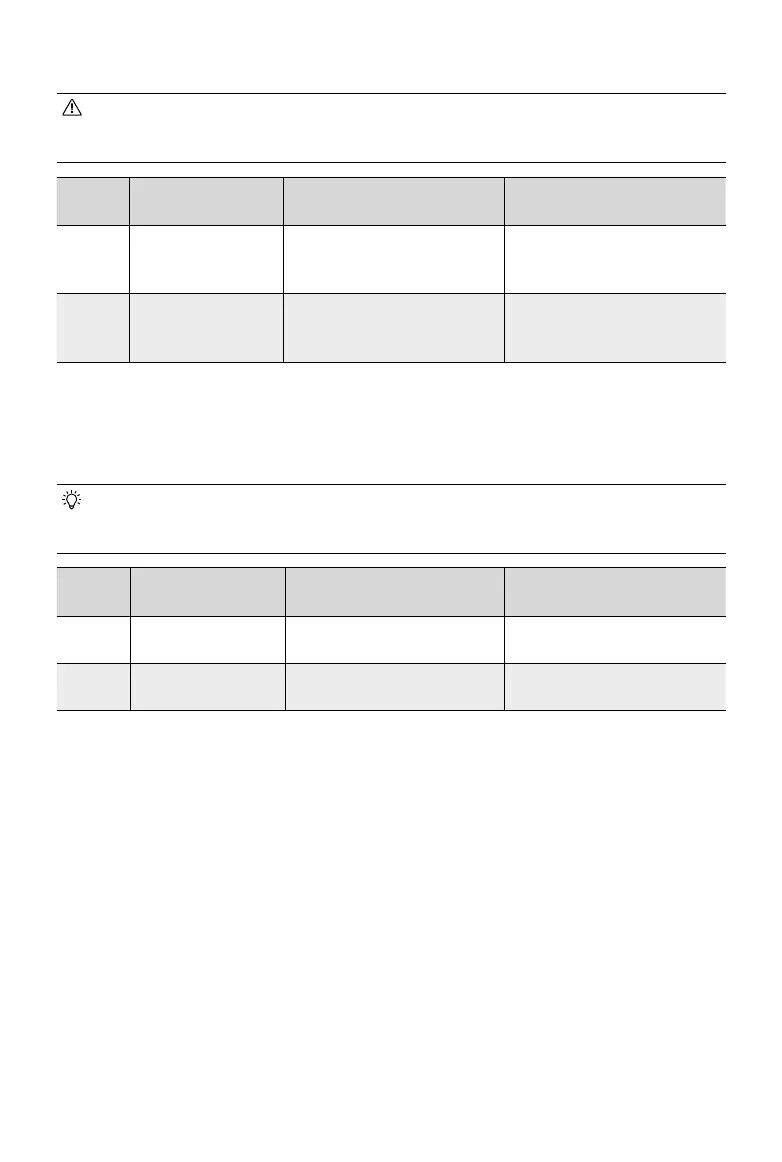4
©
2023 DJI All Rights Reserved.
Battery Station
• RC Plus needs to be updated to v01.02.04.40 before supporting to update the rmware
for the BS65 and the BS60.
Make sure to update the RC Plus firmware first to
avoid the situation where the battery station is permanently unusable.
Battery
Station
Compatible
Firmware Version
RC Plus Smart Controller
BS65
[1]
v07.00.00.01
Battery Station update is
available by connecting to the
remote controller
Battery Station update is
available by connecting to the
remote controller
BS60 v07.00.00.01
Battery Station update or use
is unavailable by connecting
to the remote controller
Battery Station update is
available by connecting to the
remote controller
[1] When updating the BS60 to a compatible rmware version, DO NOT insert TB65 batteries into the battery
station. Only after being updated to v07.00.00.01, the BS60 can support the charging and updating of the
TB65 batteries.
Battery
• In addition to the update methods in the table below, the battery is also supported to
be installed in the aircraft for consistent rmware updates. DO NOT use the TB65 and
the TB60 together in the aircraft.
Battery
Compatible
Firmware Version
BS65 Battery Station BS60 Battery Station
TB65
[1]
v09.03.00.39
Batch battery update is
available
Batch battery update is
available
TB60 v01.02.05.44
Batch battery update is
available
Batch battery update is
available
[1] The TB65 battery can only be used when the firmware of the M300 RTK is v07.00.01.00 or above.
Otherwise, there will be ight safety risks.
DA2 Oine Update Steps
1. Go to the official DJI website of M300 RTK (https://enterprise.dji.com/matrice-300/
downloads), and download the aircraft oine rmware package of v57.00.01.00.
2. Connect the aircraft to a computer separately, as the DJI Assistant 2 does not support
updating multiple DJI devices at the same time.
3. Make sure the computer is connected to the internet and the DJI device is powered on with a
battery level higher than 25%.
4. Launch DJI Assistant 2 of v2.1.9 and log in with a DJI account. (M300 RTK does not support
the Mac version, a computer with Windows system is required)
5. Click the Oine Update button on the left side.
6. Select the oine rmware package with the correct version downloaded in Step 1 and click
to update. The rmware will be updated automatically.
7. When the Update successful prompt appears, the update is completed.
