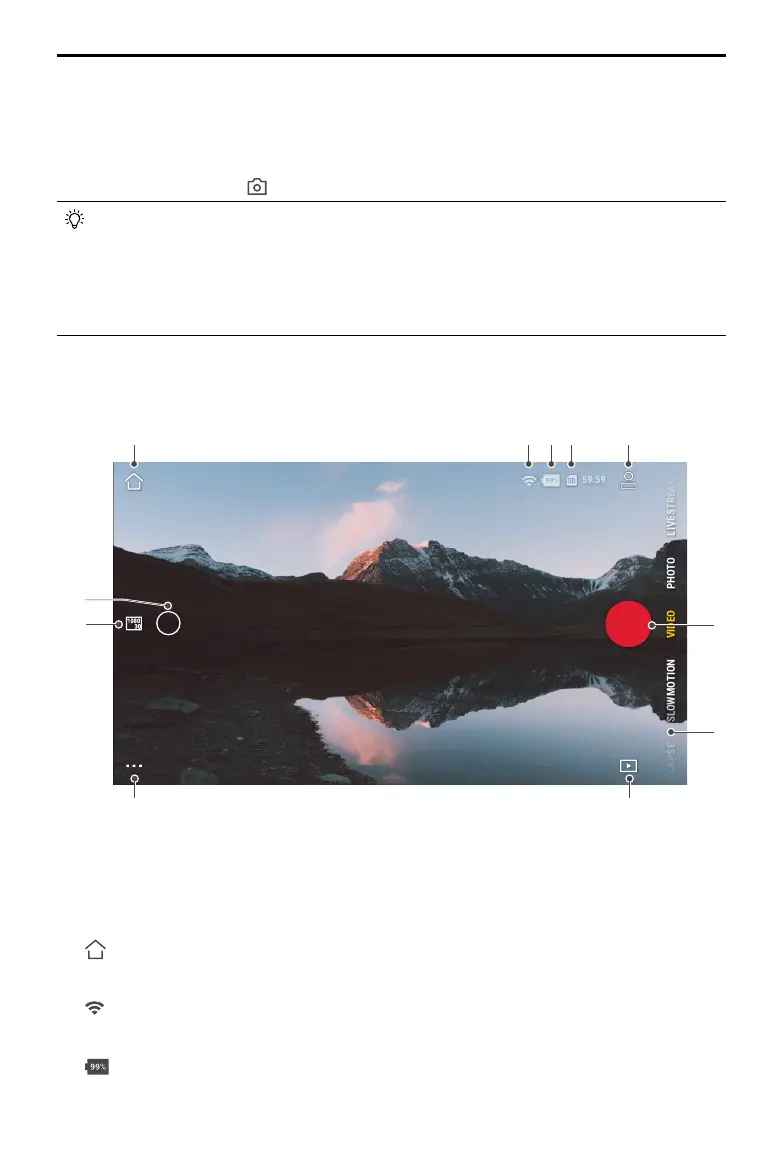DJI Osmo Action 3
User Manual
18
©
2022 DJI All Rights Reserved.
Connecting to the DJI Mimo App
1. Power on Osmo Action 3.
2. Enable Wi-Fi and Bluetooth on the mobile device.
3. Launch DJI Mimo, tap , and follow the instructions to connect Osmo Action 3.
When having problems connecting to DJI Mimo, follow the steps below.
1. Make sure that both Wi-Fi and Bluetooth are enabled on the mobile device.
2. Make sure the DJI Mimo app is the latest version.
3. Swipe down from the edge of the screen to enter the Control Menu, select Wireless
Connection > Reset Connection. The camera will reset all connections and Wi-Fi
passwords.
Camera View
The camera view display may differ depending on the shooting mode. This display is for
reference only.
1. Home
: tap to return to the home screen.
2. Wi-Fi
: displays Wi-Fi connection.
3. Battery Level
: Displays the current battery level of Osmo Action 3.
1.0x
1 2 3 4 5
89
6
7
11
10
