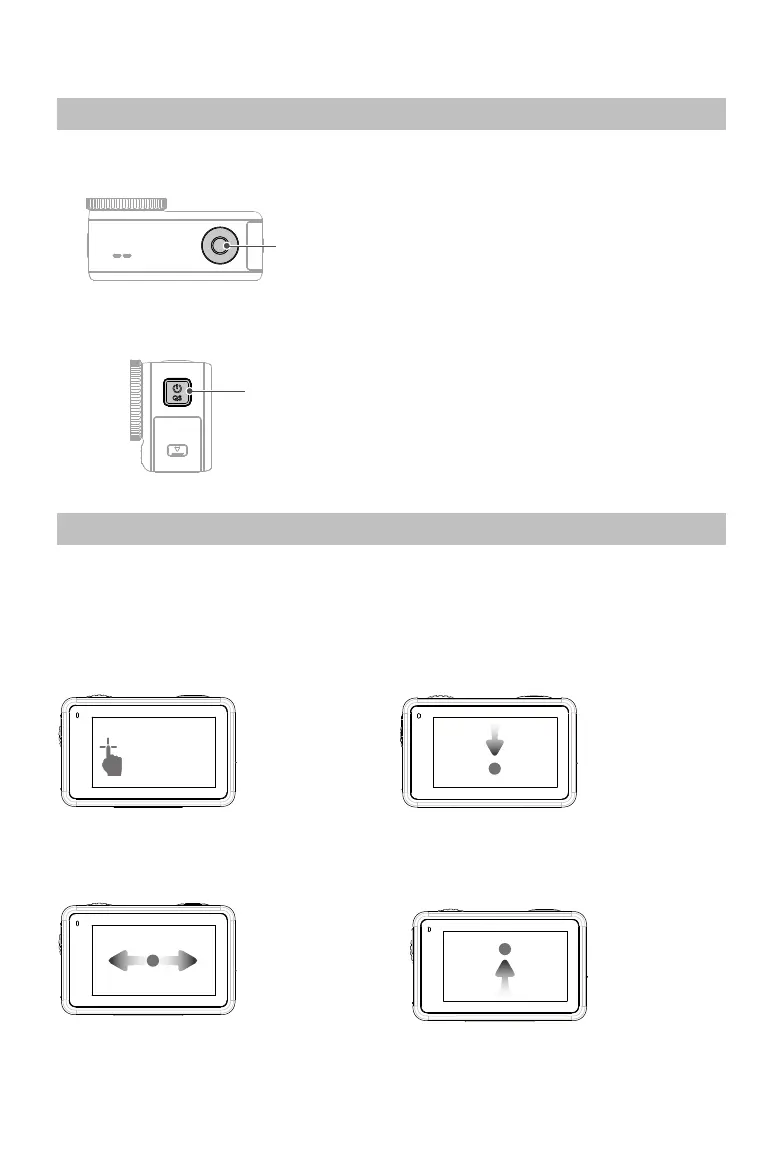10
©
2022 DJI All Rights Reserved.
Shutter/Record Button
•
Press once: Take a photo or start/
stop recording
• SnapShot: Press and hold to quickly
power on and begin shooting. The
shooting mode will depend on the
SnapShot settings.
Quick Switch Button
• Press and hold: Power on or off
•
Press once: Switch between shooting
modes
Operating the Touchscreen
After the camera is powered on, both touchscreens of the camera display the live view as
well as the shooting mode, battery level, and microSD card information. Tap or swipe on a
touchscreen to interact with the camera. Note: the two touchscreens cannot be operated
at the same time. When one touchscreen is operated, the other touchscreen is locked.
Tap
Select the icons on
both sides of the
screen to playback
shot footage
and change the
camera settings.
Swipe Left or
Right
Switches between
video, photo, and
other shooting
modes.
Swipe Down
from the Edge
of the Screen
Enters the
Control Menu.
Swipe Up from
the Edge of the
Screen
To set shooting
parameters such
as aspect ratio,
countdown time,
and resolution.
Shutter/Record
Button
Quick Switch Button
Operation
Button Features
