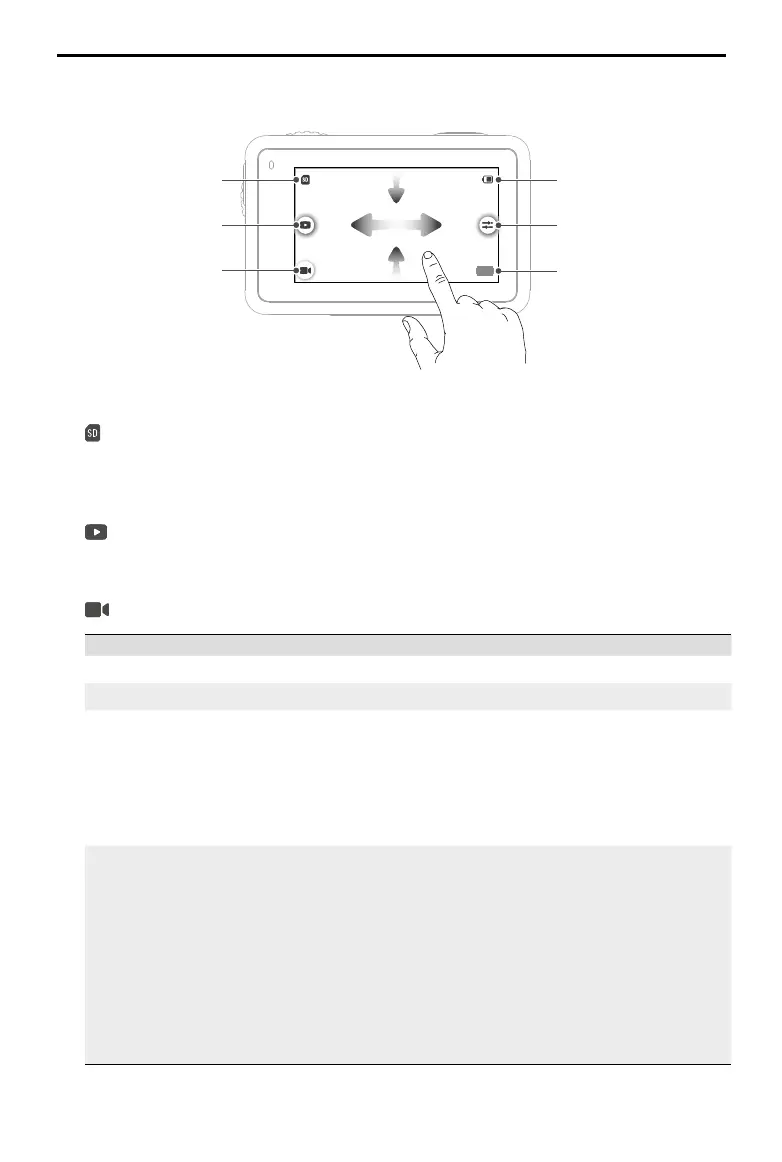DJI Osmo Action 3
User Manual
©
2022 DJI All Rights Reserved.
11
Camera View
1 4
5
6
2
3
1. Storage Capacity Information
:
The icon displays either the remaining number of photos or the video
duration that can be taken or recorded according to the current shooting mode. The
icon is displayed only when a microSD card is inserted.
2. Playback
:
Tap to preview the last photo or video captured or played back. Swipe to the left
from the right edge of the screen to go back to live view.
3. Shooting Modes
:
Tap the icon and swipe to select the shooting mode.
Shooting Modes Description
Photo Take a photo or countdown photo.
Video Record a video.
Slow Motion Supports 4x or 8x slow-motion video shooting. In Slow
Motion mode, the camera records the video with a high
frame rate and slows the footage down to 4x or 8x the
normal speed during the playback. Slow Motion catches
details not visible to the naked eye, which is ideal for fast-
action shots. Note: audio will not be recorded when Slow
Motion is in use.
Timelapse Select from Hyperlapse and Timelapse. In this mode, the
camera turns long events into short videos by taking a
frame of video at set intervals.
Use Hyperlapse to record smooth timelapse videos when
the camera is in motion (such as in a car or when hand-
held). Use Timelapse to record timelapse videos when the
camera is mounted and still.
Three presets in Timelapse are designed for typical scenes
such as Crowds, Clouds, and Sunset. Users can also
optimize the interval and duration for recording timelapse
videos.
