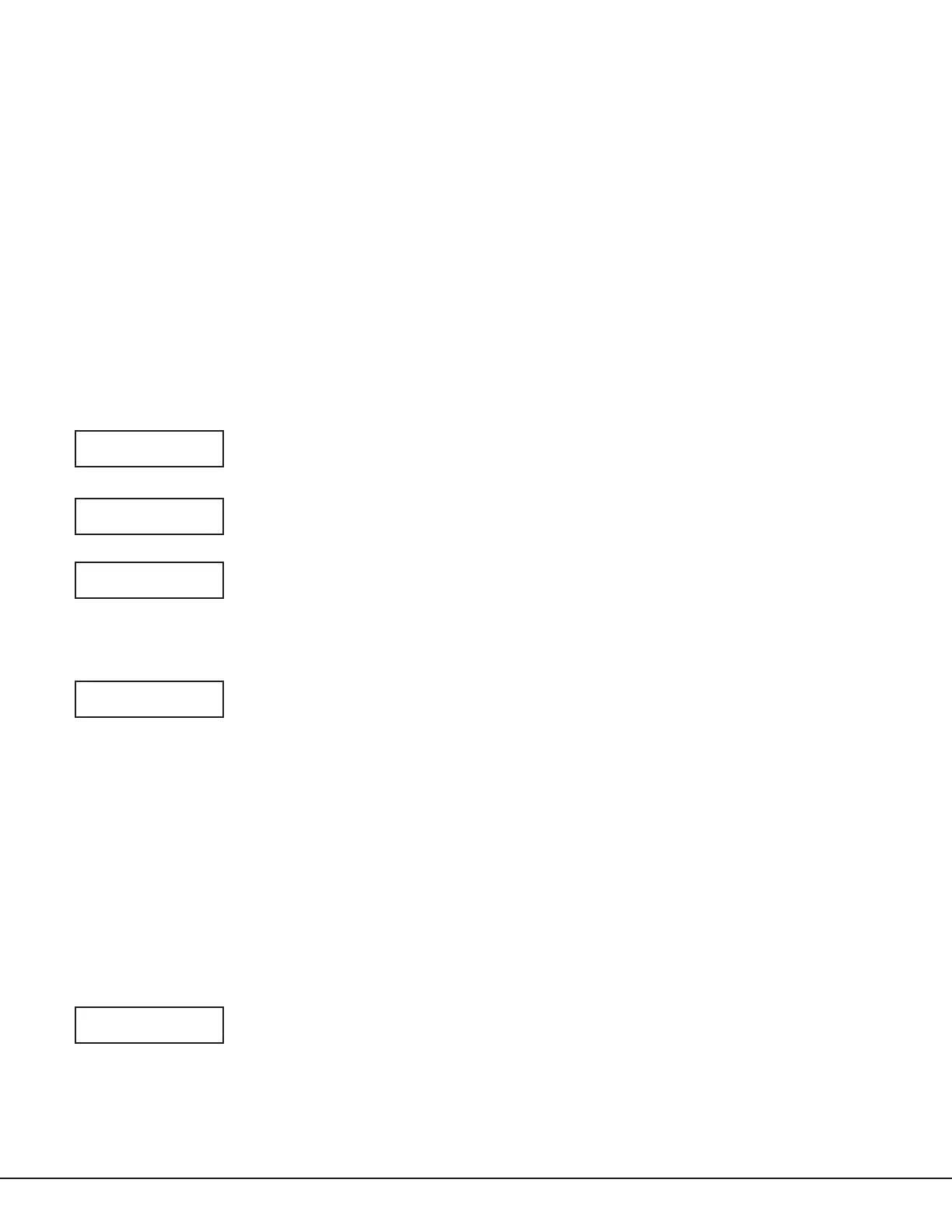Programming
Refer to the panel programming guide for zone programming.
Connect Wire for LCD Keypad Programming
After you have properly wired the 734 interface module, connect the 32-character LCD keypad to the 734 following
the steps below:
1. Connect the standard model 330 4-wire programming harness to the 4-pin J2 header on the 734 module. Be
sure to match the module Red pin and harness Red wire.
2. Connect the other end of the programming harness to the 4-pin header on the back of the keypad. Be sure
that the Red wire is on the lowest pin.
Program the 734 with a Keypad
Program the 734 module with a DMP 32-character LCD keypad. The keypad used for programming must be set to
address 1 and supervised operation. Programming mode is automatically enabled when the keypad is connected.
When you remove the keypad, programming automatically stops and all data entered up to that point is saved.
Note: While in programming mode no 734 communication with the panel can occur.
While programming the 734 module with a keypad, advance to the next programming option by pressing the
COMMAND key. Return to the previous programming option or erase an incorrect entry by pressing the Back Arrow
key. Make a selection by pressing the Select key below the option you wish to select.
734 PROGRAMMING
VER vvv mm/dd/yy
Program Start Display
When you connect the keypad to the 734 module, the version number and version release
date display. Press the COMMAND key to move to INITIALIZE ALL?.
INITIALIZE ALL?
NO YES
Initialization Option
Initialization sets the 734 module programming memory back to factory defaults in
preparation for programming.
ARE YOU SURE?
YES NO
InitializeConrmOption
After selecting YES to clear the memory, the 734 displays ARE YOU SURE? YES NO for
conrmation to clear the memory. This is a safeguard against accidentally erasing all
programming. No memory is cleared from the programming until you answer YES to the ARE
YOU SURE? option. Selecting NO displays the INITIALIZE ALL? option. Press the Back Arrow to
return to the INITIALIZE ALL? option with no programming changes saved.
ACTIVATE ZONE 2
SHUNT: NO YES
Activate Zone 2 Shunt
Select YES to activate the Soft-Shunt™ option.
Selecting NO allows standard zone operation on Zone 2 and displays the ACTIVATE ZONE 3
REX option. Default setting is NO.
If the door being released by the 734 module is protected (contact installed), you can
provide a programmable Soft-Shunt entry/exit timer by connecting its contact wiring to the
734 module Zone 2. When the on-board Form C relay activates and the user opens the door
connected to Zone 2, the zone is shunted for the number of seconds programmed in ZONE 2
SOFTSHUNT TIME allowing the user to enter/exit.
If Zone 2 does not restore (door closed) within the programmed time minus ten seconds, the
piezo sounds every other second during the timer last ten seconds. If Zone 2 restores prior
to the end of the programmed second timer, the piezo silences. If the zone does not restore
after the ten second piezo time, the 734 ends the shunt and indicates the open or short zone
condition to the panel.
Press the COMMAND key to display the ZONE 2 SOFTSHUNT TIME option. The Back Arrow
returns to the previous menu.
ZONE 2 SOFTSHUNT
TIME: 40
Zone 2 Soft-Shunt Time
Enter the number of Soft-Shunt seconds to elapse before the Soft-Shunt timer expires.
Range is from 20 to 250 seconds. Press any top row select key to enter the number of
seconds. If the door remains open when the timer expires a zone open/short is sent to the
panel for Zone 2. The default is 40 seconds.
Press the COMMAND key to move forward to RELOCK ON ZONE 2 FAULT. The Back Arrow
returns to the ACTIVATE ZONE 2 SHUNT option.
Figure 6 shows how the Soft-Shunt works using the default 40 second timer.
734 Installation and Programming Guide Digital Monitoring Products
5