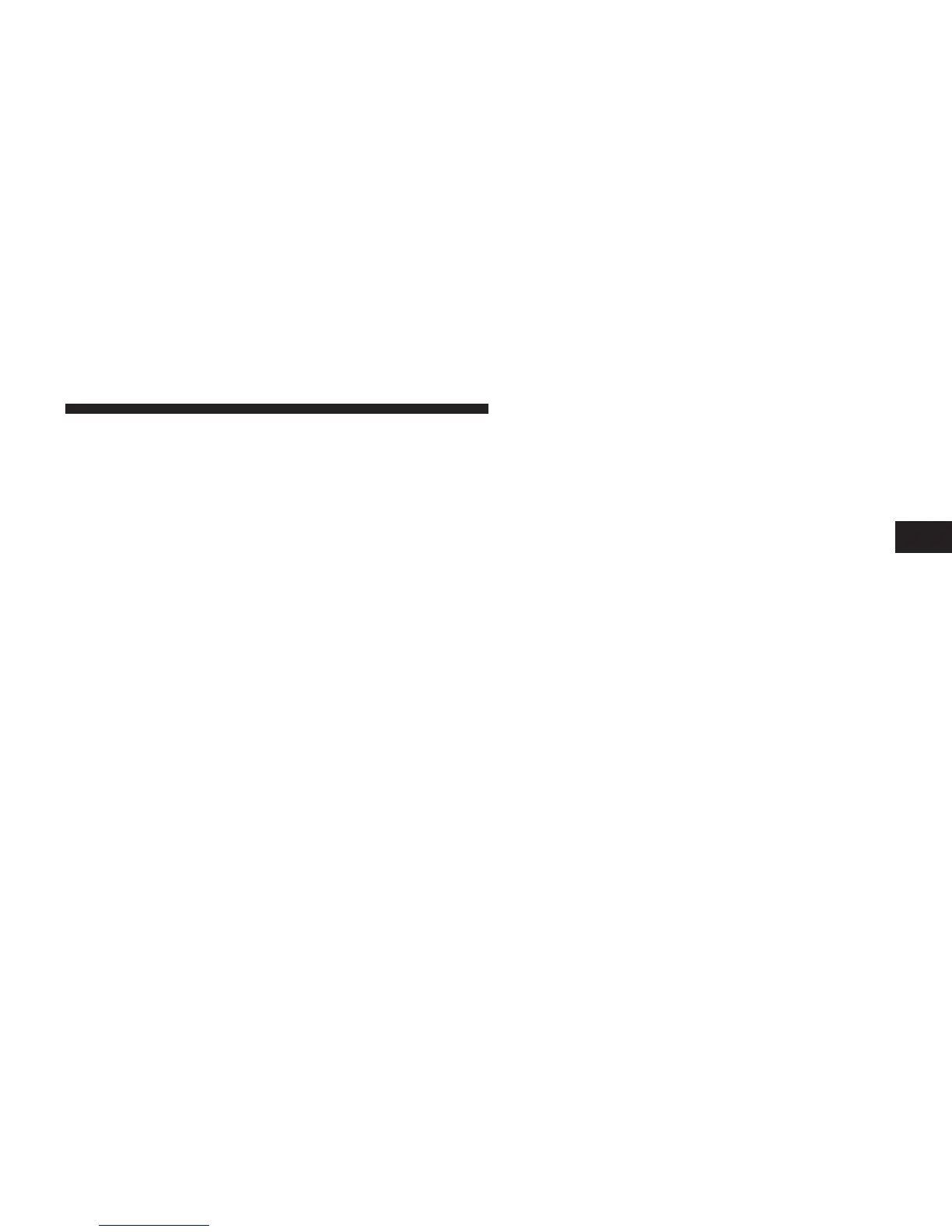•
Search for available devices on your Bluetooth威 en-
abled audio device. When prompted on the device,
enter the name and PIN shown on the Uconnect
Touch™ screen,
•
Uconnect™ Phone will display an in process screen
while the system is connecting,
•
When the pairing process has successfully completed,
the system will prompt you to choose whether or not
this is your favorite device. Selecting Yes will make
this device the highest priority. This device will take
precedence over other paired devices within range.
NOTE:
For devices which are not made a favorite, the
device priority is determined by the order in which it was
paired. The latest device paired will have the higher priority.
You can also use the following VR command to bring up
a list of paired audio devices.
•
“Show Paired Audio Devices”
Connecting To A Particular Mobile Phone Or
Audio Device
Uconnect™ Phone will automatically connect to the
highest priority paired phone and/or Audio Device
within range. If you would need to choose a particular
phone or Audio Device follow these steps:
•
Touch the “Settings” soft-key,
•
Touch the “Phone/Bluetooth威” soft-key,
•
Touch to select the particular Phone or the “Paired
Audio Sources” soft-key and then an Audio Device,
•
Touch the X to exit out of the Settings screen.
Disconnecting A Phone or Audio Device
•
Touch the “Settings” soft-key,
•
Touch the “Phone/Bluetooth威” soft-key,
3
UNDERSTANDING THE FEATURES OF YOUR VEHICLE 155
