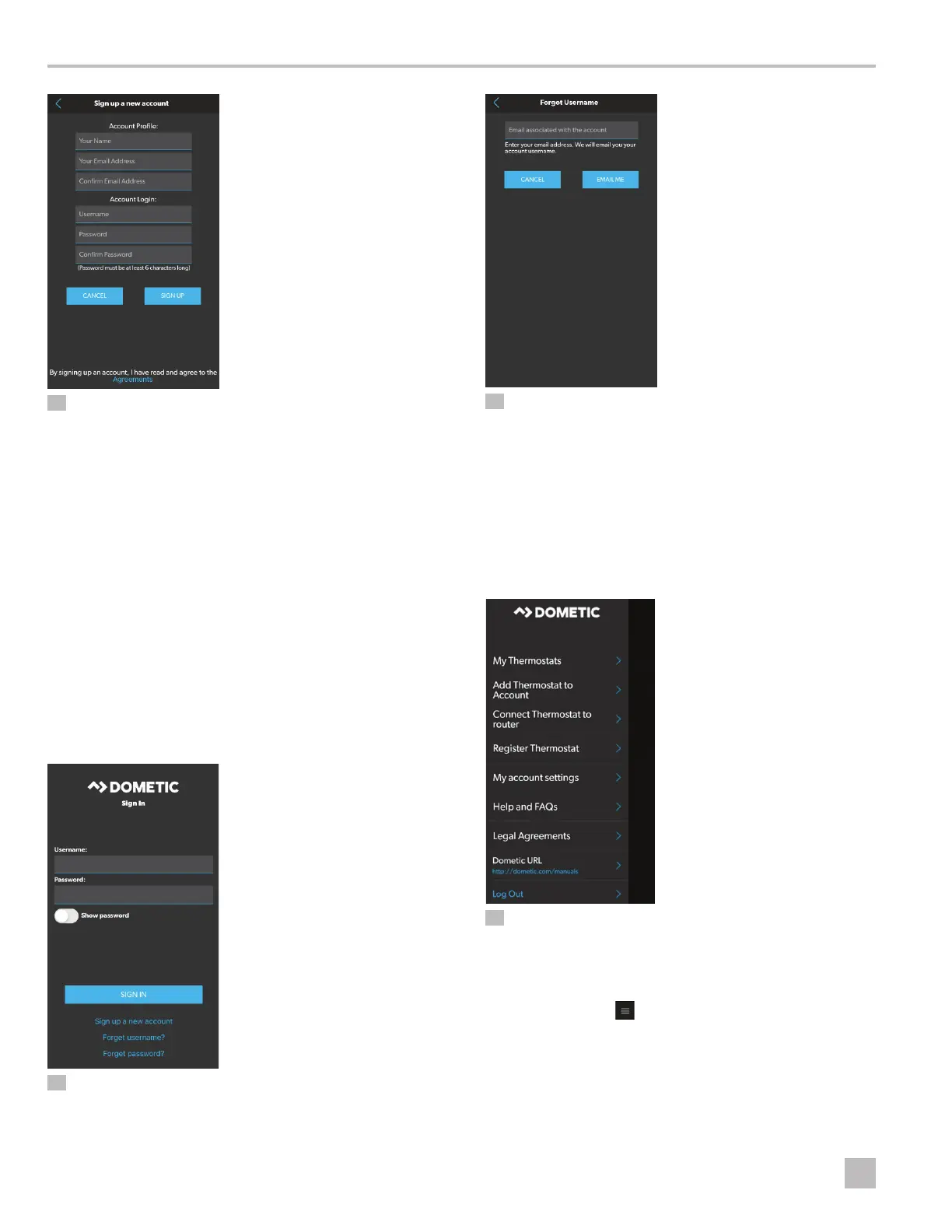22
EN
Operation CapTouch Cabin Control
15 Inputting Account Information
2. Enter the requested information for the Account
Profile and the Account Login.
I
Keep your username and password in a secure
location for future reference.
3. Read and accept the Agreements.
4. Tap Sign Up.
7.5.3 Recovering a Username or
Password
Once your account is set up, your chosen username
and password are tied to the account. If you lose your
username or password, it can be recovered through the
Sign In screen.
16 Choosing a Recovery Option
1. Select Forgot username? or Forgot Password?.
17 Recovering a Username Example
2. Enter your email address.
3. Tap EMAIL ME.
The Sign In screen displays and an email with the
requested information is forwarded to the address
provided.
7.5.4 Using the CapTouch App Menu
18 Using the CapTouch App Menu
The CapTouch App defaults to a list of your existing
thermostats, which need to be added for a new
application installation. To access the CapTouch App
menu options, tap . A menu list appears. Select the
option that supports the action you wish to perform.
