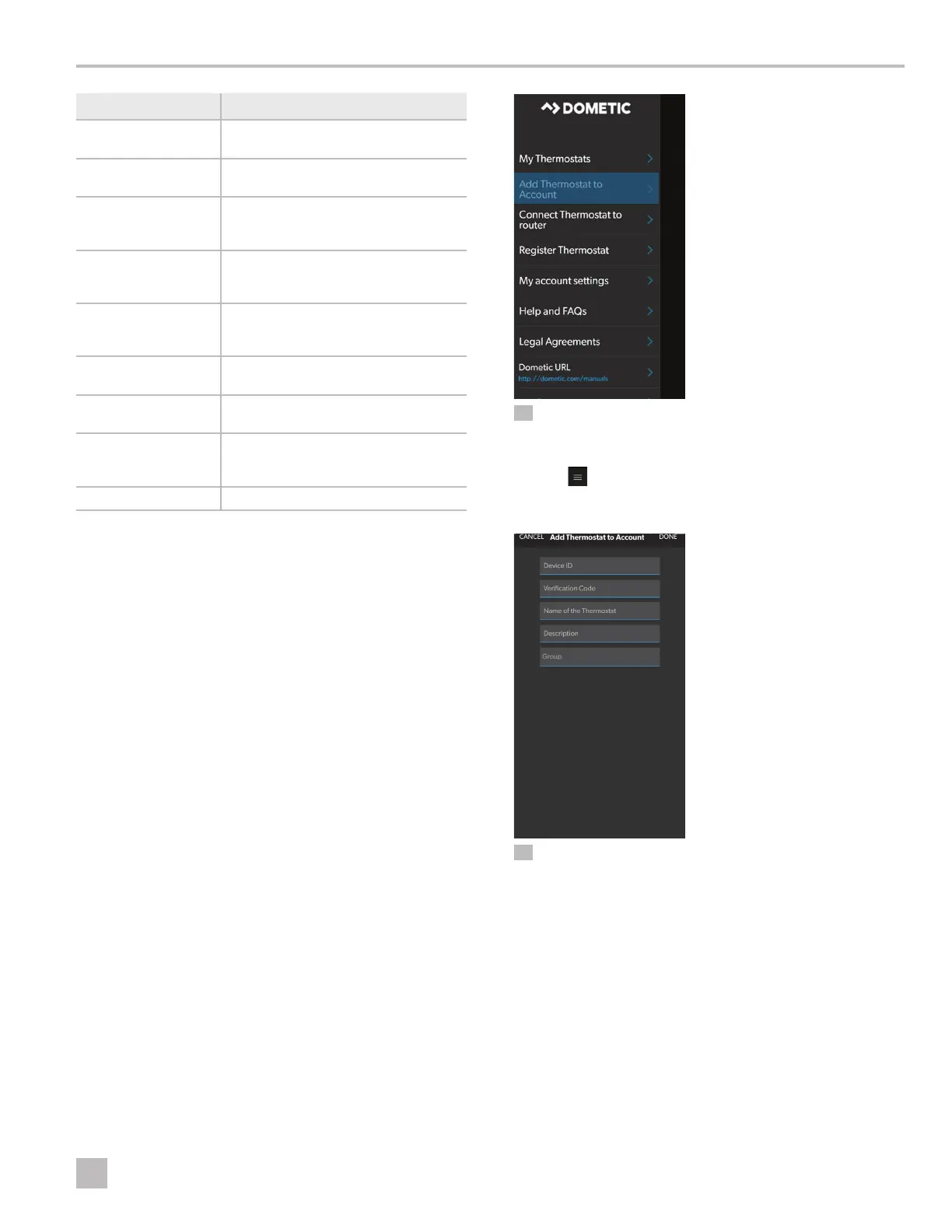23
EN
CapTouch Cabin Control Operation
Menu Option
Description
My Thermostats
Shows the list of thermostats currently
associated with the user account.
Add Thermostat to
account
Opens the screen for adding a
thermostat to the account.
Connect Thermostat to
router
Opens the in-app instructions for
connecting a thermostat to an existing
wireless router.
Register Thermostat
Opens the registration screen to register
your CapTouch devices for remote
control using the CapTouch App.
My account settings
Allows a user to change or update
the main email address and password
associated with the account.
Help and FAQs
Provides basic information about the
application and its functionality.
Legal Agreements
Provides access to the legal agreements
of the account.
Dometic URL
Accessing this menu item takes the
user directly to the online user manual
database on the Dometic website.
Log Out Signs the user out of the CapTouch App.
7.5.5 Locating the Device ID and Claim
Code
The device ID and claim code are important when
adding a thermostat to the CapTouch App. The device
ID and claim code combinations are unique to each
thermostat. If the device ID and claim code do not match
the thermostat, the thermostat cannot be added to an
account.
To locate the device ID, access programming parameter
30 and tap the Up arrow or Down arrow until the
ID appears. The claim code appears one tap above
or below the device ID. Refer to “Programming the
Control” on page 14.
7.5.6 Adding a Thermostat
The device used to add a thermostat to the account must
be connected to the Internet or the thermostat will not
be registered in the Cloud.
I
Prior to adding a thermostat, locate the Device ID.
Refer to “Locating the Device ID and Claim Code”
on page 23.
19 Adding a Thermostat
1. Open the CapTouch App.
2. Tap .
3. Select Add Thermostat to account.
20 Entering Device Information
4. Enter the following information:
– Device ID
– Name of the thermostat
– Description (area or room)
– Group (not required)
I
If there are no groups available when populating
Group, a pop-up window opens with these options:
– - Not to assign at this time
– +Add a new group