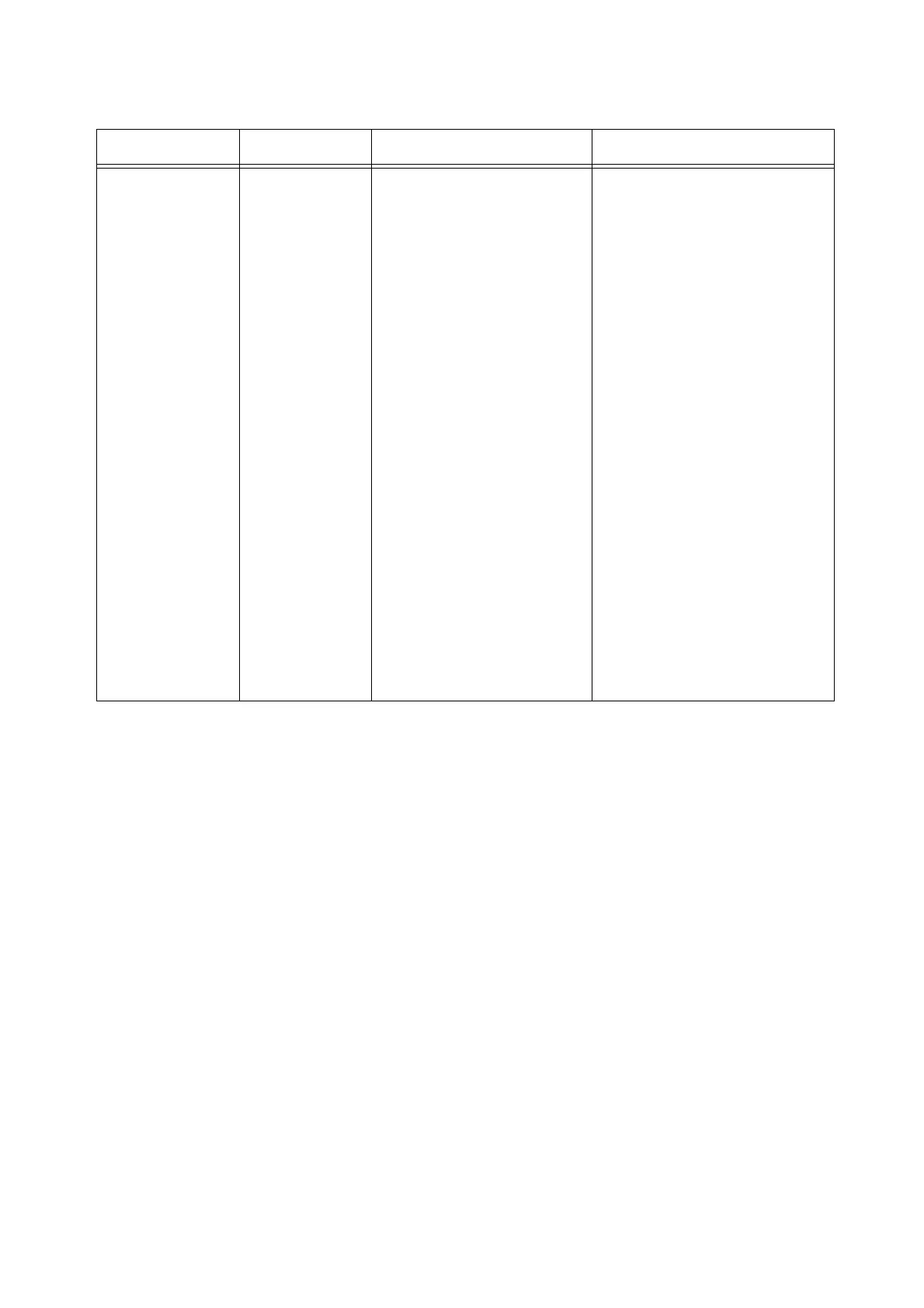EPT052026 Issue 1 February 2019 (27)
Set message ^1M01CS`@0`*x
`@1`*y`@2`*z`@3`
*p`@4`*r`@5`*q\0
*x: Message string for line 1.
Range = 0-100 characters.
*y: Message string for line 2.
Range = 0-100 characters.
*z: Message string for line 3.
Range = 0-100 characters.
*p: Message string for line 4.
Range = 0-100 characters.
*r: Message string for line 5.
Range = 0-100 characters.
*q: Message string for line 6.
Range = 0-100 characters.
To insert a variable item into
the message:
Counter = Cx with x: 0-5
Shift code = Sx with x: 0-2
BoxLot = Sxy with x: 0, y: 0-3
Time = T
Date = Dx with x: 0-4
Expire date = Ex with x: 0-4
Barcode = R
Logo = Lx with x: 0-3
Notes: (1) Stop printing
before sending the
message.
(2) Ensure the
command is not
longer than 150
characters.
^1M01CS`@0`ABC`@1`XYZ`@2`I
HG`@3`WER`@4`TUV`@5`OPQ\0
= Print “ABC” on line 1, “XYZ”
on line 2, “IHG” on line 3,
“WER” on line 4, “TUV” on line 5
and “OPQ” on line 6.
To insert a counter to line 1 of
message that has been setup
with counter setup command,
use this command:
^1M01CS`@0`CounterSample:
`C0`. Time: `T`. Date: `D0`. Expire
date:
`E0``@1`XYZ`@2`IHG`@3`WER`@
4`TUV`@5`OPQ
Table 2: PLC to Printer
Operation Command Parameter Examples