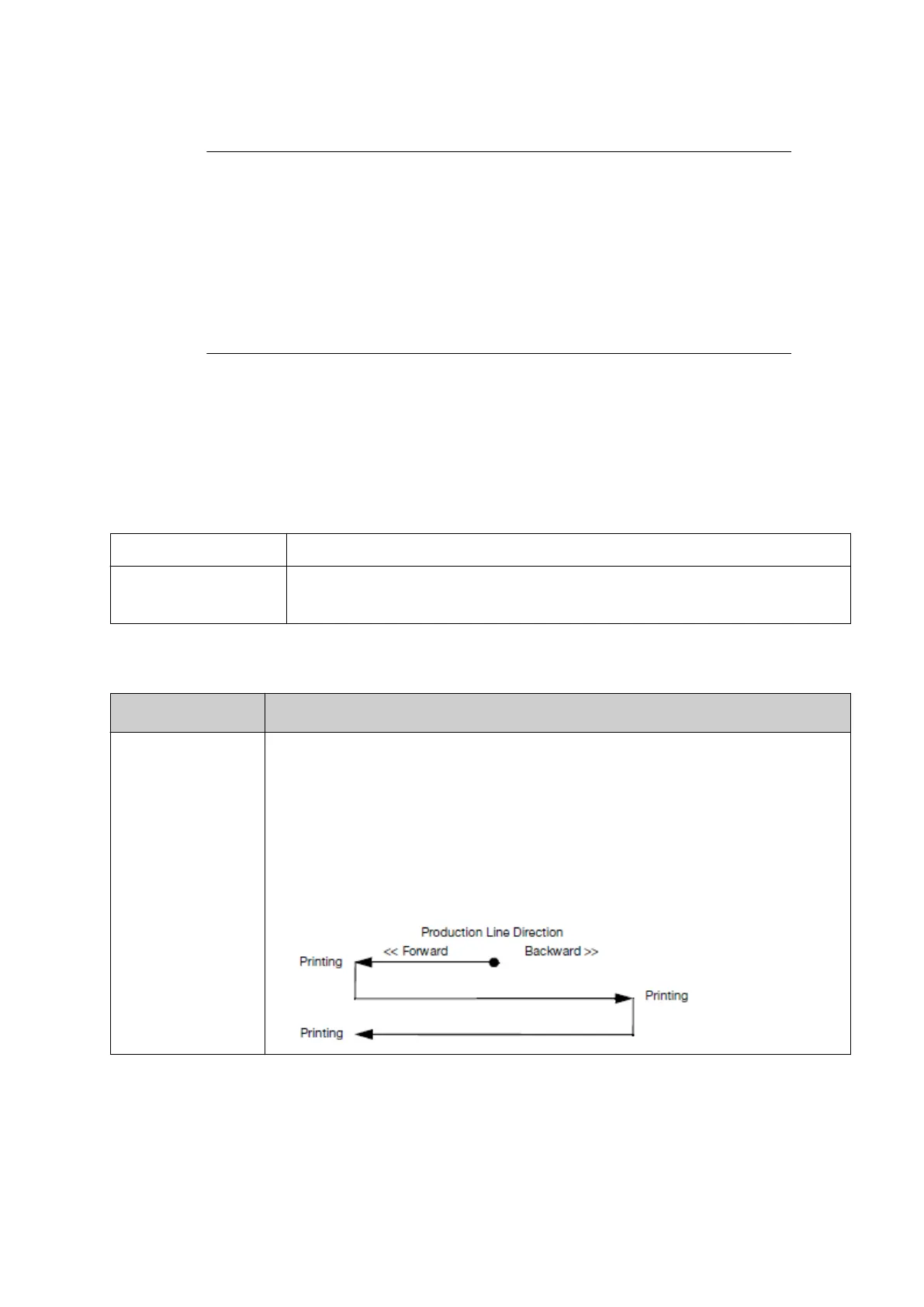The Encoder mode setting defines the printer's behaviour, when using an external shaft encoder
and the direction of production line changes.
1.Notes
Set the encoder mode, before calibrating the other encoder settings. When
changing the encoder mode, the encoder calibration settings can be lost.
2.
A quadrature shaft encoder is needed to detect the production line direction.
Single channel shaft encoders cannot detect the production line direction.
3.
If a single channel shaft encoder is installed, the controllers internal jumpers
will need to be set to PNP or NPN. Contact your local support oce for help.
4. The backlash modes should be used if a quadrature shaft encoder is
installed.
To set the encoder mode:
1.
If the print group is active, stop the print group. Select STOP, select the print group and
select Stop.
2. Select Home > Setup > Production line setup > Line movement.
3.
Select a Print group tab, to choose which print group to setup.
4.
Select the Encoder input setting and select:
External 1 Use the encoder connected to ENC 1
External 2
Note
Gx-IC10/Gx-OEM Only.
Use the encoder connected to ENC 2.
5. Select the Encoder mode drop down setting.
6. Select one of the settings described in the table below:
Setting Name Explanation
Single
Note If a single channel shaft encoder is installed, the controller's
internal jumpers will need to be set to PNP or NPN. Contact
your local support oce for help.
Select Single mode when a single channel shaft encoder is connected to
the printer.
The printer will be unable to detect the production line direction and
printing will occur in both directions. If a quadrature shaft encoder is
connected, the second input signal will be ignored.
INSTALLATION
EPT053091 - Issue 5 - 07 May 2021 72