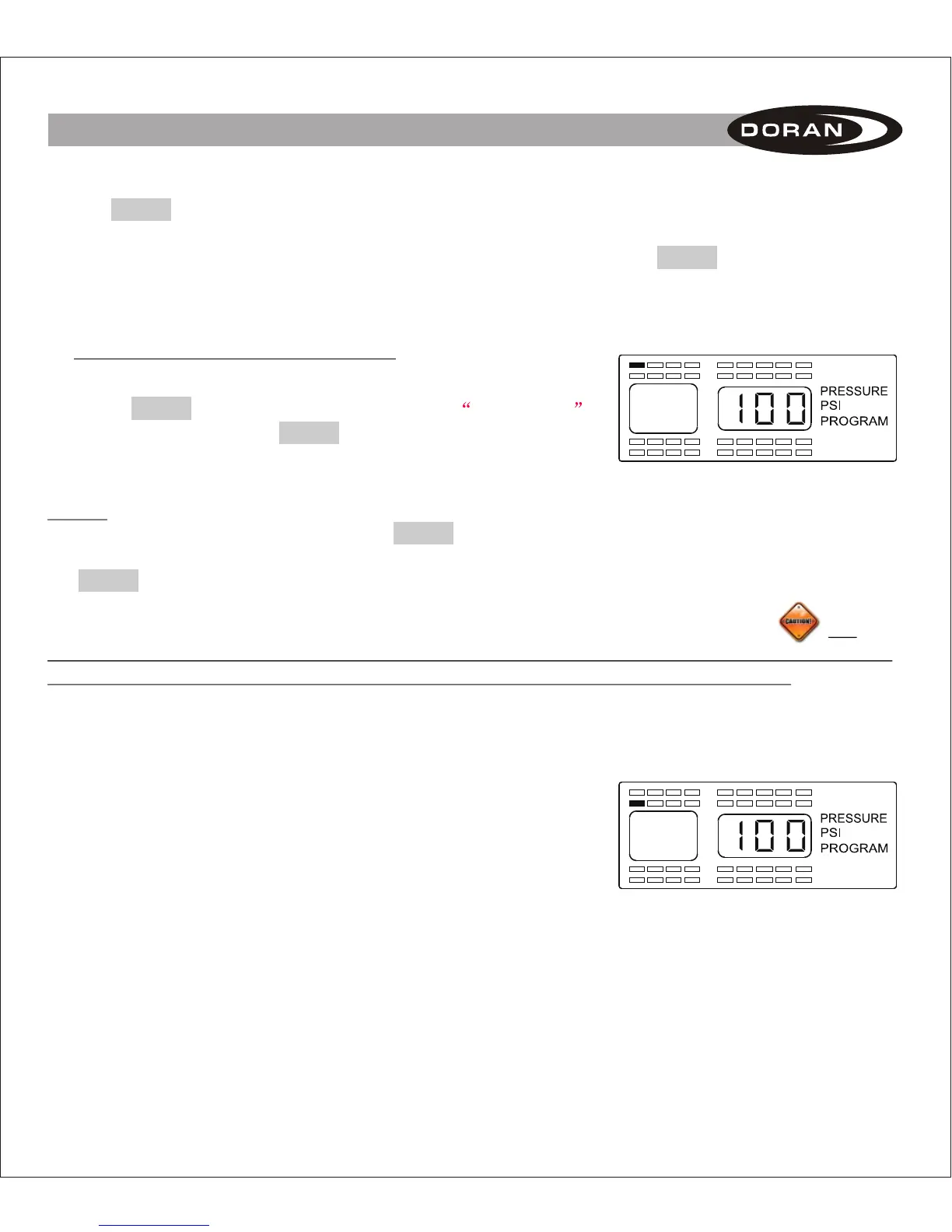10. Once you have completed the sensor programming sequence for all tires, press the
PROG button momentarily to move to the next step, this will be the Base Line Pressure
Programming. The monitor will display as shown in Figure 2-7. If you are completely
done with all of the programming operations you can press the PROG button for 5
seconds and the monitor will return to the normal mode of operation. This can be done
at the end of any section of the program mode when the programming is completed.
B. Baseline Pressure Programming
NOTE: To enter directly into this program mode you will need to
press the button for 5 seconds until the is
displayed. Then press the button again briefly to enter
this mode (see Figure 2-7 for screen display).
PROG ROGRAM
PROG
P
Figure 2-7
NOTE: To skip this section and go directly to Programming the Date and Time for Stored
Alarm History Information just press the PROG button briefly 1 time. The display should look like
Figure 2-10. Anytime during this mode you can escape out to the next program mode by pressing
the PROG momentarily.
The baseline pressure has been set in the factory at 100-psi for all wheel positions. We
recommend that you set the baseline pressure at the same pressure as your recommended
Manufacturers' Operating Tire Pressures for each vehicles tire being monitored. If you want
to change the baseline pressure, or a new sensor is programmed, then follow the procedure
below.
The monitor should now be displaying the wheel positions
available to program, the words PRESSURE, the unit of
measure (PSI, Bar, or kPa) and PROGRAM will be displayed as
well as the baseline pressure for the selected wheel position
(see Figure 2-7). The positions that already have sensors
programmed to the monitor will be highlighted at this time (see
Figure 2-8). You can program the air pressure from 5 PSI to
Figure 2-8
7
II. SETUP AND INSTALLATION