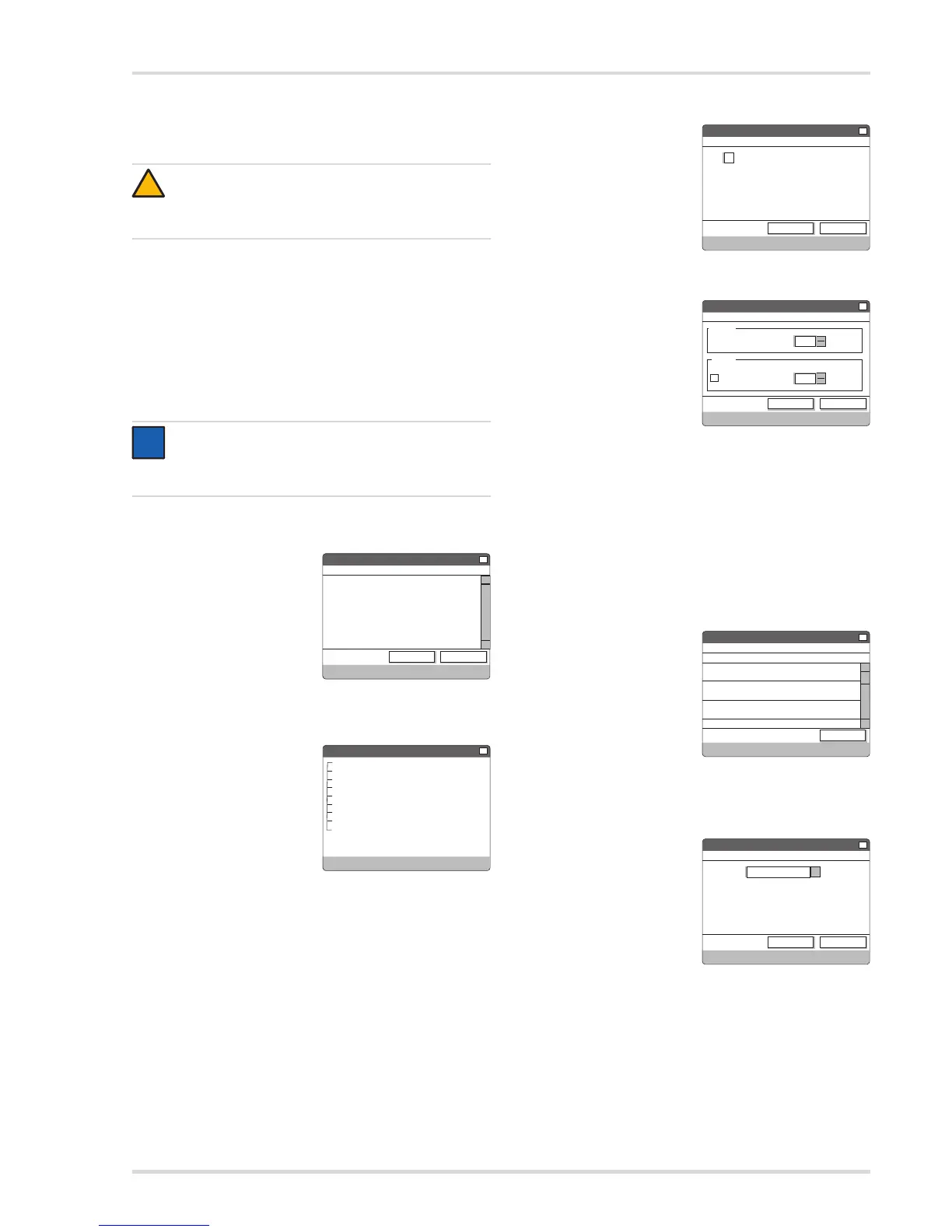Menu
Dräger Alcotest 9510 Standard IR / EC 23
6Menu
To select the menu options use the touchscreen function of
the display with the aid of the stylus supplied.
If no external keyboard has been connected for data entry,
a virtual keyboard is automatically shown on the display
which can be used with the stylus.
Using the menu button in the start bar the following menus
can be selected directly:
Information
Settings
Maintenance
Accept configurations and changes in the menus with
Confirm. The return to the menu is automatic.
6.1 Menu » Information «
The menu shows information
about the installed software
version (here only shown as an
example).
When contacting
DrägerService the software
version should always be
stated.
6.2 Menu » Settings «
In this menu the location, time,
language etc. can be selected
or configured.
To select an option:
Double click on the desired
entry with the stylus
or
Select the desired entry
with the arrow keys of the
keyboard and confirm with Enter.
6.2.1 Submenu » Display «
In this submenu, the display
can be rotated by 180°.
1. Enable or disable the
checkbox Rotate display.
2. Accept the entry with
Confirm. The return to the
menu is automatic.
6.2.2 Submenu » Printer «
In this submenu the selection is
made whether the report is
printed using the internal or the
external printer. The internal
printer is always activated.
Dependent on the instrument configuration the number of
measuring reports is permanently set to 1 copy (default) or a
selection can be made between 1 and 5 copies.
Accept the entry with Confirm. The return to the menu is
automatic.
6.2.3 Submenu » Sound «
In this menu you can adjust the volume and frequency of the
acoustic signal when breathing into the instrument.
6.2.4 Submenu » Show Errorlogger «
In this submenu the errors
which occurred during
operation are stored.
The following are documented:
Time
Error code
Errors in this sense are
operating states which impede
any further operation of the
instrument.
6.2.5 Submenu » Language «
In this submenu one of the
available languages can be
selected.
By default English and German
are available as languages on
the instrument. Optionally,
other languages can be added.
1. Highlight the desired language in the selection window.
2. Accept the selection with Confirm.
The selected language is loaded. You will then
automatically return to the menu.
CAUTION
Only use the touchscreen with the stylus. Other tools
(e.g. ball point pen) might irreversibly damage the
touchscreen.
NOTICE
If the submenus are only selected to check the
configurations, select the cross X at the top right of the
display margin or Close to return to the menu.
