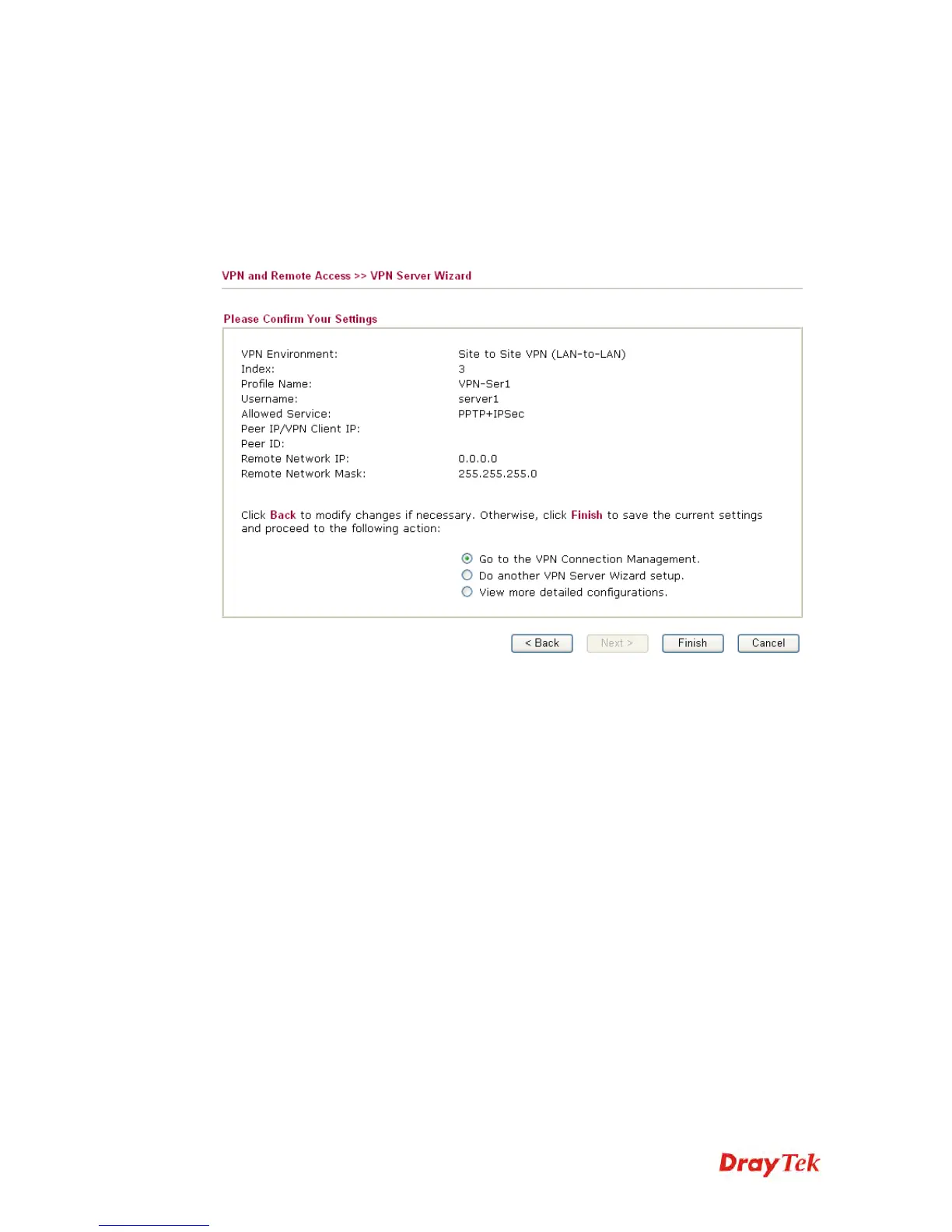Vigor2955 User’s Guide
108
Remote Network IP Please type one LAN IP address (according to the real
location of the remote host) for building VPN connection.
Remote Network Mask Please type the network mask (according to the real
location of the remote host) for building VPN connection.
After finishing the configuration, please click Next. The confirmation page will be shown as
follows. If there is no problem, you can click one of the radio buttons listed on the page and
click Finish to execute the next action.
Go to the VPN Connection
Management
Click this radio button to access VPN and Remote
Access>>Connection Management for viewing VPN
Connection status.
Do another VPN Server
Wizard Setup
Click this radio button to set another profile of VPN Server
through VPN Server Wizard.
View more detailed
configuration
Click this radio button to access VPN and Remote
Access>>LAN to LAN for viewing detailed configuration.
3
3
.
.
9
9
.
.
3
3
R
R
e
e
m
m
o
o
t
t
e
e
A
A
c
c
c
c
e
e
s
s
s
s
C
C
o
o
n
n
t
t
r
r
o
o
l
l
Enable the necessary VPN service as you need. If you intend to run a VPN server inside your
LAN, you should disable the VPN service of Vigor Router to allow VPN tunnel pass through,
as well as the appropriate NAT settings, such as DMZ or open port.