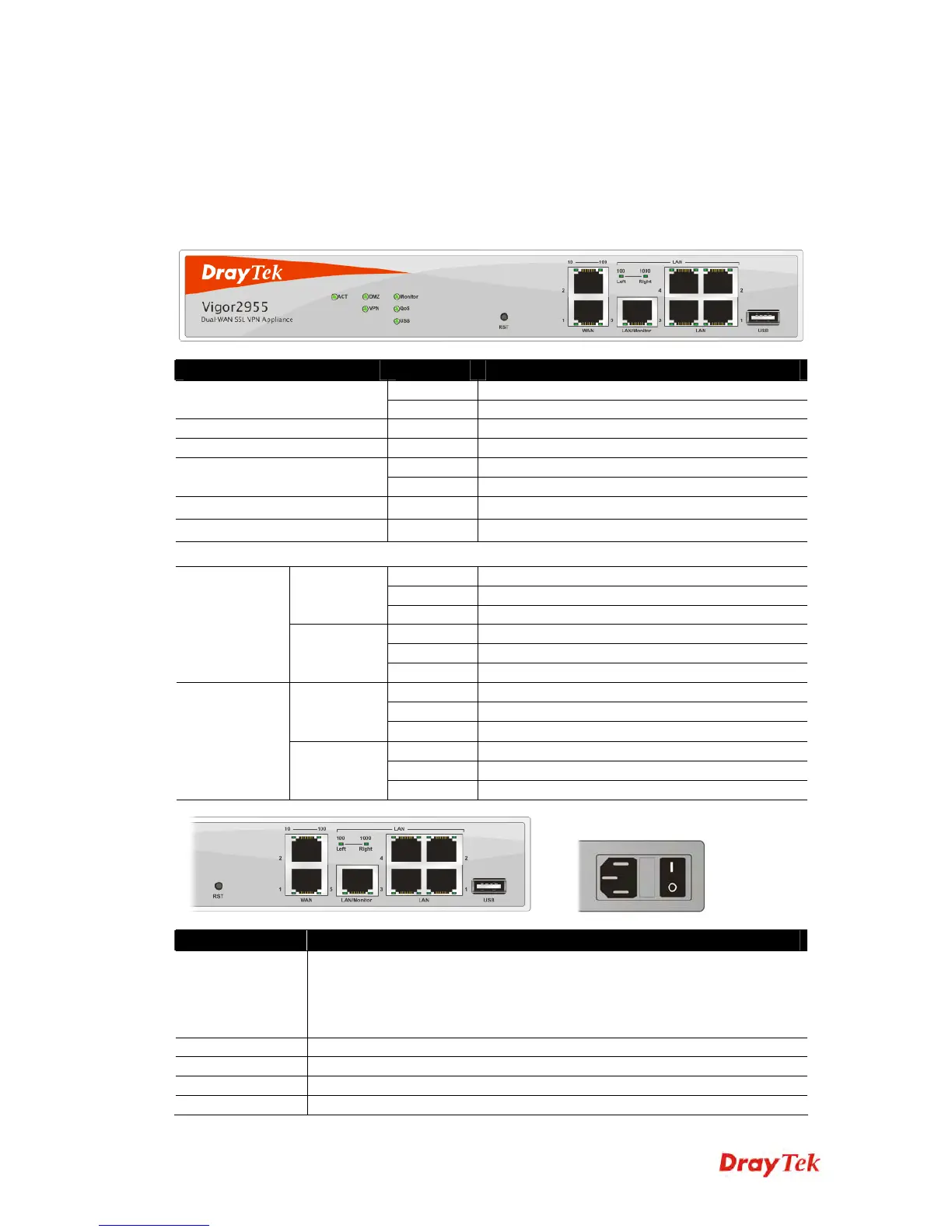Vigor2955 User’s Guide
2
1
1
.
.
2
2
L
L
E
E
D
D
I
I
n
n
d
d
i
i
c
c
a
a
t
t
o
o
r
r
s
s
a
a
n
n
d
d
C
C
o
o
n
n
n
n
e
e
c
c
t
t
o
o
r
r
s
s
Before you use the Vigor router, please get acquainted with the LED indicators and
connectors first.
The displays of LED indicators and connectors for the routers are different slightly. The
following sections will introduce them respectively.
LED Status Explanation
Blinking The router is powered on and running normally. ACT (Activity)
Off The router is powered off.
DMZ On DMZ Host is specified in certain site.
Monitor On LAN traffic monitor is active.
On The VPN tunnel is launched. VPN
Off The VPN tunnel is closed.
QoS
On The QoS function is active.
USB
On The USB device is active.
LED on Connector
On The port is connected with 10Mbps.
Off The port is disconnected.
10
(left LED)
Blinking The data is transmitting.
On The port is connected with 100Mbps.
Off The port is disconnected.
WAN
100
(right LED)
Blinking The data is transmitting.
On The port is connected with 100Mbps.
Off The port is disconnected.
100
(left LED)
Blinking The data is transmitting.
On The port is connected with 1000Mbps.
Off The port is disconnected.
LAN/Monitor
LAN
1000
(right LED)
Blinking The data is transmitting.
Interface Description
RST
(Factory Reset)
Restore the default settings.
Usage: Turn on the router (ACT LED is blinking). Press the hole and keep for
more than 5 seconds. When you see the ACT LED begins to blink rapidly than
usual, release the button. Then the router will restart with the factory default
configuration.
WAN(1/2) Connecter for remote networked devices.
LAN/Monitor Connecter for local networked devices.
LAN (1-4) Connecter for local networked devices.
USB Connecter for USB device (e.g., printer).