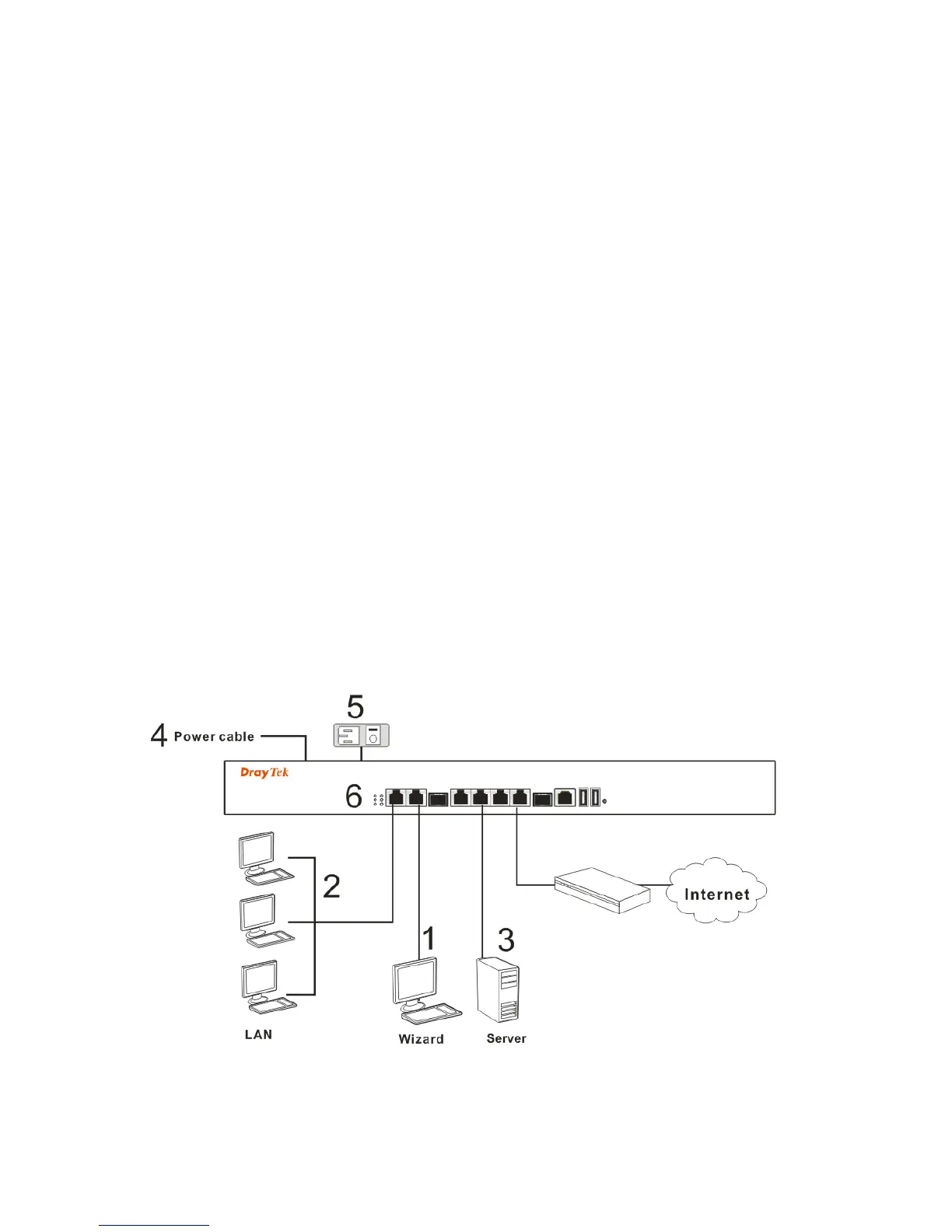4
4
.
.
H
H
a
a
r
r
d
d
w
w
a
a
r
r
e
e
I
I
n
n
s
s
t
t
a
a
l
l
l
l
a
a
t
t
i
i
o
o
n
n
This section will guide you to install the router through hardware connection and
configure the router’s settings through web browser.
4
4
.
.
1
1
C
C
o
o
n
n
n
n
e
e
c
c
t
t
i
i
n
n
g
g
D
D
e
e
v
v
i
i
c
c
e
e
Before starting to configure the router, you have to connect your devices
correctly.
1. Connect one end of an Ethernet cable (RJ-45) to one of the LAN ports of
Vigor3900s.
2. Connect the other end of the cable (RJ-45) to the Ethernet port on your
computer (that device also can connect to other computers to form a small
area network). The LAN LED for that port on the front panel will light up.
3. Connect a server/modem/router (depends on your requirement) to any
WAN port of Vigor3900 with Ethernet cable (RJ-45). The WAN1 (to WAN4)
LED will light up.
4. Connect the power cord to Vigor3900’s power port on the rear panel, and
the other side into a wall outlet.
5. Power on the device by pressing down the power switch on the rear panel.
The PWR LED should be ON.
6. The system starts to initiate. After completing the system test, the ACT LED
will light up and start blinking.
Below shows an outline of the hardware installation for your reference.
