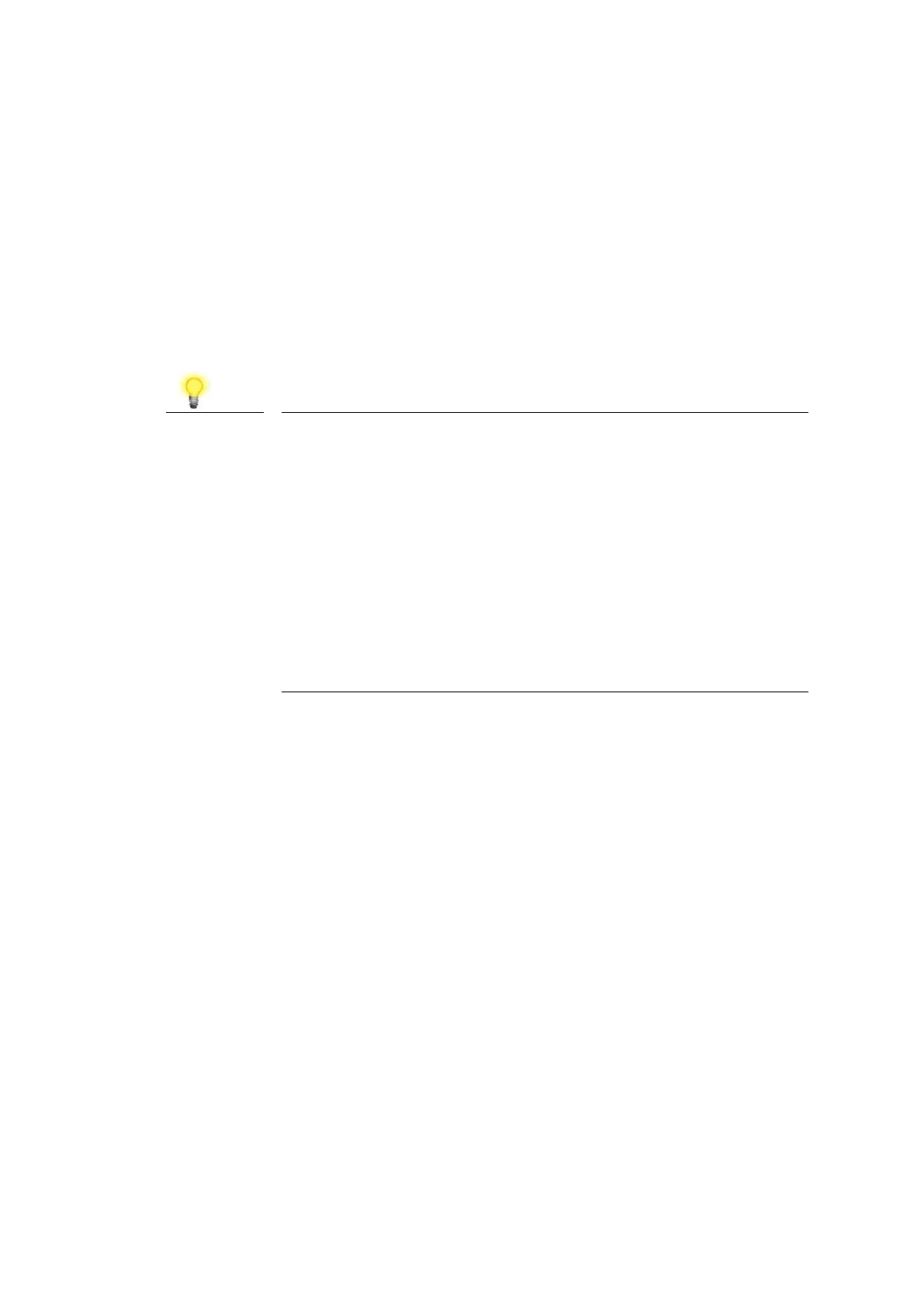4
4
.
.
2
2
W
W
e
e
b
b
C
C
o
o
n
n
f
f
i
i
g
g
u
u
r
r
a
a
t
t
i
i
o
o
n
n
s
s
There are two methods to configure VigorAP.
Method 1:
1. First, open a web browser on your PC and type https://192.168.1.2. A
pop-up window will open to ask for username and password.
2. After clicking Login, Quick Start Wizard for configuring wireless settings will
appear.
3. Follow the on-screen steps to finish the network connection.
You may either simply set up your computer to get IP
dynamically from the router or set up the IP address of the
computer to be in the same subnet as the IP address of
VigorAP 1062C.
If there is no DHCP server on the network, then VigorAP
1062C will have an IP address of 192.168.1.2.
If there is DHCP available on the network, then VigorAP
1062C will receive its IP address via the DHCP server.
If you connect to VigorAP by wireless LAN, you could try
to access the web user interface through
http://vigorap.com.