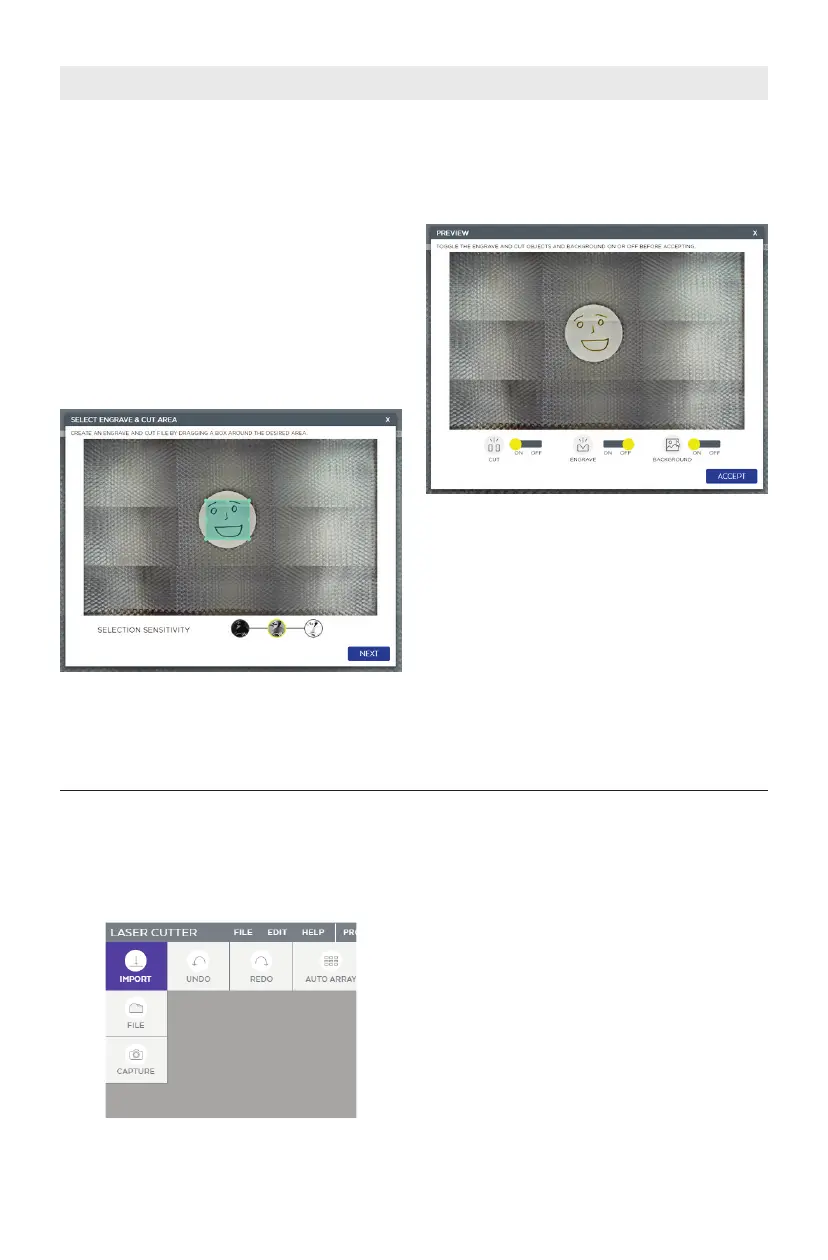76
Once the project file(s) are created they
can be imported into Dremel LC40 and
executed.
1. Import, drag and drop a file, or use the
camera capture to begin a project.
Import PDF or SVG files for objects
you would like to cut or score.
Import JPEG, PNG, or PDF files for
objects you would like to engrave.
More than one object can be sent to
the laser in a single job by importing
multiple objects into the same
workspace.
OPERATING THE LASER CUTTER
The second way to use the camera
capture is to trace a drawing or sketch.
For this application, it’s best to use a
black marker on white paper.
Steps 1 - 4 are the same as in the
previous capture method.
Follow steps 1 - 4 on previous page.
5. Drag a box around the area of the
sketch that will be turned into a laser
file. Choose to make the selection
sensitivity higher or lower by switching
between the 3 threshold options and
click “next.”
6. Choose whether the file will be
engraved or cut, and whether the
background image should appear in
the software by toggling the switches
on or off and then click “done”.
7. The background image can be cleared
at any time by going to Import>Clear
Capture. The cut or engrave files can
be cleared by hitting “delete” on the
keyboard.
Import Project Files
