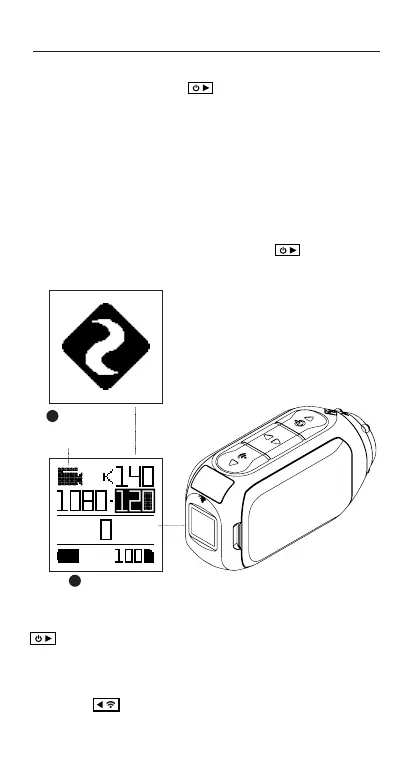-5-
Getting Started
POWER ON/OFF
1. Press and hold the button to power on.
2. The Rear Screen will power on, showing the
welcome display.
3. The camera is now ready to record video or take
photos.
4. Current camera mode is indicated by the colour
of the Status LED and Rear Screen, along with the
icon in the top left of the Rear Screen.
5. To power o, press and hold the button for
3 seconds.
4
MODE NAVIGATION
To change the current camera recording mode,
press the button; changing between Video, Photo,
Timelapse, Photoburst, and General Settings modes.
RESET YOUR CAMERA
If Ghost 4K+ becomes unresponsive, press and hold the
button for 20s to reset it.
2
Mode Icon
