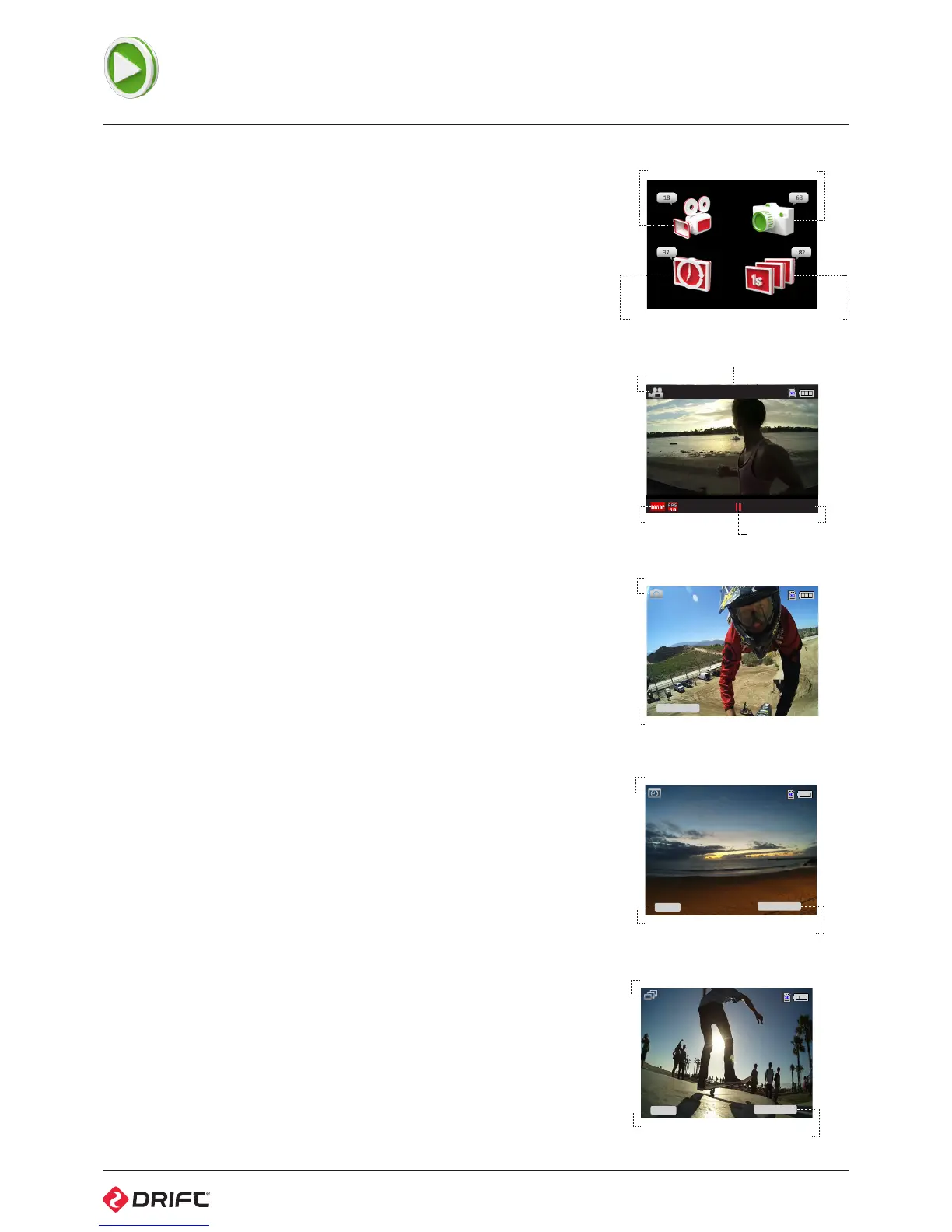13
Playback
On opening Playback from the Main Menu, the screen will display the four
camera mode icons. A number will be displayed beside each camera mode icon
to indicate how many files are stored on the memory card for each mode.
To select a highlighted camera mode, press ACTION.
The screen will display the most recent video, photo, timelapse or photoburst
folder. To move between files, use LEFT and RIGHT. To return to Live Preview,
press the menu button to backout.
Video Playback (Figure 21)
1. Select the video file you wish to playback using LEFT/RIGHT, then press
ACTION.
2. The screen will display a sub-menu. Highlight ‘View’ to watch the selected
video and press ACTION.
! Highlight ‘View All’ to watch all the videos stored on the memory card and
press ACTION.
3. Pressing ACTION will pause playback and pressing MENU will stop playback.
4. Use LEFT and RIGHT during playback to rewind and fast-forward.
Viewing Photos (Figure 22)
On opening Photo Mode from the Playback menu, the screen will display the
most recent photo. To move between photos, use LEFT and RIGHT. Photos are
displayed in their native 4:3 format for 12, 8 and 5MP images.
Viewing Timelapse Photos (Figure 23)
On opening Timelapse Mode from the Playback menu, the screen will display
the first image in the most recent timelapse sequence. To move between
sequences, use LEFT and RIGHT. Press ACTION and select ‘View Series’ to open
the desired sequence.
Viewing Photoburst Photos (Figure 24)
On opening Photoburst Mode from the Playback menu, the screen will display
the first image in the most recent photoburst sequence. To move between
sequences, use LEFT and RIGHT. Press ACTION and select ‘View Series’ to open
the desired sequence.
Deleting Files
1. Pressing ACTION while viewing any file in Playback will open a sub-menu.
2. Highlight ‘Delete’ to delete the selected video or photo, or ‘Delete All’ to delete
every file for the selected camera mode. Press ACTION and confirm.
3. You can also choose to delete timelapse or photoburst sequences in the same
manner as above.
! Please be aware when using ‘Delete All’ that all files for the selected camera
mode will be removed from the memory card and cannot be retrieved.
! Using this function will not delete any other files from the Micro SD card.
40%
Video Playback
Timelapse Playback
Photo Playback
Photoburst Playback
Video Resolution
Playback Timer
00:00:09/00:20:48
Frame Rate
0015/0031
Video Playback
Video Index
Playback Status
Photo Index
0015/0031
Photo Playback
Series Index
S0003
Timelapse Playback
0001/0125
Timelapse Image Index
Series Index
S0003
Photoburst Playback
0001/0125
Photoburst Image Index
Figure 20: Playback Menu
Figure 21: Video Mode Playback
Figure 22: Photo Mode Playback
Figure 23: Timelapse Mode Playback
Figure 24: Photoburst Mode Playback
