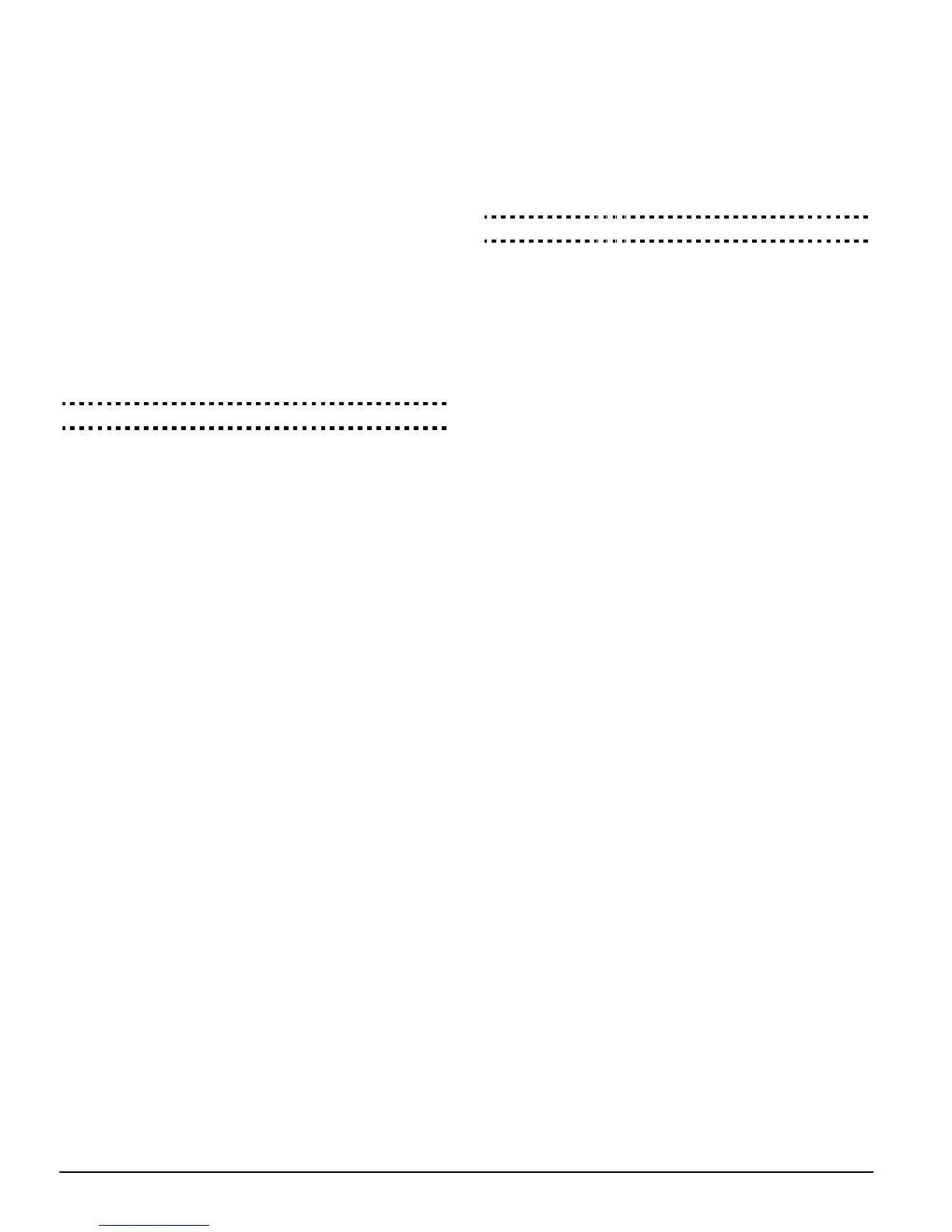20
NOTE: If the Automatic SIA option is selected, the panel will
automatically generate all zone and access code numbers,
eliminating the need to program these items.
If the SIA Sends Automatic Reporting Codes option is
enabled, the panel will operate as follows:
1. If an event’s reporting code is programmed as [00], the
panel will not attempt to call the central station.
2. If the reporting code for an event is programmed as any-
thing from [01] to [FF], the panel will automatically gener-
ate the zone or access code number.
If the SIA Sends Programmed Reporting Codes option is
enabled, the panel will operate as follows:
1. If an event’s reporting code is programmed as [00] or [FF],
the panel will not attempt to call central station.
2. If the reporting code for an event is programmed as any-
thing from [01] to [FE], the panel will send the programmed
reporting code.
Please refer to
Appendix A: “Reporting Codes”
for a list of SIA
identifiers.
SIA Sends Automatic Reporting Codes . . .Section [381]: [3]
Pager Format
The Communicator Format option for either telephone number
can be programmed as Pager format. If an event occurs and
the Communicator Call Direction options direct the call to a
telephone number with the Pager Format selected, the panel
will attempt to page.
When calling a pager, extra digits will be required in order for
the format to function properly. The following is a list of Hex
digits and the functions they perform:
Hex [B] - simulates the [*] key on a touch tone telephone
Hex [C] - simulates the [#] key on a touch tone telephone
Hex [D] - forces the panel to search for dial tone
Hex [E] - two second pause
Hex [F] - marks the end of the telephone number
The panel will attempt to call the pager once. Once the appro-
priate telephone number is dialed, the panel will send the
account number and Reporting Code followed by the [#] key
(Hex [C]).
The panel has no way of confirming if the pager was called
successfully. A Failure To Communicate trouble will only be
generated if the panel detects a busy tone on all dialing
attempts, or if no dial tone is detected on all dialing attempts.
The pager format will not cause any form of ringback.
NOTE:The Pager Format cannot be used with the LINKS1000
cellular communicator.
NOTE:Do not use the digit C in a reporting code when using
Pager Format. In most cases, the digit C will be interpreted as
a [#], which will terminate the page before it has finished.
NOTE:If the panel detects a busy signal, it will attempt to page
again. It will make the maximum number of attempts pro-
grammed in section [160].
NOTE:Force dialing should be disabled when using Pager for-
mat.
NOTE:When using Pager format, you must program two hex
digit E’s at the end of the telephone number
Residential Dial
If Residential Dial is programmed, and an event occurs that is
programmed to communicate, the panel will seize the line and
dial the appropriate telephone number(s). Once the dialing is
complete, the panel will emit an ID tone and wait for a hand-
shake (press a 1, 2, 4, 5, 7, 8, 0, ✱ or # key from any touch-
tone telephone). It will wait for this handshake for the duration
of Post Dial Wait for Handshake timer. Once the panel
receives the handshake, it will emit an alarm tone over the
telephone line for 20 seconds. If several alarms occur at the
same time, only one call will be made to each telephone num-
ber the panel is programmed to call.
NOTE: The keys 3, 6 and 9 are not valid handshakes.
Post Dial Wait for Handshake Timer . . . . . . . . . Section [161]
5.10 Downloading
The required downloading software is DLS-1 v6.7 and up.
Downloading allows you to program the entire control panel
via a computer, a modem and a telephone line. All functions,
features, their changes and status – such as trouble condi-
tions and open zones – can be viewed or programmed
through downloading.
NOTE:Downloading is always enabled for six hours each time
the panel is powered up, unless the User Can Enable DLS
Window option is disabled
The panel will answer calls for downloading when the pro-
grammed Number of Rings is heard by the panel.
If the Answering Machine/Double Call option is enabled (or
during the first six hours after power up), the panel will answer
incoming calls for downloading in the following manner:
1. The panel hears one or two rings then misses a ring.
2. At this point the panel will start a the double-call timer.
3. If the panel hears another ring before the Answering
Machine Double-Call Timer expires, it will answer on the
first ring of the second call.
The panel will immediately go on line and begin downloading.
If the Call-Back option is enabled, the panel and the com-
puter will both hang up. The panel will then call the Down-
loading Computer’s Telephone Number and wait for the
computer to answer. Once the computer answers, download-
ing will begin.
If the User Enabled DLS Window option is ON, the user can
activate the downloading feature for a set period of time by
entering [*][6][Master Code][5].
If the Full 6-hour User Enabled DLS Window option is
enabled, when the user opens the DLS window with
[*][6][Master code][5], the DLS window will remain open for
six hours. The DLS window will remain open after a success-
ful hang-up from a downloading call. If the One Time 1-hour
User Enabled DLS Window option is enabled, when the user
opens the DLS window with [*][6][Master code][5], the DLS
window will stay open for one hour, and will close after a suc-
cessful hang-up from a downloading call.
After six hours, the panel will not answer incoming calls unless
the Answering Machine/Double Call option is enabled, or
the Number of Rings is programmed to be more than [0].
If the User Initiated Call-Up option is enabled, the user can
have the panel initiate a call to the downloading computer by
pressing [*][6][Master Code][6].
The Download Access Code and Panel Identifier Code are
for security and proper identification. Both the panel and the
computer file should contain the same information pro-
grammed before attempting to download.
The time to complete a successful download can be signifi-
cantly reduced with the use of the PC-LINK. This adaptor
makes it possible to perform on-site downloading. To Initiate
Local Downloading via the PC-LINK, enter [*][8][Installer’s