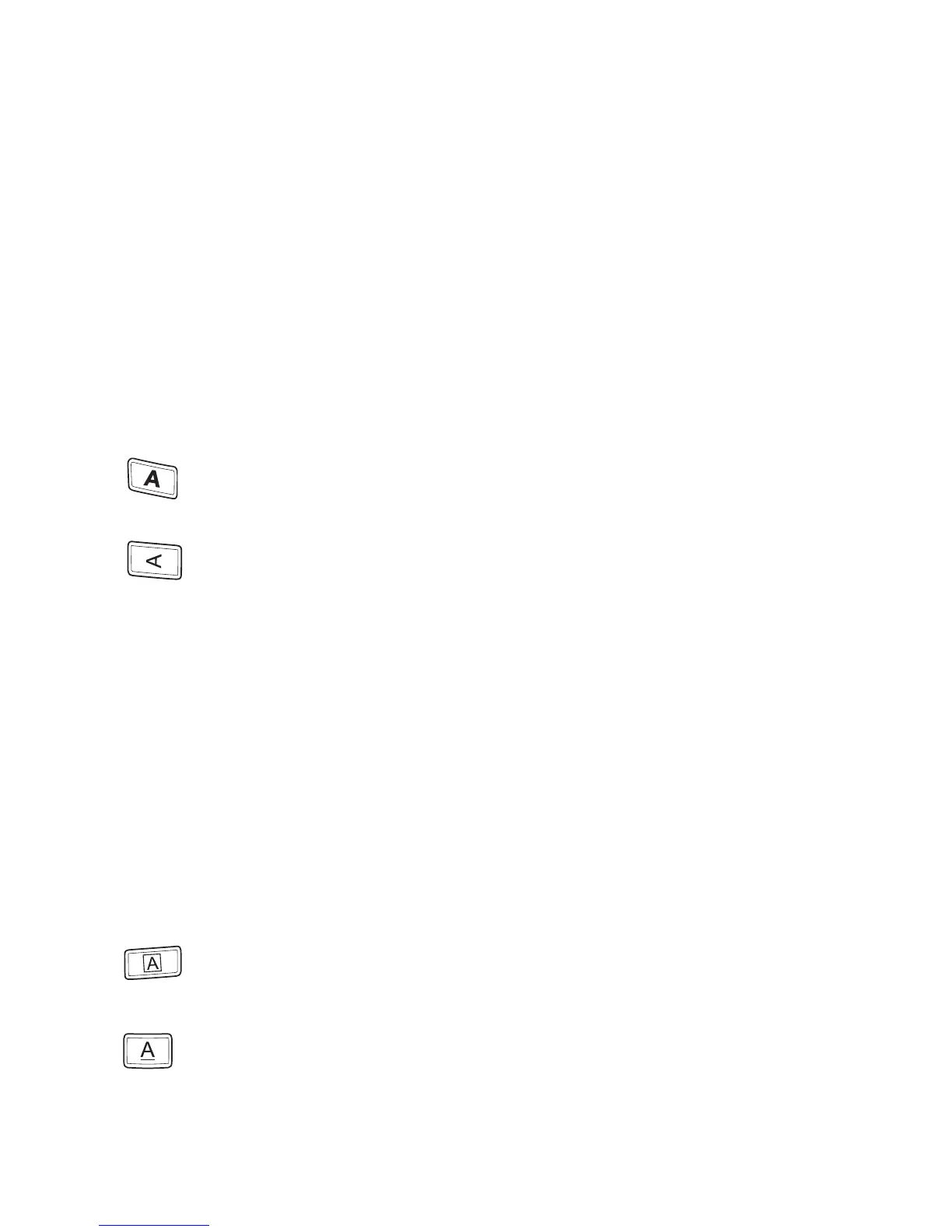Adding Font Styles
You can choose from three different font styles:
AaBbC c
Normal
AaBbCc
Bold
a
Vertical
The style you select applies to all characters. Styles can be used with
alphanumeric characters and some symbols.
The font style keys toggle the style on and off.
To add bold text
Press for bold text.
To print a vertical label
Press for vertical text.
Adding a Border or an Underline
You can highlight your text by using a border or underline.
›
Border
≥
Underline
A label can be underlined or enclosed in a border, but not both together. The
border or underline keys toggle on and off. Border or underline styles apply to
an entire label.
To add a border
Press .
To add an underline
Press .
LM120P manual UK_WEU.indd 10 01-08-2007 10:13:24
