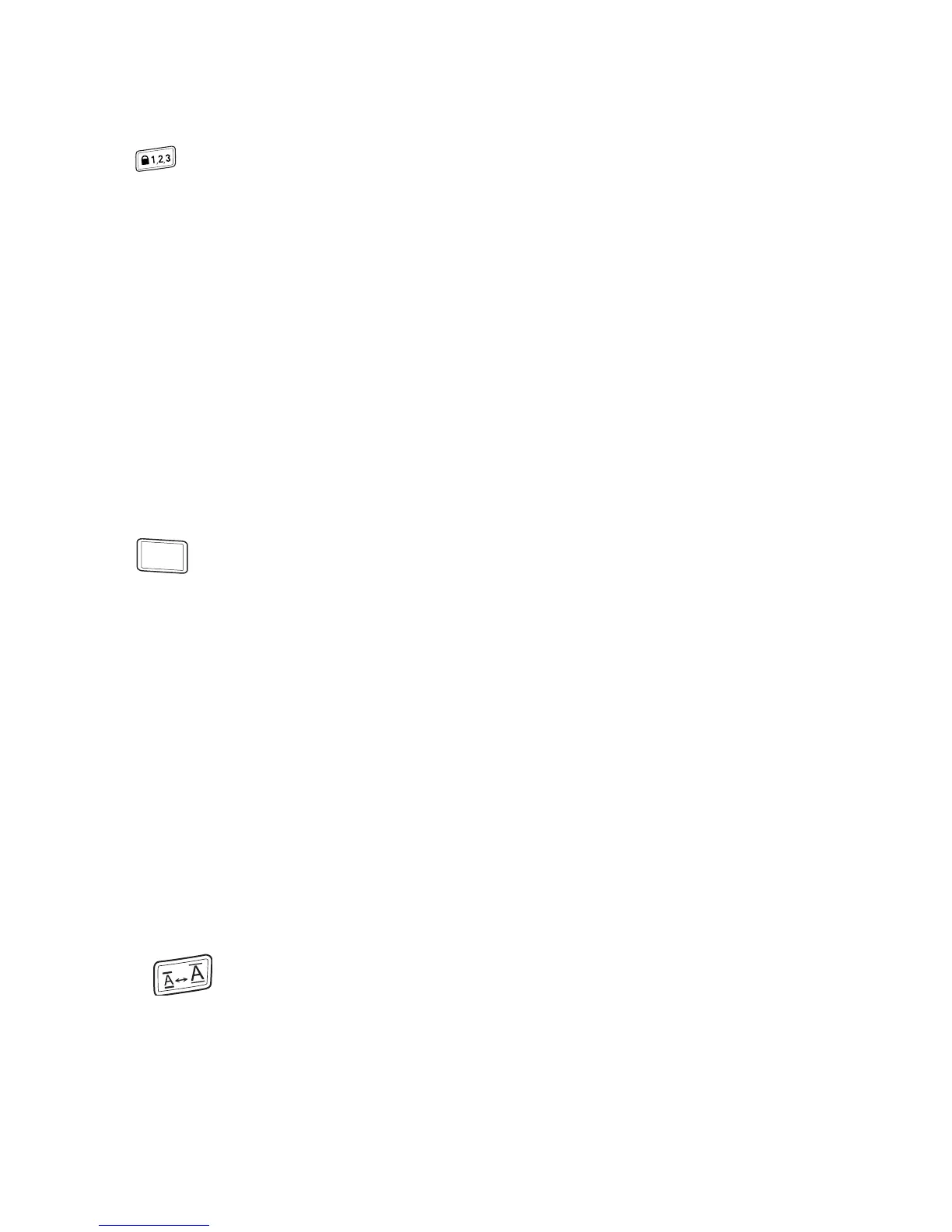Num Lock
The key provides access to the numbers located on some of the alphabetic
keys. When Num Lock mode is turned on, the Num Lock indicator is shown on the
display and the numbers 0 through 9 appear when you press the corresponding
letter keys. Num Lock is turned off by default.
Navigation Keys
You can review and edit your label using the left and right arrow keys. You can
also navigate through menu selections using the up and down arrow keys, and
then press } to make a selection.
Cancel
The
key allows you to exit from a menu without making a selection or to cancel
an action
.
Formatting Your Label
You can choose from a number of formatting options to enhance the appearance of
your labels.
Changing the Font Size
Two font sizes are available for your labels: Normal and Large. The font size
you select applies to all characters on a label.
To set the font size
Press .
The font size key toggles from one size to the other. The font size indicator
displays the new size as you change.
LM120P manual UK_WEU.indd 9 01-08-2007 10:13:23
