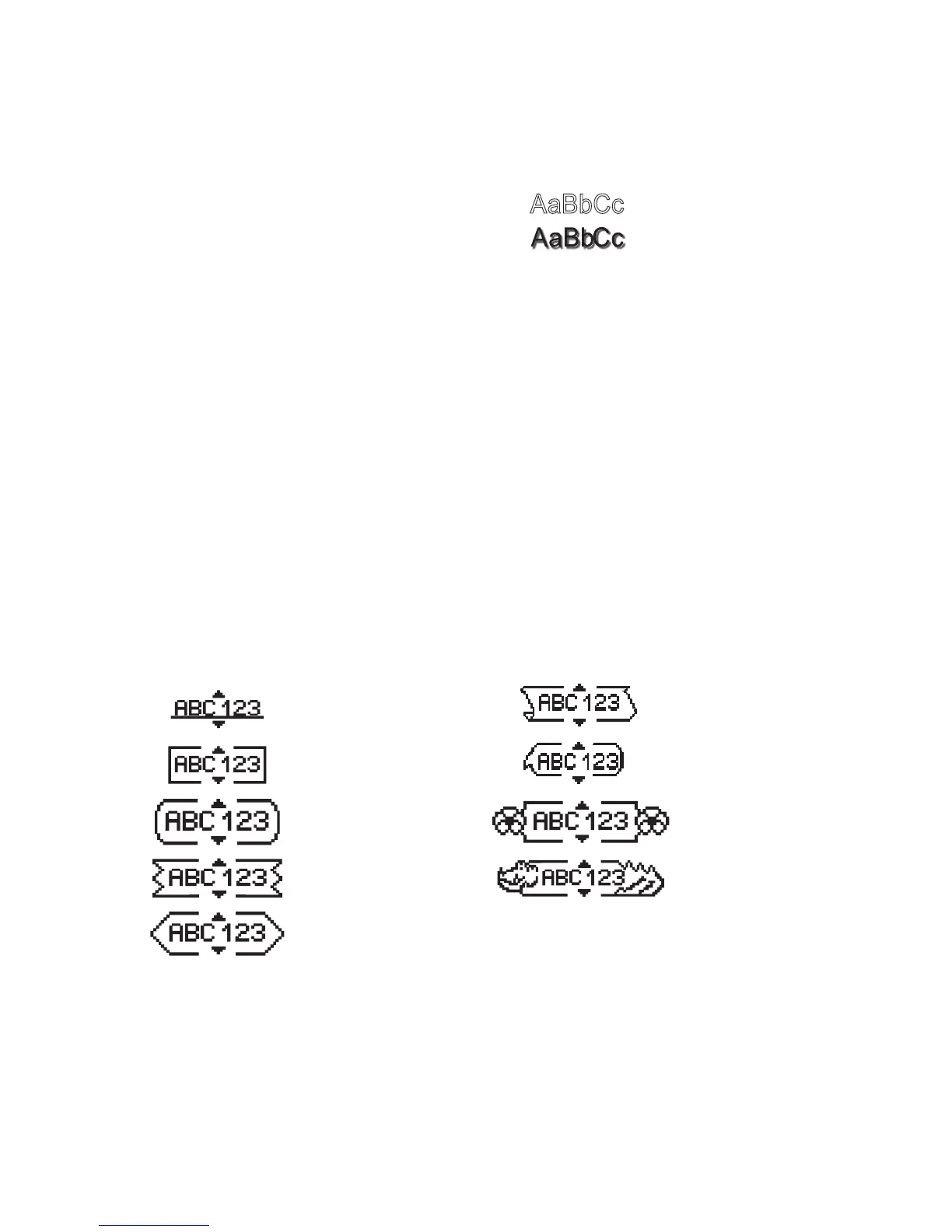Adding Font Styles
You can choose from six different font styles:
AaBbC c
Normal
Outline
Aa Bb Cc
Bold Shadow
AaBbCc
Italic
a
Vertical
The style you select applies to all characters. Styles can be used with alphanumeric
characters and some symbols.
To set the font style
Press 1. 2.
Select 2. Style and press }.
Select a font style and press 3. }.
Adding Borders and Underline Styles
You can highlight your text by choosing a border or underline style.
Underline Parchment
Square Callout
Rounded Flowers
Edged Crocodile
Pointed
A label can be underlined or enclosed in a border, but not both together.
LM220P-UK_WEU.indd 11 25-07-2007 14:45:15
