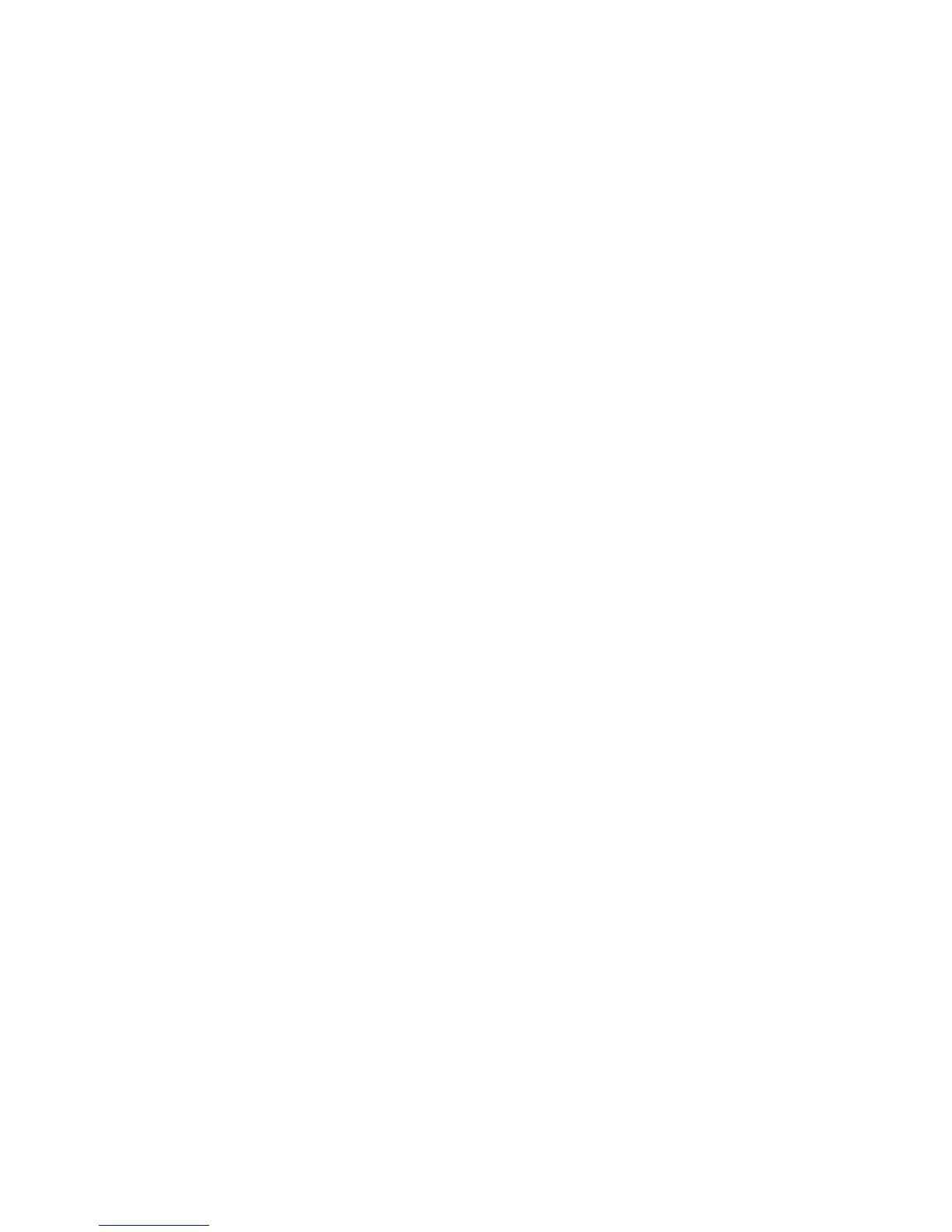Format
The 2 key displays the Font Size, Clear Format, Mirror, Label Length,
Alignment, Underline, Borders, and Style submenus. These formatting features are
described later in this User Guide.
Insert
The 8 key allows you to insert symbols or saved text on your label. These
features are described later in this User Guide.
Settings
The I key displays the Language, Units, Label Width and Contrast submenus.
These features are described later in this User Guide.
CAPS Mode
The Z key toggles capitalization on or off. When CAPS mode is turned on,
the CAPS mode indicator is shown on the display and all letters that you enter will
be capitalized. The default setting is CAPS mode on. When CAPS mode is off, all
letters appear in lower case.
Num Lock
The S key provides access to the numbers located on some of the alphabetic
keys. When Num Lock mode is turned on, the Num Lock indicator is shown on the
display and the numbers 0 through 9 appear when you press the corresponding
letter keys. Num Lock is turned off by default.
Backspace
The 0 key removes the character to the left of the cursor.
LM220P-UK_WEU.indd 9 25-07-2007 14:45:12
