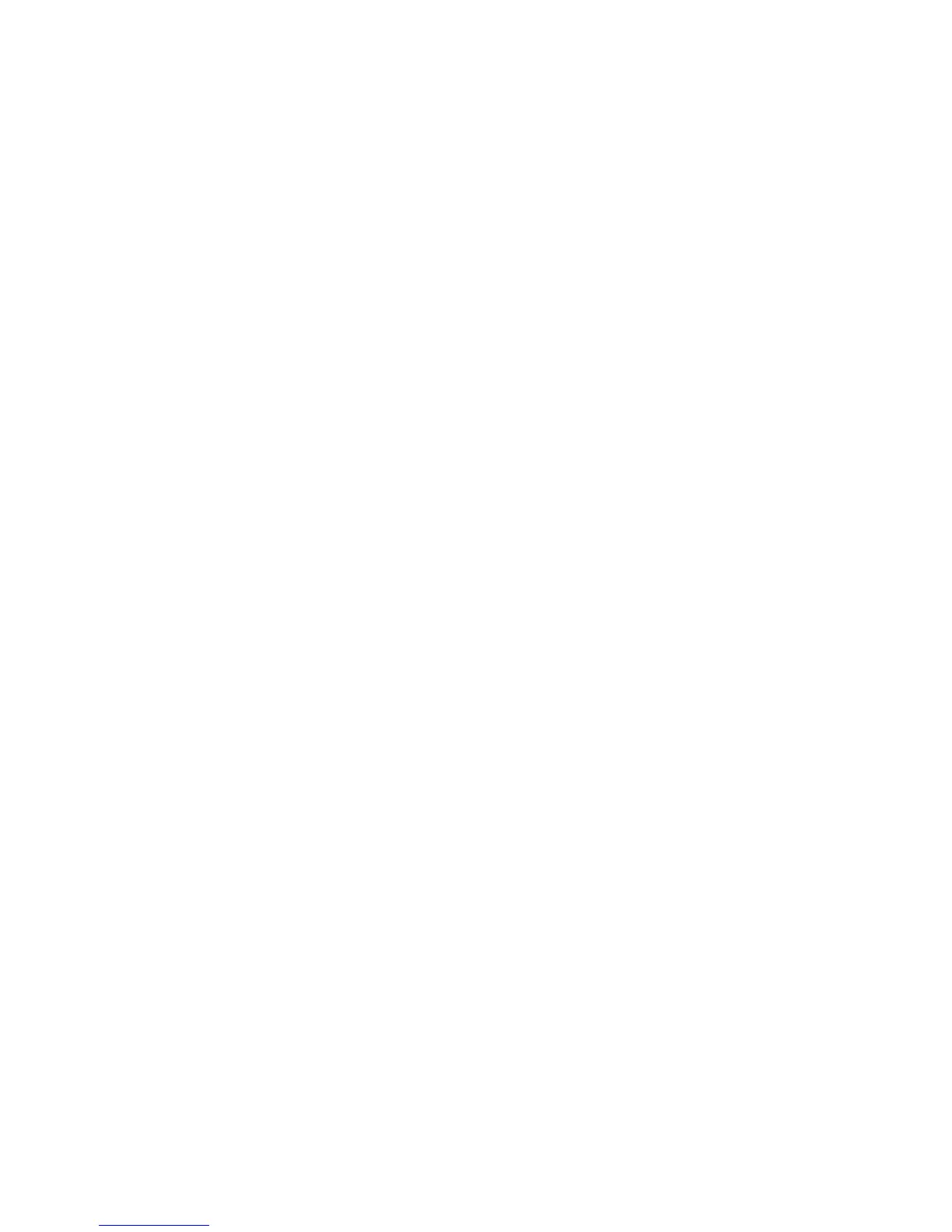Creating Fixed-Length Labels
Normally, the length of the label is determined by the length of the text. However,
you can choose to set the length of the label for a specific application.
When you choose a fixed label length, the label text is automatically resized to
fit the label. If the text cannot be adjusted to fit within the fixed label length, a
message is displayed showing the smallest possible label length for this text. You
can choose a fixed length label up to 400 mm long.
To make your label a fixed length
Press 1. 2.
Select 2. Label Length and press }.
Select 3. Fixed and press }.
Select the length for your label and press 4. }.
Using Mirror Text
The mirror format allows you to print text which reads from right to left, as you
would see it in a mirror.
To turn on mirror text
Press 1. 2.
Select 2. Mirror and press }.
Select 3. On and press }.
LM220P-UK_WEU.indd 13 25-07-2007 14:45:15
