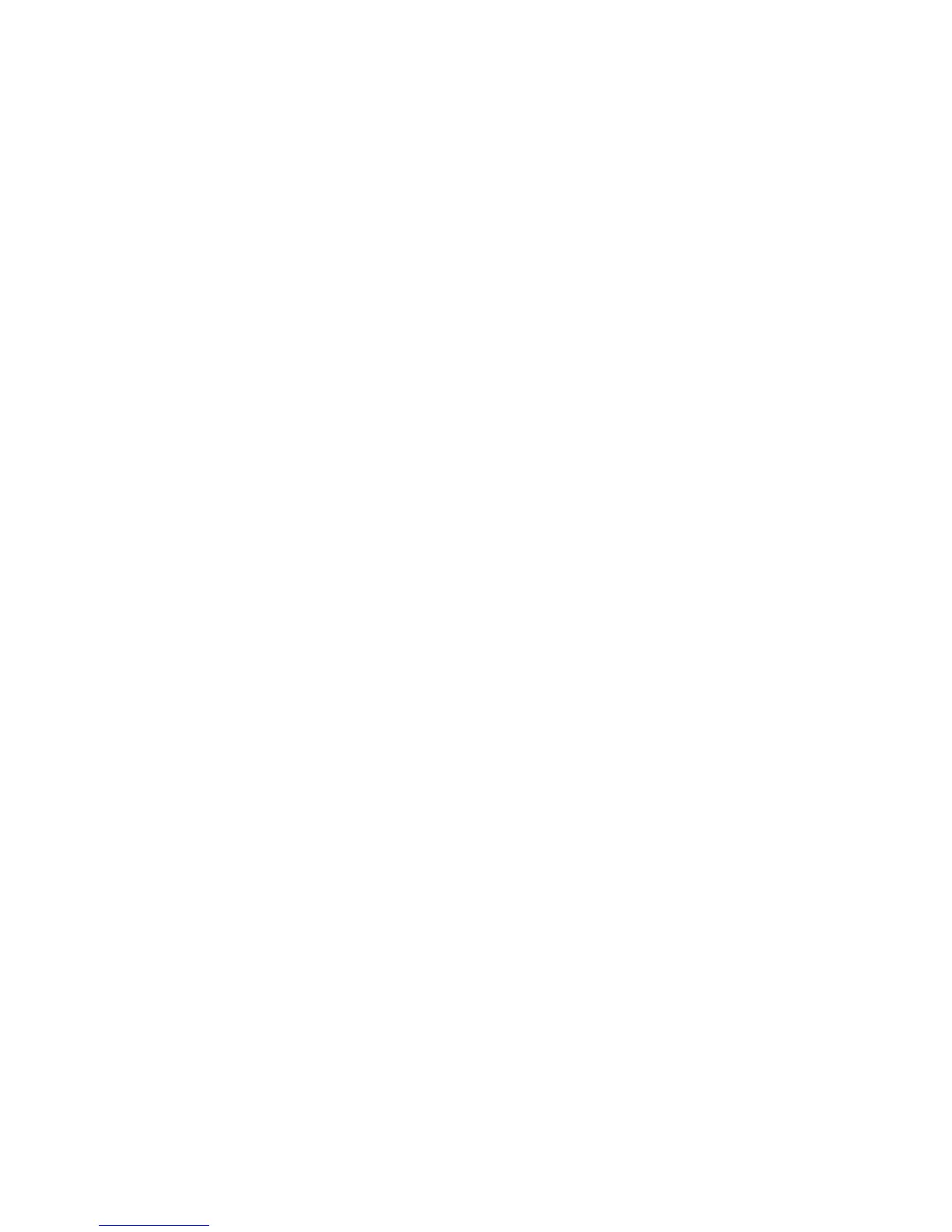Opening Saved Labels
You can easily open labels saved in memory to use at a later time.
To open saved labels
Press 1. 4.
A message is displayed to confirm you want to overwrite the current label.
Press 2. }.
The first memory location is displayed.
Use the arrow keys to select a label to open and press 3. }.
To clear a memory location, first select a memory location and then press 6.
Inserting Saved Text
You can insert the text of a saved label into the current label. Only the saved text is
inserted, not the formatting.
To insert saved text
Position the cursor at the location in the current label where you want to insert 1.
the text.
Press 2. 8.
The first memory location is displayed.
Use the arrow keys to select the text you want to insert.3.
Press 4. }. The text is inserted in the current label.
LM220P-UK_WEU.indd 18 25-07-2007 14:45:17
