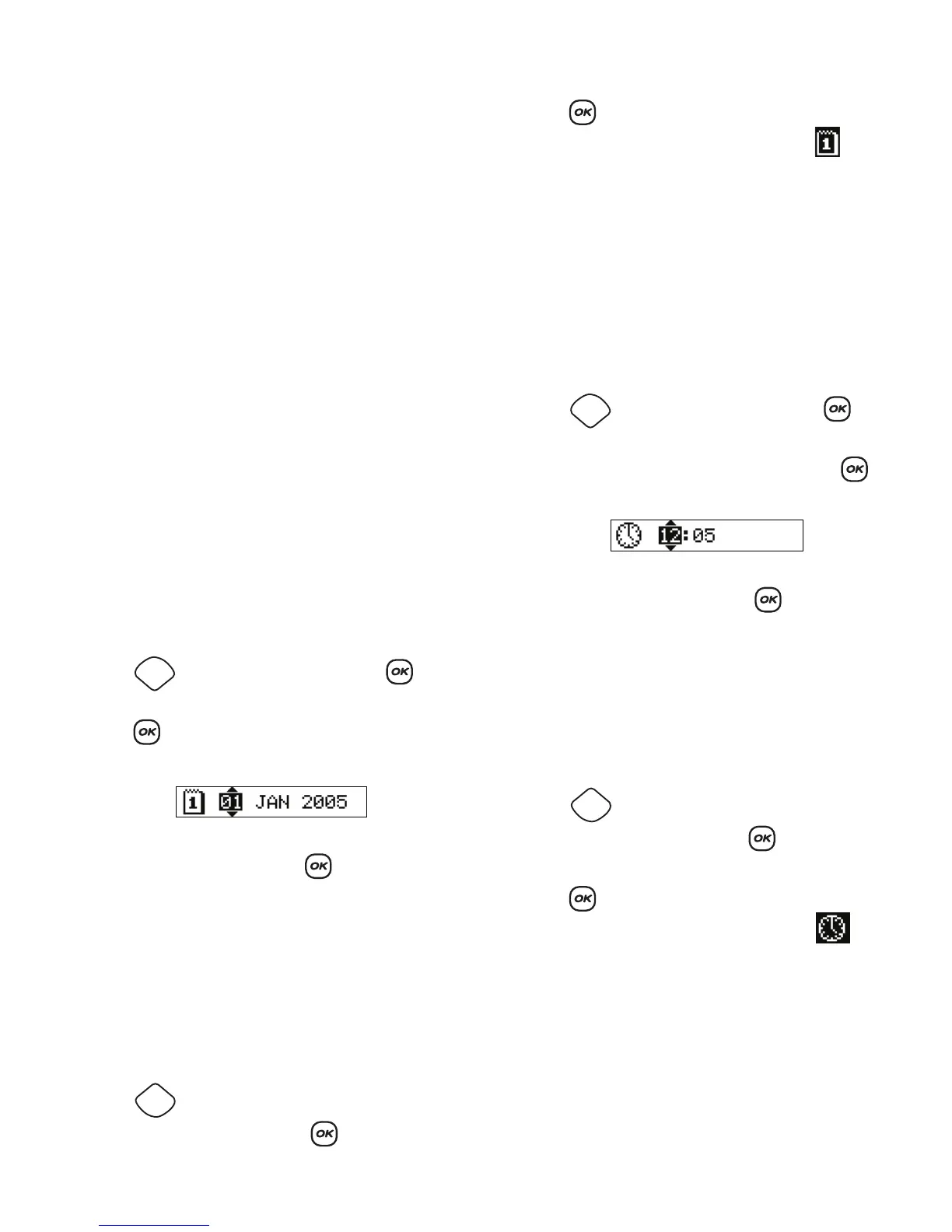13
Currency Symbols
The currency key $ also uses RACE technology to scroll
through a number of currency symbols:
€ £ $ ¢ ¥
The order these symbols appear depends on the
language you have selected.
Adding Date and Time
You can add the date and time to your labels.
Changing the Date Format
You can choose from twelve different date formats:
To change the date format
1. Press , select Set Date, and press .
2. Use the arrow keys to select the date format and
press .
The display shows the currently set date.
3. Use the arrow keys to change each part of the date
(month, day, year) and press after each part.
Adding the Date to Your Label
The date can be added as fixed text (the date remains
the same) or as variable text that is automatically
updated with the current date when the label is
actually printed.
To add the date
1. Press .
2. Select Insert Date and press .
3. Select Fixed Date or Autom. Updated and
press .
When Autom. Updated is selected, a date icon is
inserted on your label. When Fixed Date is selected,
the actual date is inserted on your label in the format
specified.
Changing the Time Format
You can choose to show the time in 12-hour format or
24-hour format.
To set the time format
1. Press , select Set Time, and press .
2. Use the arrow keys to select the time format
(24 Hour Clock or 12 Hour Clock) and press .
The display shows the default time.
3. Use the arrow keys to change each part of the time
(hours and minutes) and press after each part.
Adding the Time to your Label
The time can be added as fixed text (the current time)
or as variable text that is automatically updated with
the current time when the label is actually printed.
To add the time
1. Press .
2. Select Insert Time and press .
3. Select Fixed Time or Autom. Updated and
press .
When Autom. Updated is selected, a time icon is
inserted on your label. When Fixed Time is selected,
the actual time is inserted on your label in the format
specified.
24/12/2007 12/24/2007
24/12/07 12/24/07
24 Dec 2007 Dec 24, 2007 (US default)
24 Dec 07 (EU default) Dec 24, 07
24 December 2007 December 24, 2007
24 December 07 December 24, 07
Settings
Insert
Preview
Settings
Insert
Preview
