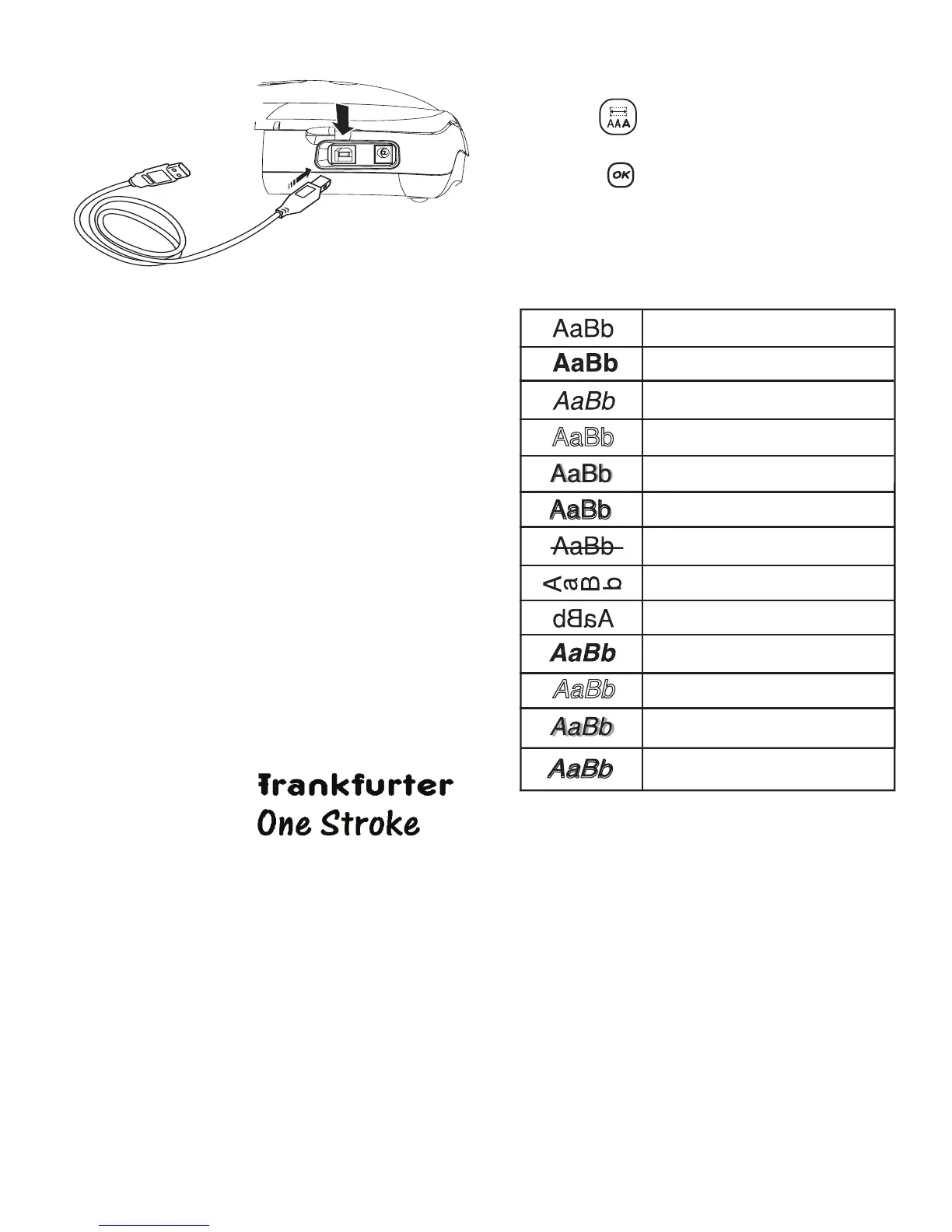9
Figure 8
Refer to the LabelManager 450 Quick Start card for
installation instructions and the DYMO Label Software
User Guide for information about designing and
printing labels.
Formatting Your Label
You can choose from a number of formatting options
to enhance the appearance of your labels.
x The label maker remembers the last feature
selection made so that each time you enter one of the
feature menus described in this section, you are
positioned at the last item selected from that menu.
Changing the Font
Seven fonts are available for your labels:
When you specify a font, that font applies to all
characters on the label. If you want to use more than
one font, you must insert format breaks. See Using
Mixed Formats on page 11 for more information.
To set the font
1. Press the key.
2. Use the arrow keys to move to the desired font and
then press .
Adding Font Styles
You can choose from many different font styles to
apply to your text:
When you select a style, that style applies to all
characters on a label. If you want to use more than one
style, you must insert format breaks. See Using Mixed
Formats on page 11 for more information.
However,when you use mirror or vertical style, that
style applies to the whole label.
Styles can be used with alphanumeric characters and
symbols. See Using Symbols and Special
Characters on page 12 for more information on
printing symbols.
Arial Narrow
Arial Normal
Arial Wide
BIG
Times New Roman
Normal
Bold
Italic
Outline
Shadow
3D
Strike-through
Vertical
Mirror
Italic + Bold
Italic + Outline
Italic + Shadow
Italic + 3D
