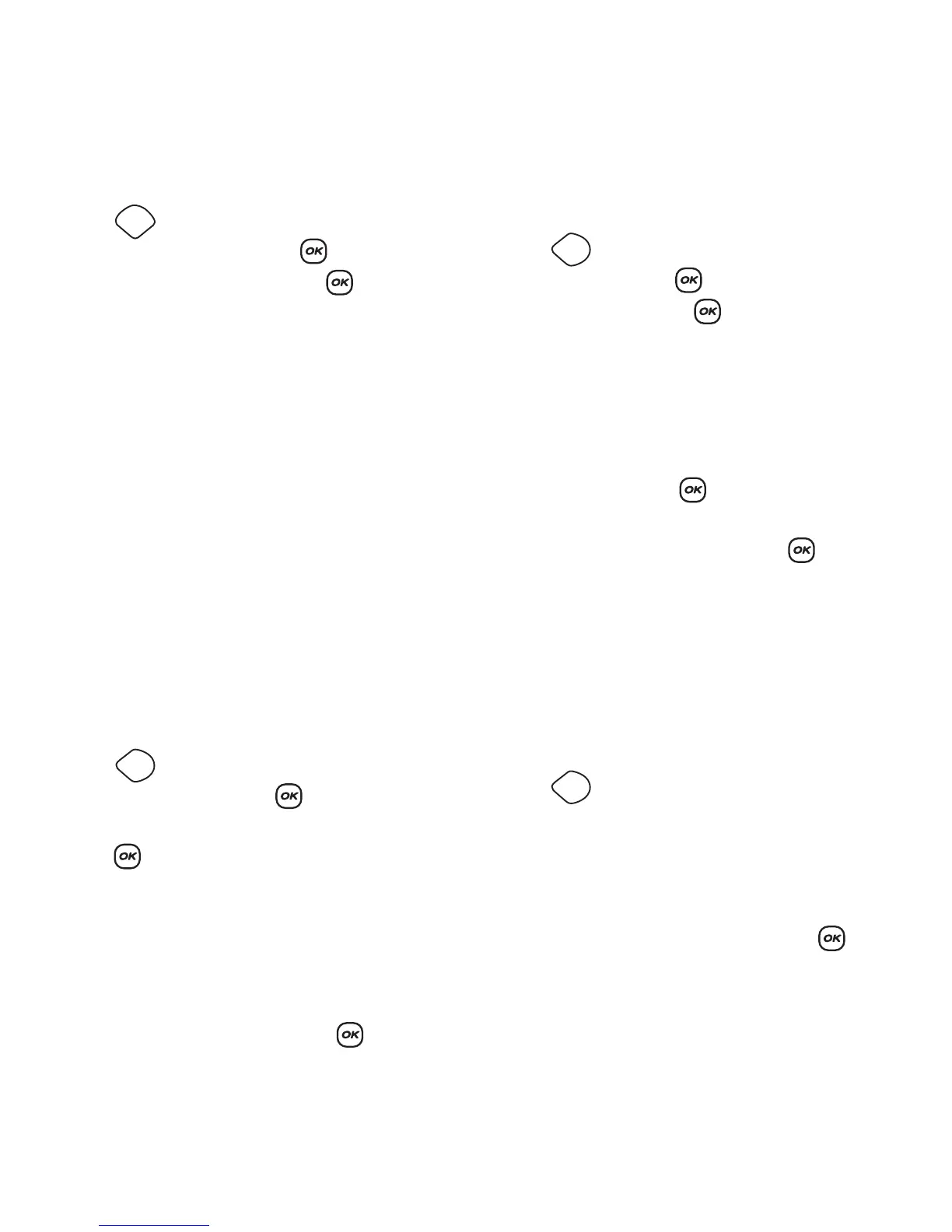16
Adjusting the Print Contrast
You can adjust the print contrast to fine tune the print
quality of your label.
To set the contrast
1. Press .
2. Select Set Contrast and press .
3. Select a contrast setting and press .
Using Label Maker Memory
The label maker has a powerful memory feature that
stores text and formatting as follows:
• Automatically stores the last fifteen labels printed.
• Allows you to store the text of up to ten labels you
use frequently.
• Allows you to name and store up to ten commonly
used label formats.
Storing Label Text
The label maker automatically keeps the last fifteen
labels printed in a text buffer. In addition, you can
store up to ten specific labels you use frequently.
To store the current label text
1. Press .
2. Select Save and then press .
3. Use the arrow keys to select Label and then
press .
Ten fields, which represent memory locations, are
displayed. Fields that are filled indicate stored label
text. You can store new text in any of the memory
locations, however, if you select a location that is
filled, the previous label text will be overwritten.
4. Select a memory location and press .
Your label text is saved and you are returned to
the label.
Storing Formats
In addition to label text, you can store up to ten specific
label formats you use frequently. This feature stores
only the formatting information not the label text.
To store the current format
1. Press .
2. Select Save and press .
3. Select Format and press .
Ten fields, which represent memory locations, are
displayed. Fields that contain formats display a
name in the field. You can store new formats in any
of the fields, however, if you select a location that is
filled, the previous label format will be overwritten.
4. Select a field and press . The word Name?
appears in the field.
5. Enter a name for the format and press . Your
label format is saved and you are returned to
the label.
Recalling Stored Labels and Formats
You can easily recall labels and formats stored in
memory to use at a later time.
To recall labels or formats
1. Press .
2. Select Recall and then Label, Format, or
Last Printed.
A list of memory locations is displayed similar to
storing a label or format.
3. Select a label or format to recall and press .
Settings
Memory
Memory
Memory
