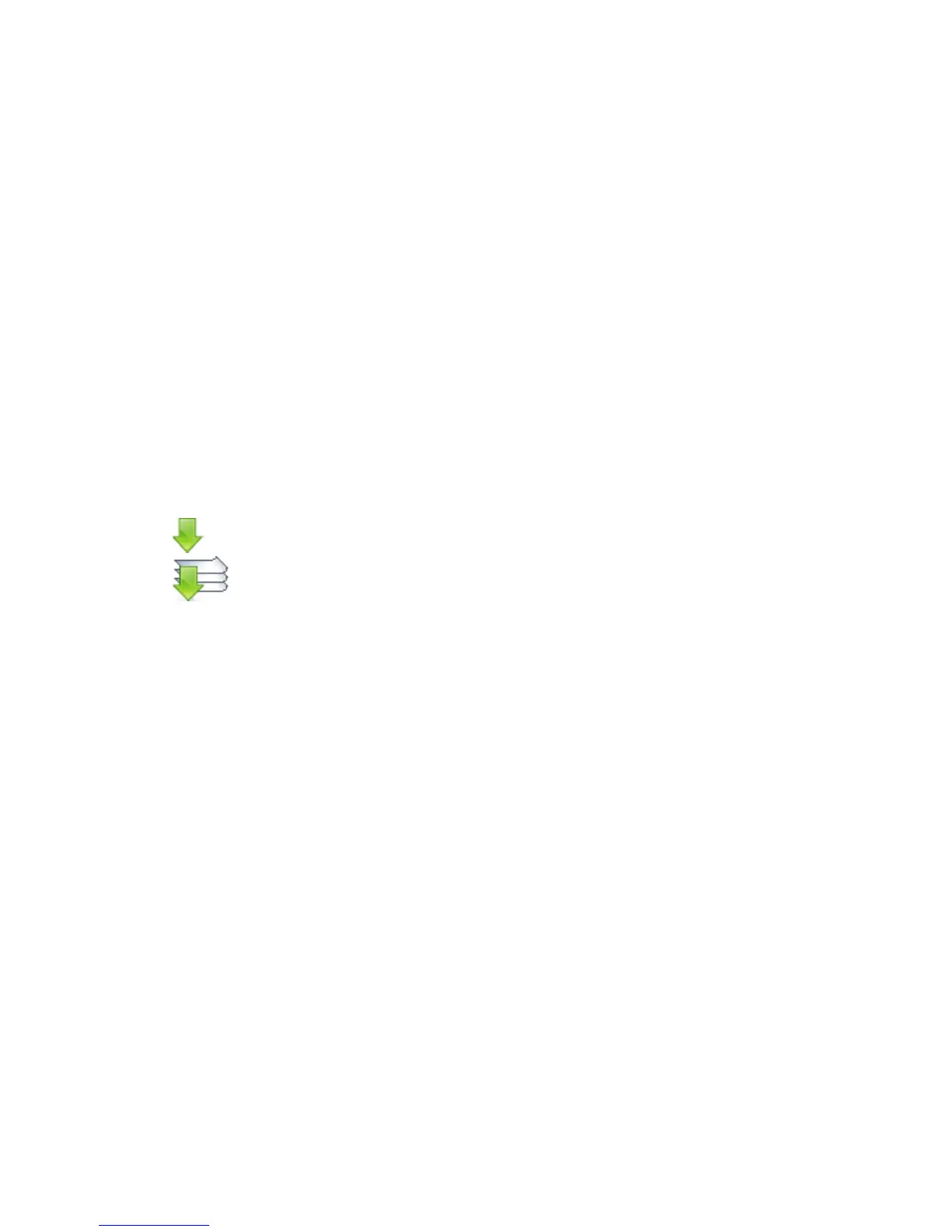11
Downloading Labels and Clip Art
Using DYMO Label software, you can import data from a database file and
download labels to the label maker. You can also download your own custom
clip art to the label maker.
Importing Data and Downloading Labels
You can quickly import data and download labels from the following types of
database files:
Microsoft Access
Microsoft Excel
Text - Comma Separated Values files with a *.csv or *.txt extension
Universal Data Links - See the Microsoft documentation on Universal Data
Link (*.UDL) for more information.
To import data and download to the label maker
1 Click in the DYMO Label software Print area.
2 Click Create a set of labels from a spreadsheet or database
and download.
3 Follow the instructions in the Import Data and Download wizard.
