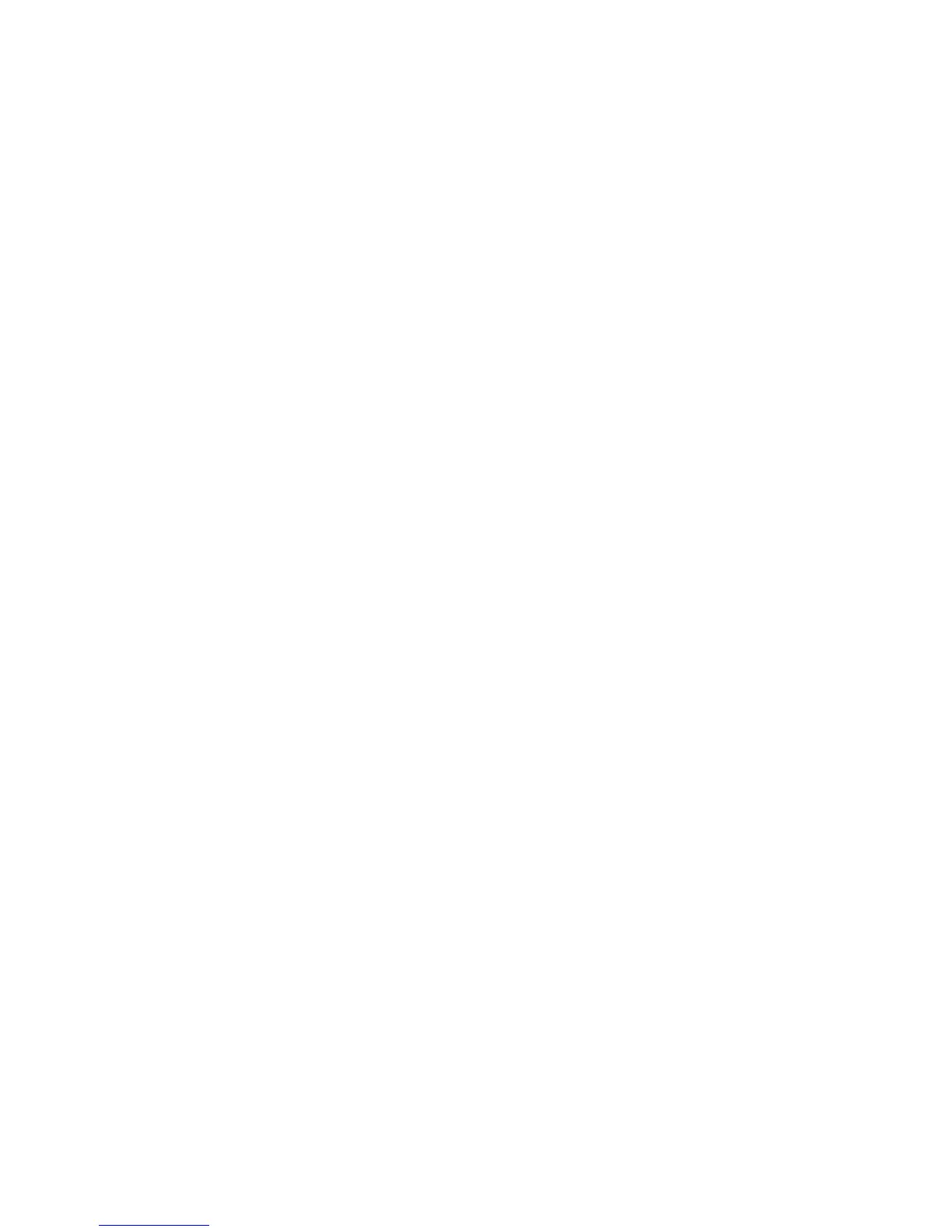8
Using the Label Maker with Your Computer
Your label maker can be used as a standalone label printer or you can print
labels directly from your computer using DYMO Label
™
software (requires
DYMO Label v.8.4 or later).
You can also use DYMO Label software to import data from a number of
standard database formats and download labels to your label maker.
Installing DYMO Label Software
Do not connect the label maker to your computer until after the software
installation is complete.
To install the software on a Windows
®
system
1 Download the latest version of DYMO Label software from the Support
section of the DYMO Web site at www.dymo.com.
2 Close all open Microsoft Office applications.
3 Double-click the Installer icon.
After a few seconds, the installation screen appears.
4 Click Install and follow the instructions in the installer.
To install the software on a Mac OS
®
system
1 Download the latest version of DYMO Label software from the Support
section of the DYMO Web site at www.dymo.com.
2 Double-click the Installer icon and follow the on-screen instructions.
