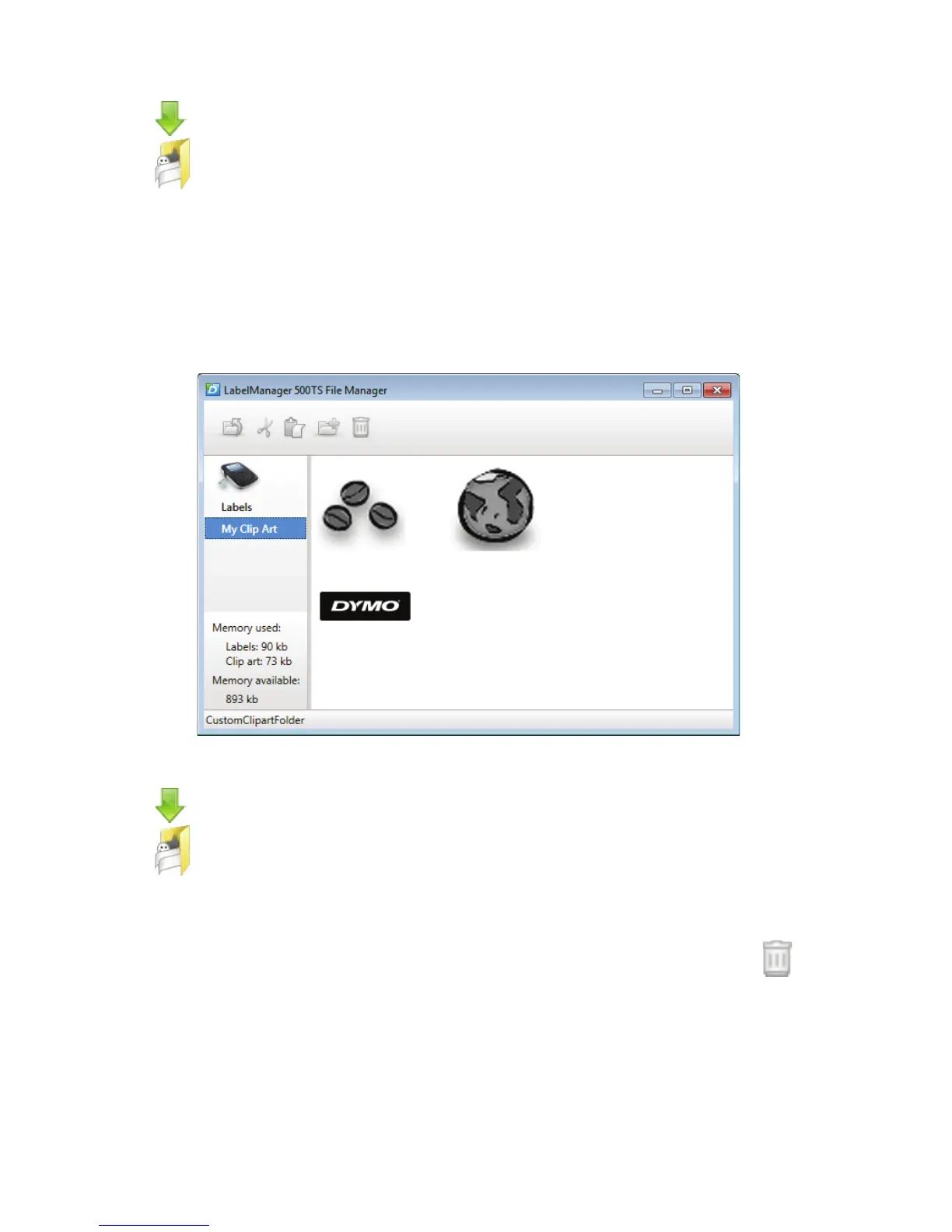14
To manage labels on your label maker
1 Click in the DYMO Label software Print area.
2 Click Manage labels and Clip Art on the label maker.
The LabelManager 500TS File Manager dialog box appears.
3 Click Labels in the navigation pane.
Managing Clip Art
You can delete clip art images that you previously downloaded to your
label maker.
To delete clip art
1 Click in the DYMO Label software Print area.
2 Click Manage labels and Clip Art on the label maker.
The LabelManager 500TS File Manager dialog box appears.
3 Click My Clip Art in the navigation pane.
4 Select the images to delete from the label maker, and then click .
