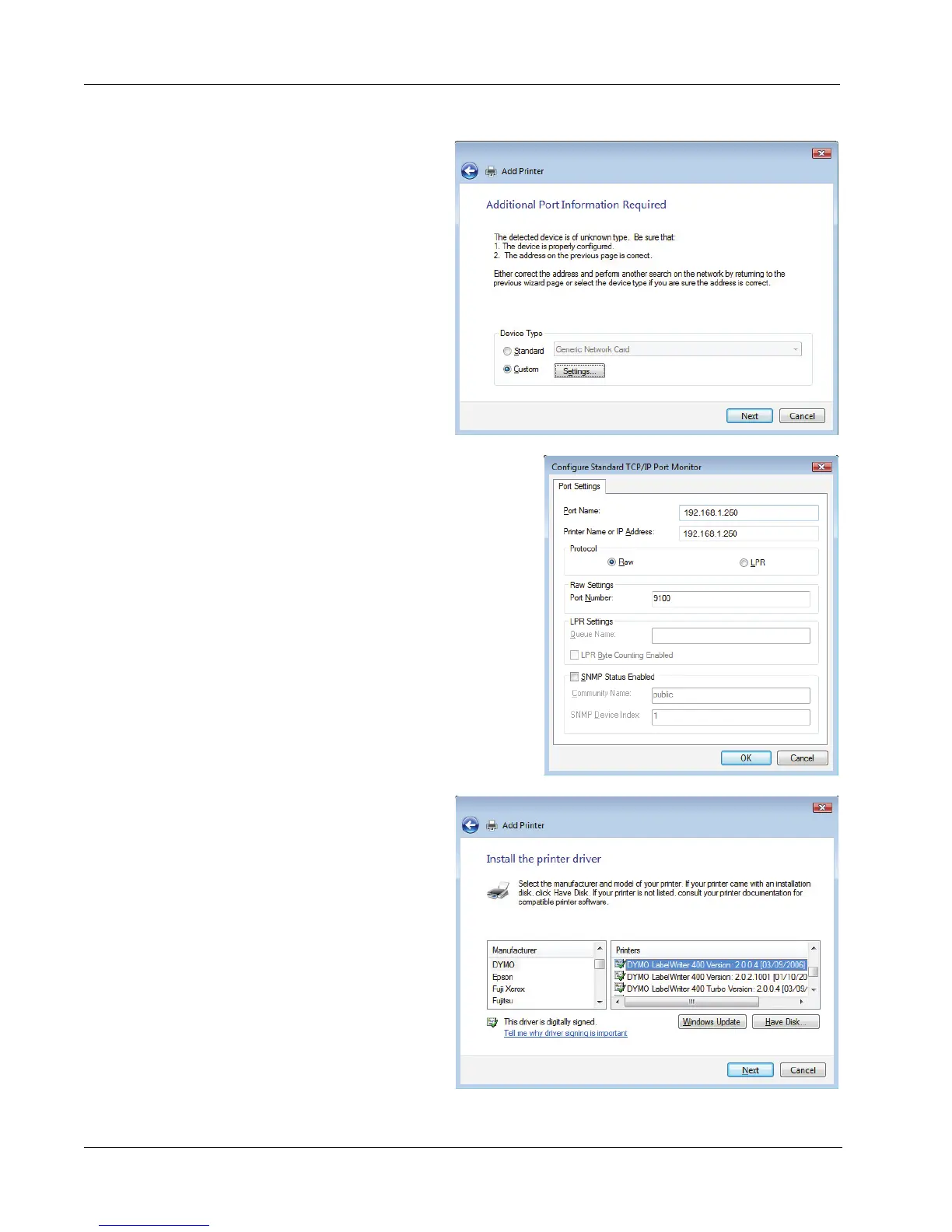Adding a Printer
12
7 On the Additional Port
Information Required page,
select Custom, and then
click Settings.
8 In the Configure Standard
TCP/IP Port Monitor dialog box, do
the following:
a. Under Protocol, select Raw.
b. Under Raw Settings, make sure the
Port Number is 9100.
This is the default value.
c. Click OK.
9 On the Additional Port Information
Required page, click Next.
10 On the Install the printer
driver page, do the following:
a. Choose DYMO from the
Manufacturer list.
b. Choose the LabelWriter
printer that you are adding
from the Printers list.
To add the LabelWriter
Duo, choose DYMO
LabelWriter DUO
Label.
c. Click Next.