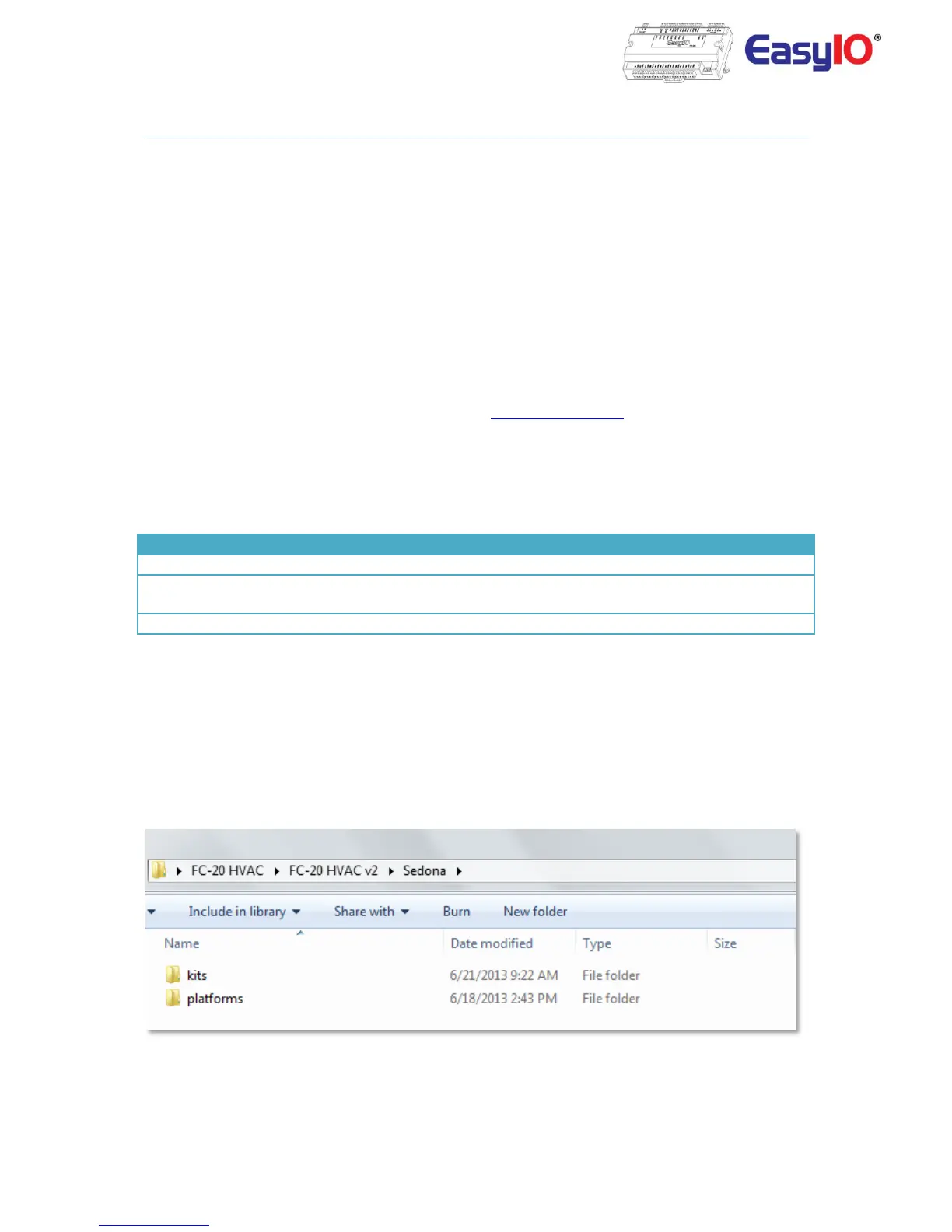EasyIO FC20 User Reference v1.3
Software Configurations
In order to connect to the new EasyIO FC Series via the Virtual Machine, some files are needed. EasyIO FC
series is not a Sedona Controller but it uses the Sedona environment to program it.
Hence there will be no extra software needed.
These kits are hardware dependent. Only works for FC series.
The FC series comes with a User Interface to configure the Temp Table as well. It works only with Sedona
workbench or Embedded Sedona Workbench in Niagara Workbench.
Follow the below instructions before connecting to the controller via Sedona Workbench.
Install platform files and kits files
Step 1
Get the required files from EasyIO technical support at support@easyio.com. The files are the Sedona kits
and platform manifest for the EasyIO FC series.
Step 2
Close the workbench.
Locate the Sedona folder in the Niagara installation directory;
Step 3
Copy and merge the 2 folders that obtain from EasyIO technical support.
The 2 folders are: platform and kits
For Niagara Ax 3.5 User go to step 4.
For Niagara Ax 3.6 User go to step 5.
For Niagara Ax 3.7User go to step 6.
Step 4
For Niagara Ax 3.5.xx user. Drag and drop it in to the Sedona root folder. Hit “Yes” on the pop up to
merge the files.
