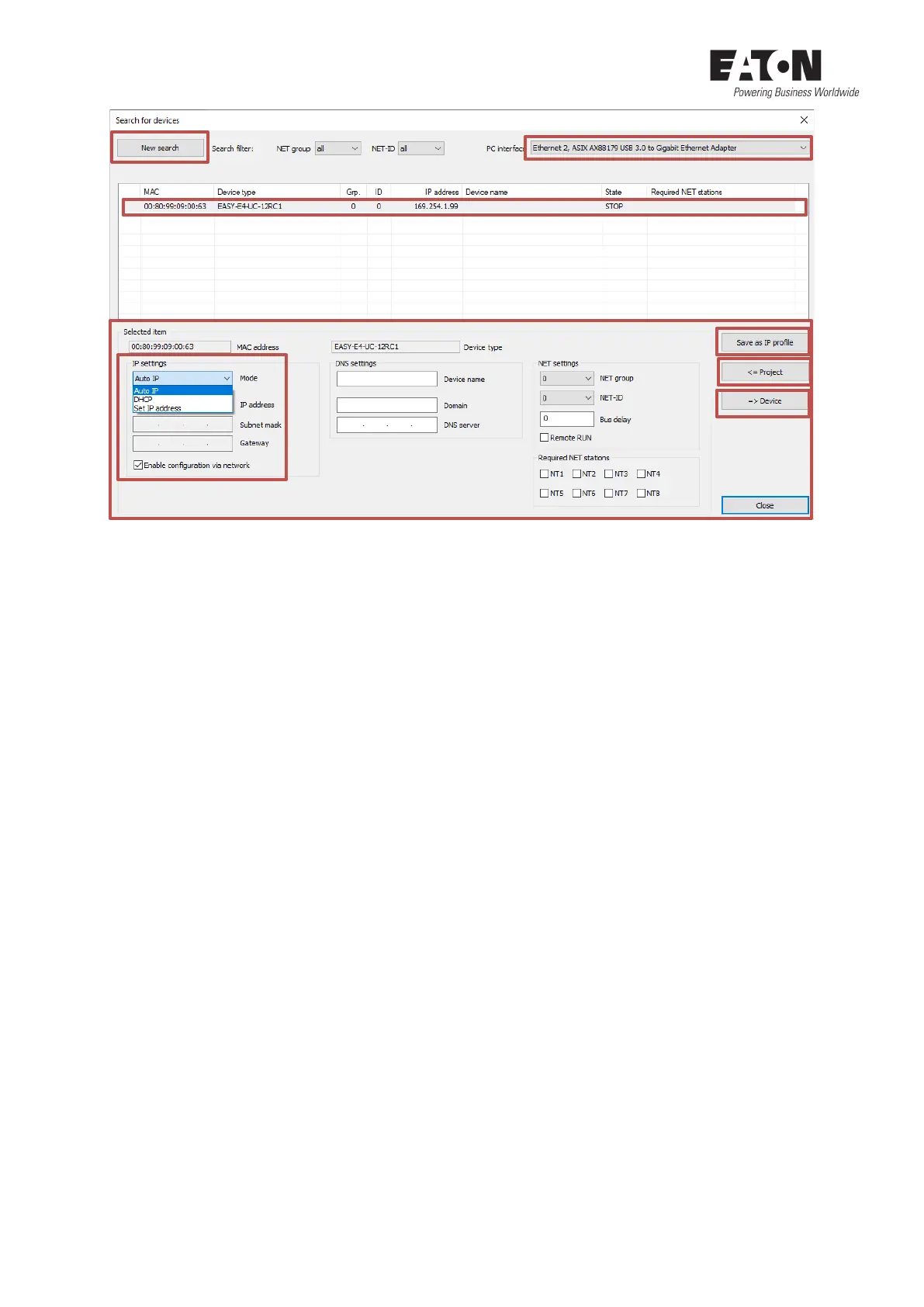8 Application Note Establish Ethernet connection between easyE4 and easySoft V7 04/2020 AP050013EN www.eaton.com
3. Select the appropriate PC interface.
4. Search for your connected easyE4 via "New search".
5. If easyE4 has been found, the IP settings currently set in the easyE4 are displayed in the bot-
tom left of the window. You can change the IP settings at this point
6. or use the "<= Project" button to transfer the IP settings set in the project from the "Ether-
net" tab (view "Project").
7. You can transfer the IP settings set here in the window to the easyE4 via the "=> Device" but-
ton.
8. The connection profile can be saved as "Save as IP profile" for later connections.
