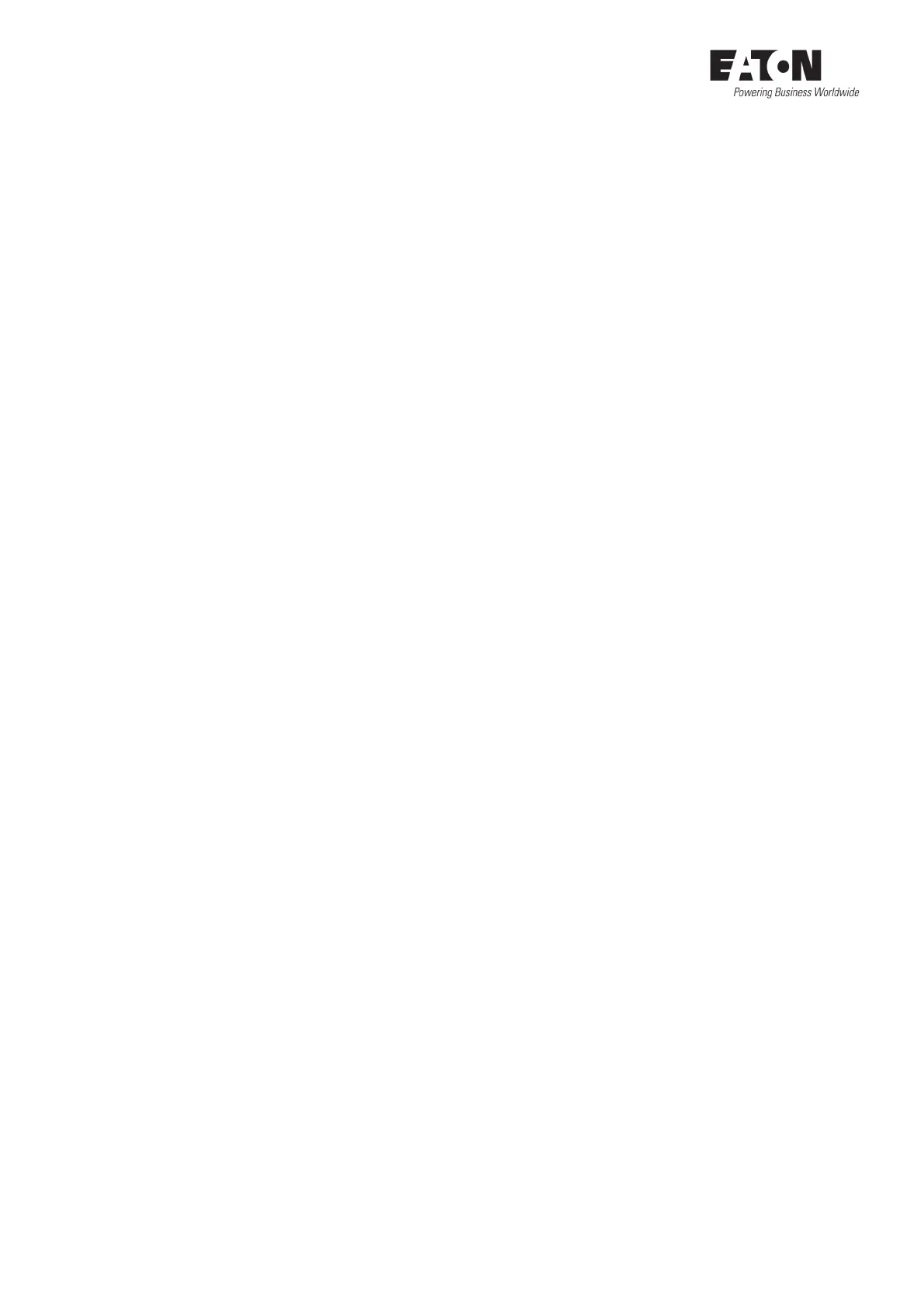2 Application Note Establish Ethernet connection between easyE4 and easySoft V7 04/2020 AP050013EN www.eaton.com
1 Introduction
To access the easyE4, an Ethernet connection must be established between PC and device. In order
to do this PC and easyE4 must have the appropriate IP settings. The following application note de-
scribes which IP settings are available and where and how to set these settings for PC (-> Network
settings of the PC ) and easyE4 (-> IP settings of the easyE4 ).
The easiest and fastest way to establish an Ethernet connection between the PC and easyE4 is via the
"Auto IP" IP setting. This IP setting is the factory setting of the easyE4 and enables fast coupling to
the device, even for network newcomers. The IP addresses for PC and device are assigned automati-
cally, which makes this type of connection very easy (-> Ethernet connection with easyE4 via "Auto
IP“) .
If you have an existing network and want your device to be permanently accessible under the same
IP address, it is recommended that you define static IP addresses for easyE4 and PC. How this works
is explained in chapter 5 (-> Ethernet connection with easyE4 via "Static IP” ).
For applications in which a router with integrated DHCP server controls the IP address assignment,
the easyE4 offers the IP setting "DHCP” (-> Ethernet connection with easyE4 via "DHCP”).
