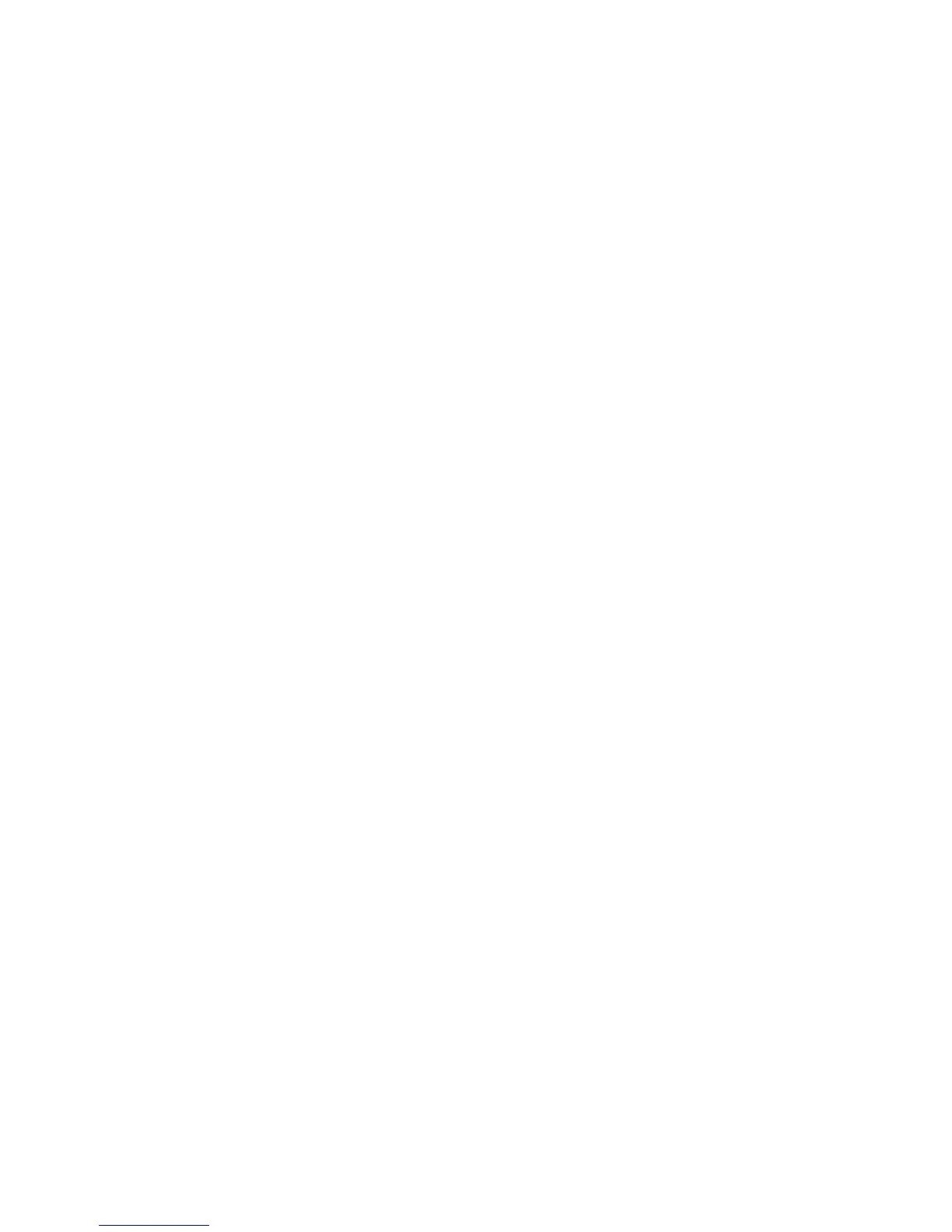pressing [NEXT] or skip to the previous file by pressing [PREV]. While a movie is
playing, you can press and hold the [NEXT] or [PREV] buttons to fast forward or
rewind.
To adjust your volume, press the [PLAY] button to pause the file, and then press
[VOL] to enter volume adjustment. Use [PREV] or [NEXT] to decrease or increase
the volume. Press [MENU] to exit volume adjustment.
Movie Submenu
The Movie submenu allows you to access different movie files, delete files, and
adjust your replay mode. To enter the movie submenu, press the [MENU] button
when the movie is paused or stopped.
Local folder- - Allows you to select files. Use [PREV] and [NEXT] to select a file and
press [MENU] to begin playing that file. If the file is in a folder, you will see “/” at the
top of the screen, select this and press [MENU] to leave the current folder and go up
one folder level.
Delete file- Allows you to delete a file. . Use [PREV] and [NEXT] to select a file and
press [MENU] to begin delete that file. If the file is in a folder, you will see “/” at the
top of the screen, select this and press [MENU] to leave the current folder and go up
one folder level.
Delete all- Allows you to delete all of the music files in the player.
Repeat- Allows you to adjust the playmode. Select from Normal, Repeat One, Folder,
Repeat Folder, Random, and Intro.
Exit- Return to your movie.
11