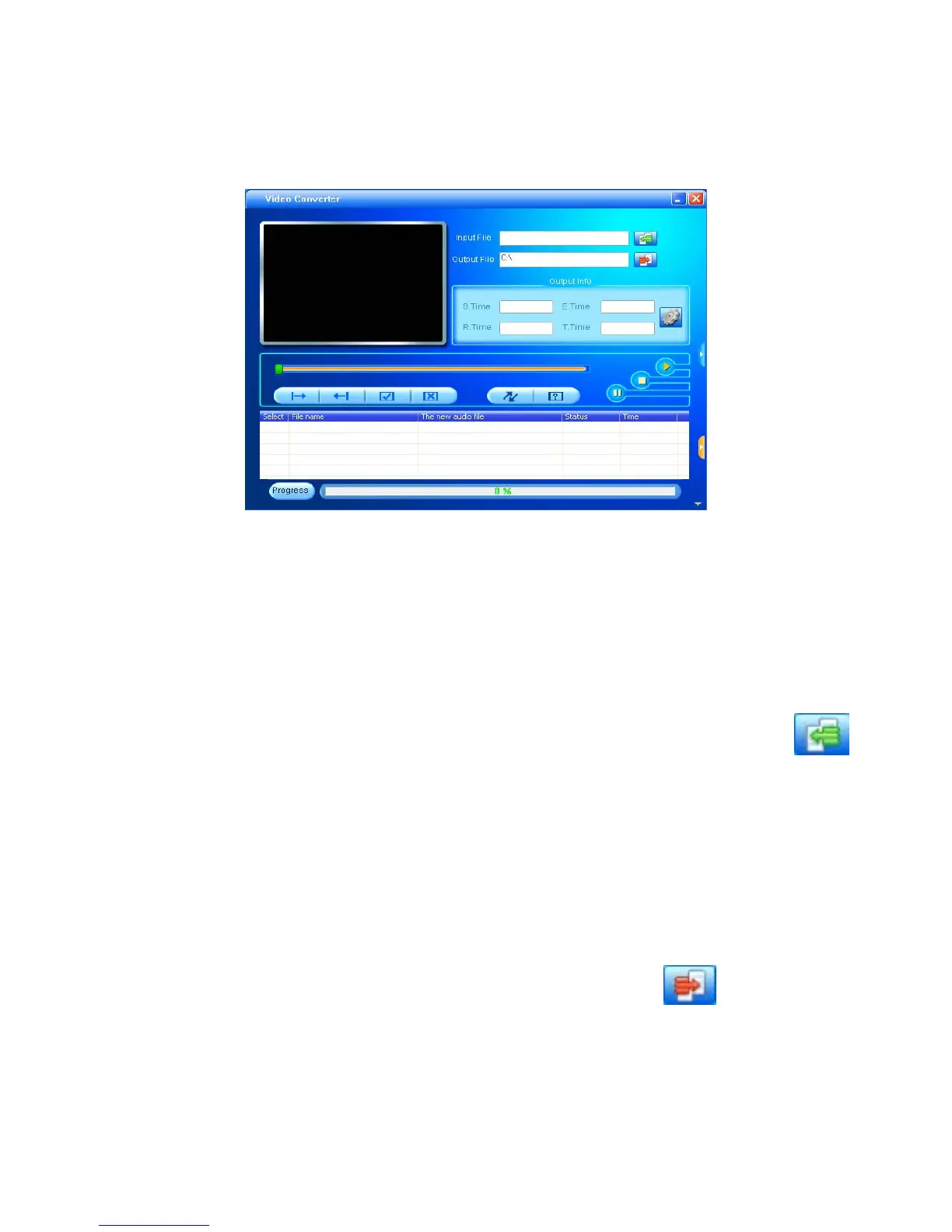36
Player Utilities” in your programs list. Select this item
and then “Video Converter” or “AVI Converter”.
Once the conversion tool is open, the first step in actually
converting and loading the file is to select the file you
wish to convert. Locate the “Input File” line towards the
top of the window, and select the “Add file” button
and use the file selection window to select the file you
want to convert and load. The second step is to select the
location you want the converted file saved to. Locate the
“Output File” line immediately below the “Input File”
line and select the “Video Path” button
and use
the “browse for folder” window to select the save
location. As this conversion tool is already calibrated to
convert your files for optimal quality, you simply need to