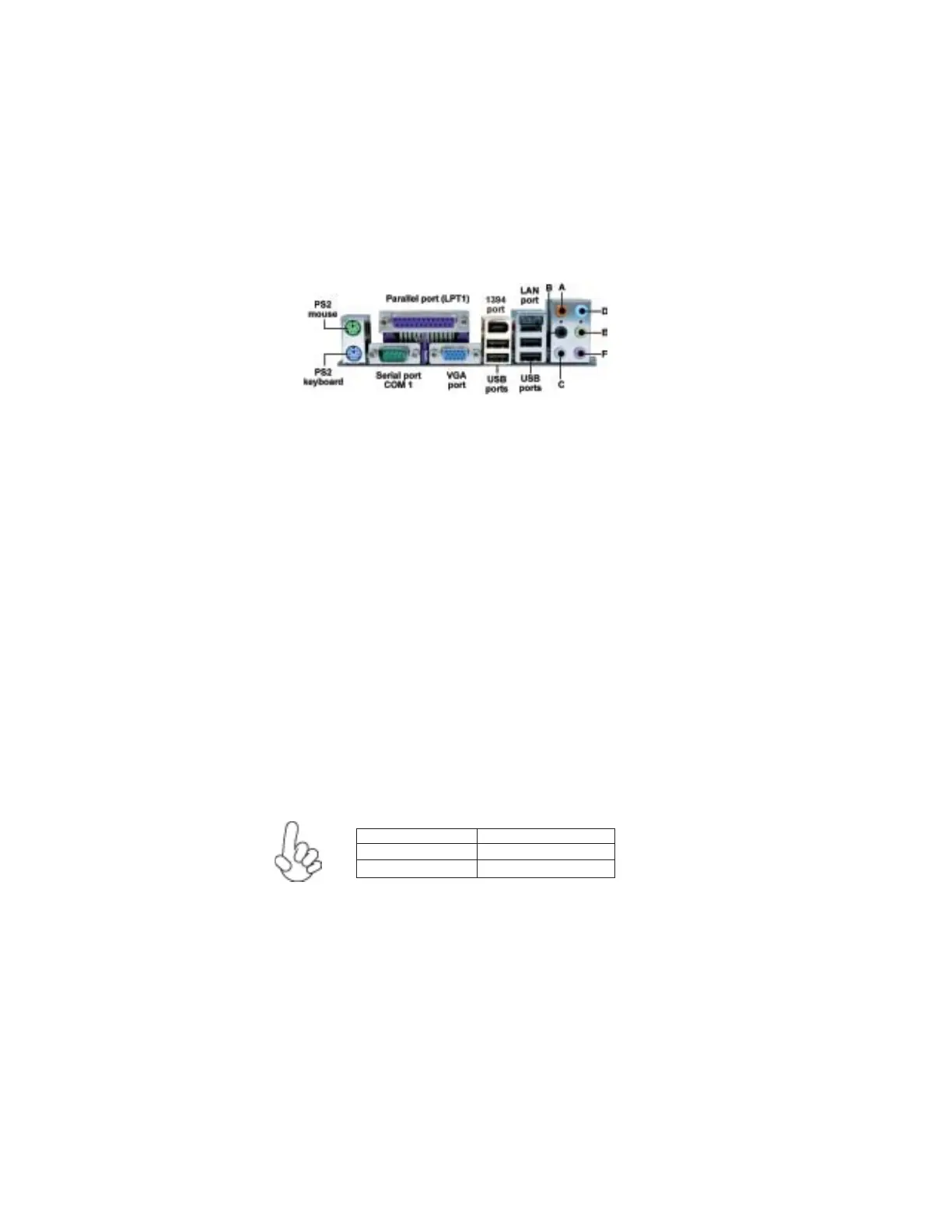24
Installing the Motherboard
PS2 Mouse Use the upper PS/2 port to connect a PS/2 pointing device.
PS2 Keyboard Use the lower PS/2 port to connect a PS/2 keyboard.
Parallel Port Use LPT1 to connect printers or other parallel communications
(LPT1) devices.
Serial Port Use the COM port to connect serial devices such as mice or
(COM1) fax/modems. COM1 is identified by the system as COM1/3.
VGA Port Connect your monitor to the VGA port.
LAN Port Connect an RJ-45 jack to the LAN port to connect your computer
(optional) to the Network.
USB Ports Use the USB ports to connect USB devices.
1394a Port Use the 1394a port to connect any 1394a device.
(optional)
Audio Ports
Connecting I/O Devices
The backplane of the motherboard has the following I/O ports:
This concludes Chapter 2. The next chapter covers the BIOS.
Use the audio jacks to connect audio devices. The D port is for
stereo line-in signal, while the F port is for microphone in signal.
This motherboard supports 8-channel audio devices that corre-
spond to the A, B, C, and E port respectively. In addition, all of the
3 ports, B, C, and E provide users with both right & left channels
individually. Users please refer to the following note for specific
port function definition.
A: Center & Woofer D: Line-in
B: Back Surround E: Front Out
C: Side Surround F: Mic_in Rear
The above port definition can be changed to audio input or
audio output by changing the driver utility setting.