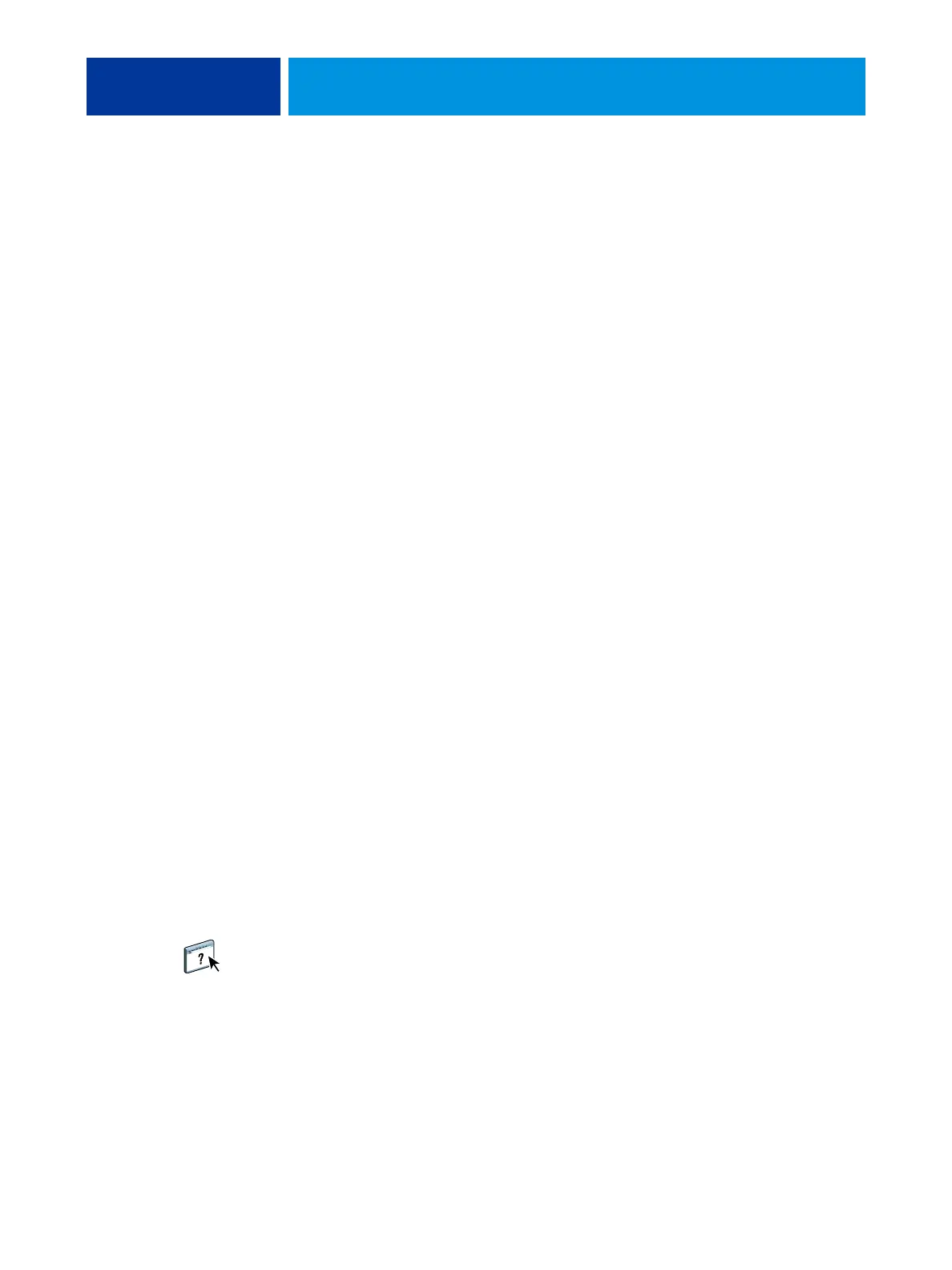TROUBLESHOOTING 49
TROUBLESHOOTING
This chapter provides troubleshooting tips.
Troubleshooting the Fiery Controller
Startup diagnostics are described in the documentation for service technicians. Contact your
authorized service/support center if you see startup error messages on Command WorkStation
or if the Fiery Controller does not reach the idle state.
Fiery icon does not display in printer touch panel
If the Fiery icon remains unavailable for longer than 10 minutes after the Fiery Controller and
printer have started up, enable the following printer settings in Centreware Internet Services:
1 Open a Web browser on a client computer, type the Fiery Controller IP address in the address
field of the browser, and then press Enter. On the WebTools page, click Xerox
WorkCentre 7800 Series.
2 In Centreware Internet Services, click Login and enter the system administrator user ID and
Password. (Default user ID is “admin”; default password is “1111”.) Click Login.
3 Click the Properties tab and choose General Setup > Extensible Services Setup. If Extensible
Service Registration is not already enabled, click Configure, next to the setting. Scroll down
to Remote System Management, select Enable for Extensible Service Registration., and then
click Save.
4 Choose Properties > General Setup > Extensible Services Setup. Under Browser Settings,
select Enable the Extensible Services Browser, and then click Apply.
5 Choose Properties > Connectivity > Setup. Under Protocol, choose HTTP and click Edit. Under
Connection, select Enabled, set the Port Number to 80, and then click Save.
The printer may reboot and then the Fiery Controller will reboot.
Runtime error messages
For error messages related to canceling jobs and printing, including the Disk Full message and
alerts to load media, see Command WorkStation Help.
You can turn on PostScript error reporting as a print option from Mac OS applications.
