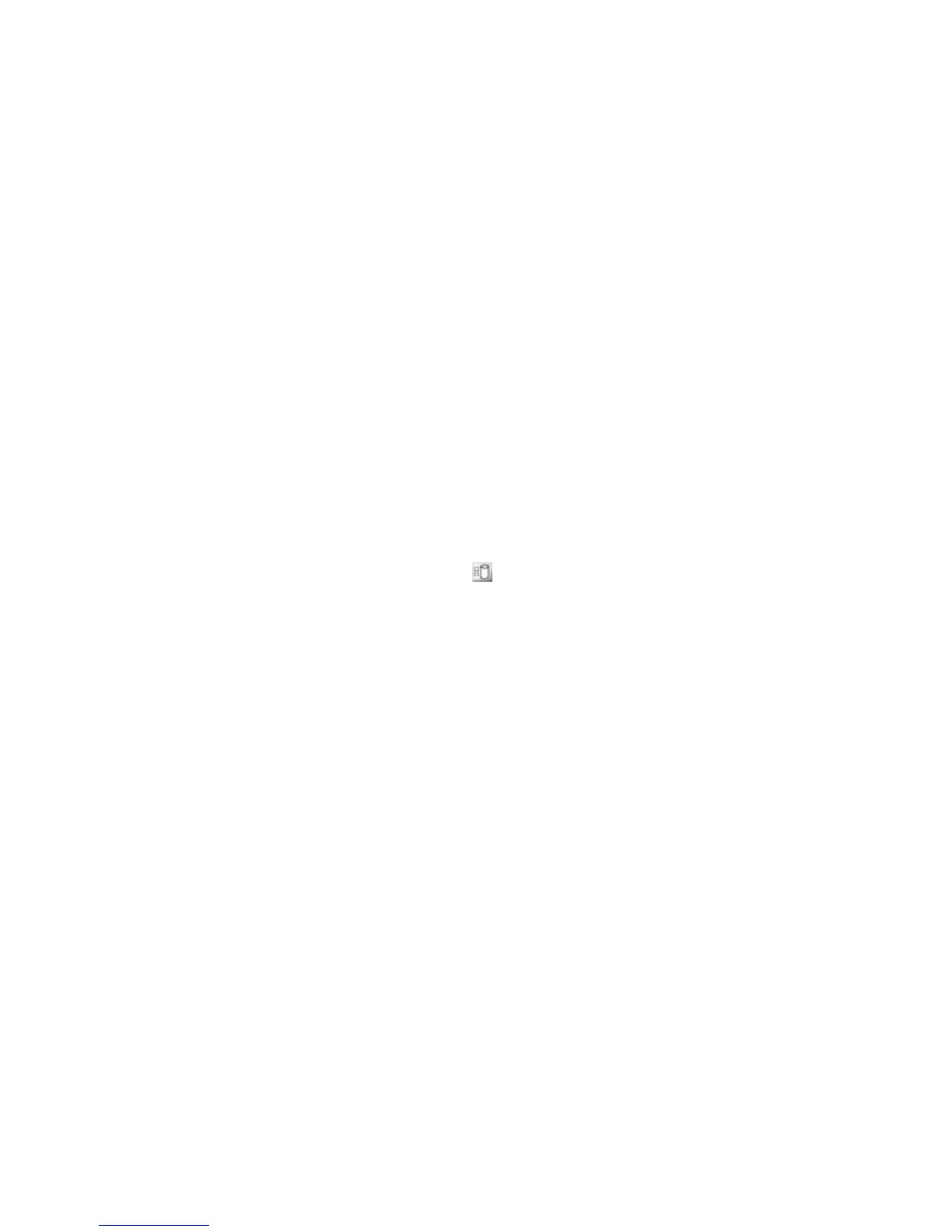QS Series Basic Operator's Guide
Using RIP software to create an .RTL file
Refer to your RIP manual for instructions on how to prepare
an image file as an .RTL file for printing.
Transferring a file
There are two methods to transfer .RTL files from the RIP
station to your QS Series printer.
f Network transfer (this is usually the most
straightforward and productive method).
f Copy the file to a CD or DVD and then copy the file from
the disk to the printer.
Network transfer
1 Copy the .RTL file from the RIP station to the printer’s
Import folder.
This puts a copy of the RTL file in the printer’s Import
folder.
2 In the VUTEk User Interface, click Disk
Management (
).
3 In the Disk Management dialog box, browse to the
Import folder and choose the file you want to print.
The full path to the Import folder is
/java/Data/Import.
4 Double-click on the file to open it in the active image
window.
CD or DVD transfer
1 From the RIP station, copy the .RTL file to a CD or
DVD.
2 Insert the CD or DVD into the printer’s DVD player.
3 From the VUTEk User Interface’s File menu, point to
Import, and then click DVD-CDRom.
4 Choose the .RTL file that you want to import.
5 Click Open to send the .RTL file to the active image
window.
6 To remove the CD/DVD from the drive, double-click
Eject CDROM.
24 OMM-00038-US English-F