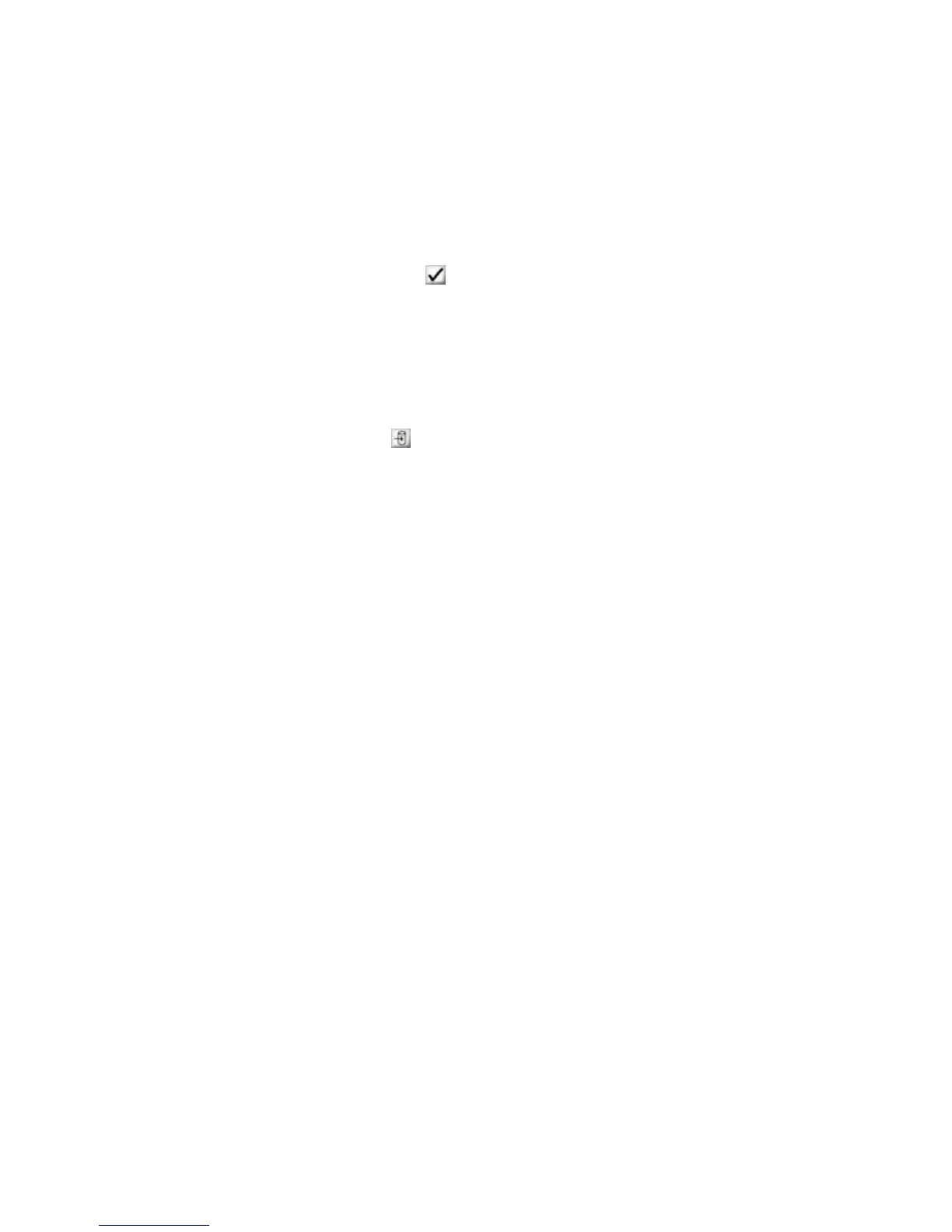QS Series Basic Operator's Guide
3. In the Step Settings dialog box, enter the step distance
chosen from the pattern from step 1.
For example, using the step alignment test above as a
reference, you would enter 2.594. Please note that the
value from your step alignment test will probably be
different from this example.
4. Click Apply ( ).
5. Run another step alignment test (see above for
instructions).
If the horizontal lines overlap (appear as one line or as a
continuous line), the step alignment is correct.
7. When you have found the correct value, click Save as
Default (
).
Setting the step size
This procedure describes how to find the step setting that
works best for your printer.
1. Create a 48” wide by 12” high (122 x 30 cm) rectangular
box, made up of 100% cyan and 50% magenta.
2. RIP the file and transfer it to the printer.
3. Use the following settings:
Head Height 0.060”
Carriage Speed 40 IPS
Bi-Directional Setting Optimal value
Step Size 2.603
Shutter Mode Double shutter
Smoothing Override On (from Overrides menu)
Media Vacuum Optimal value
The media vacuum should be set for the width of
whatever material you choose. For example, use the 30-
inch sheet vacuum setting for a 30-inch sheet.
4. Print the blue square. Allow it to complete the file.
5. Repeat steps three and four, above, changing the step size
by 0.001” each time.
6. Write the step size next to each print as it comes off the
printer. Work your way up and down, 2.604, 2.605, 2.602,
2.601, and so on.
38 OMM-00038-US English-F