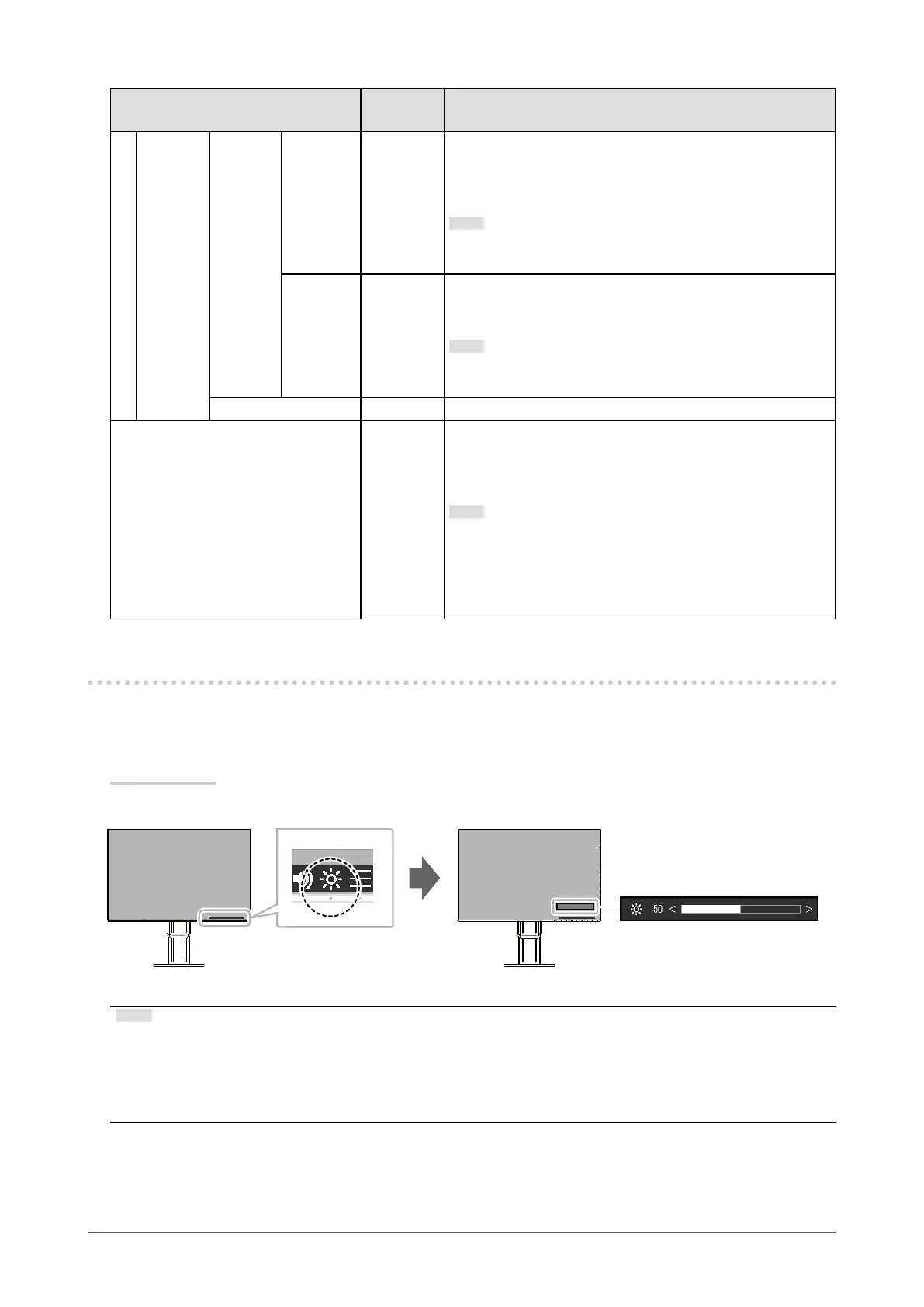15
Chapter 2 Basic Adjustment/Setting
Function
Setting
Range
Description
Advanced
Settings
Maximum
Minimum
Brightness 0 to 100 Set the range for automatic brightness adjustment.
By setting the maximum value and minimum value of the
adjustment range in advance, the brightness will be adjusted
automatically within the set range.
Note
• The maximum and minimum brightness values cannot
be set to the same value.
Ambient
Light
Bright
Standard
Dark
Using the default setting is recommended.
(Default setting: “Bright” for maximum value, “Dark” for
minimum value)
Note
• For details on the “Ambient Light” setting, refer to our
web site (http://www.eizoglobal.com/i/autoecoview/).
Reset - Return the advanced settings to their default values.
EcoView Optimizer 2
On
Off
The monitor automatically adjusts the screen brightness
according to the white level of the input signal.
This function can reduce power consumption while
maintaining the brightness specied by the input signal.
Note
• The setting is turned “Off” in the following cases:
- When “Movie” or “DICOM” is selected for the color
mode
• When set to “On”, the appearance of pale colors may
change. If this bothers you, set this function to “Off”.
2-5. Adjusting Brightness
The brightness of the screen can be adjusted to suit the installation environment or personal preference.
The screen brightness is adjusted by changing the brightness of the backlight (light source from the LCD
back panel).
Setting Range
0 to 100
Note
• When Auto EcoView is set to “On”, the adjustment range is restricted as follows. (For details on Auto EcoView,
see “Auto EcoView” (page 14).)
- The brightness setting cannot be increased or decreased past the maximum and minimum brightness values
specied in the advanced settings of Auto EcoView.
- Brightness may not be adjusted when the installation environment of the monitor is excessively bright or dark.
