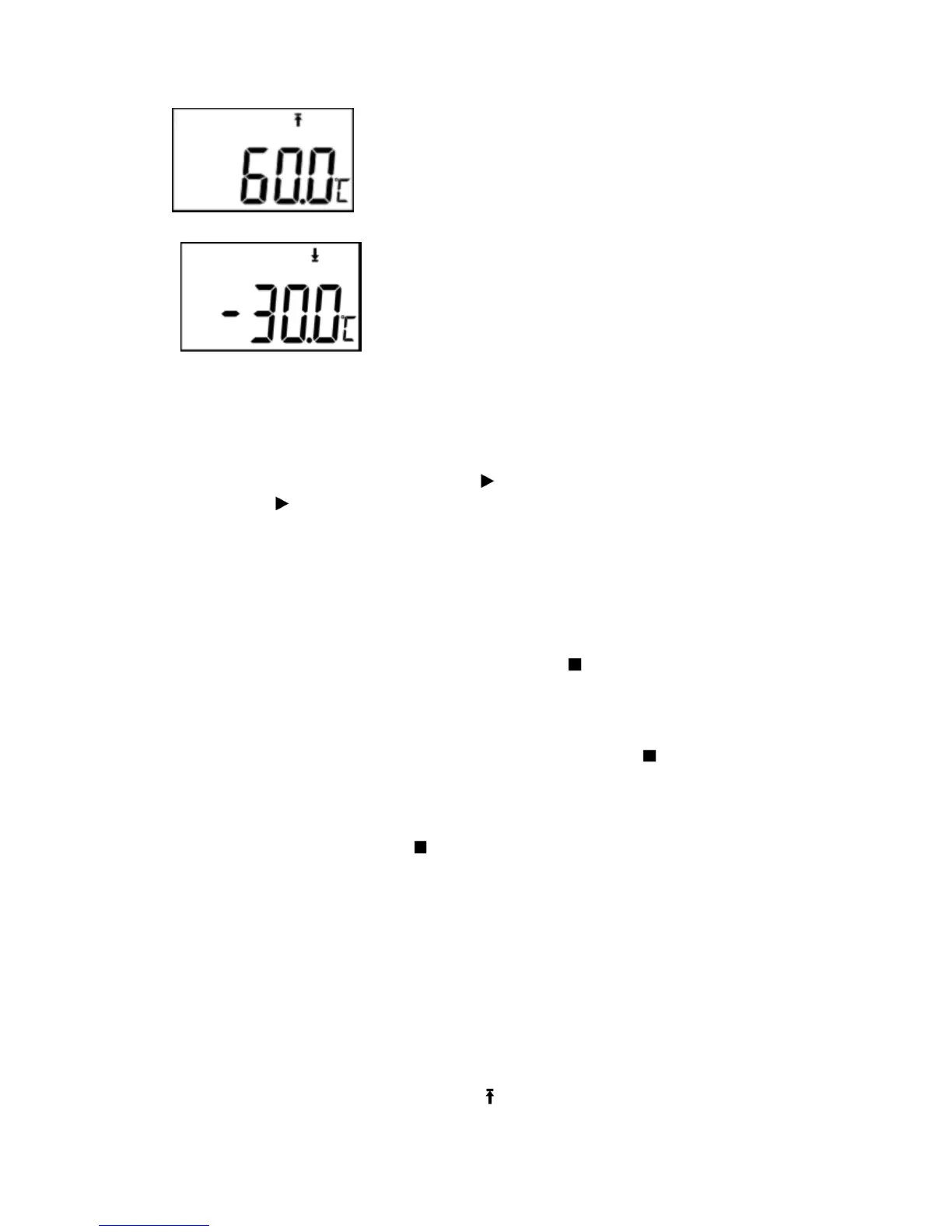(Figure 7)
(Figure 7)(Figure 7)
(Figure 7)
Temperature lower limit display interface shown as Figure 8:
(Figure 8)
(Figure 8)(Figure 8)
(Figure 8)
VII.Operation instruction:
1. Start recording
After setting RC-5 parameters in data management software, the function of recording
has not been started yet, at this time, press the left button for more than four seconds
in the status display interface, the symbol lights, and then the recording is started.
If the symbol flashes, indicate the data logger is in the status of start time delay.
* After finishing parameters setting in RC-5 temperature data logger data
management software, it will clear up the recorded historical data. Please read and
save data before parameter setting!
2. Stop recording:
① The data logger will automatically stop recording when the recording capacity is
full. In the status display interface, the symbol “ ”lights, it means recording
stops.
② If “permit stopping by pressing button” is set, press the right button for more than
four seconds, in the status display interface, the symbol “ ”lights, it means
recording stops.
③ It could stop recording though setting in data management software. In the status
display interface, the symbol “ ”lights, it means recording stops.
*After the data logger stops recording, it could not be started again by press the left
button. It could only be started by setting the parameters in RC-5 data management
software.
3. Switch menu items:
By short pressing left button, display interface will switch in turn.
4. Return to the status display interface
3. By short pressing right button, it will return to the status display main
interface from current display interface.
5. Alarm status Instruction
During recording, if the measured temperature is higher than temperature upper limit,
in the status display interface, the symbol “
” lights, indicating upper limit alarm; if
