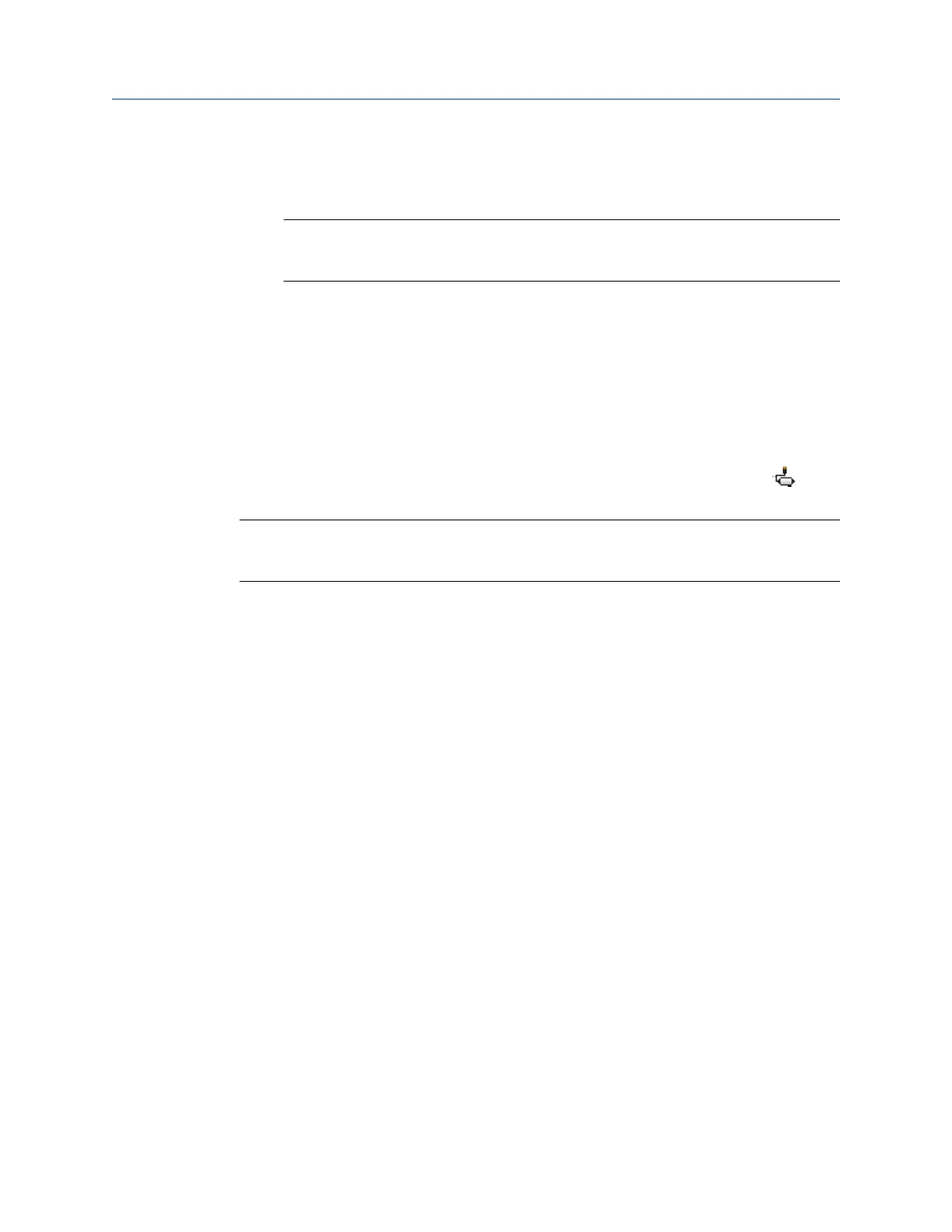2. Using a field communicator or AMS Device Manager with a wired modem, enter the
Network ID and Join Key so that they match the Network ID and Join Key from the
Emerson Wireless Gateway.
Note
If the Network ID and Join Key are not identical to the gateway settings, the AMS
Wireless Vibration Monitor will not communicate with the network.
2.4 Configuration with AMS Device Manager
2.4.1 Configure wireless network credentials
Prerequisites
Before performing operations in AMS Device Manager, first scan the AMS Wireless
Vibration Monitor with a wired HART modem. Right-click the HART Modem icon
in
Device Explorer and select Scan All Devices.
Note
Configuring the wireless network is only applicable using a wired HART modem and
cannot be done using WirelessHART devices.
Procedure
1. In AMS Device Manager, right-click AMS Wireless Vibration Monitor and then select
Methods → Join Network.
2. Enter the network ID for the wireless network in the Join Device to Network screen
and click Next.
You can obtain the network ID from the Emerson Wireless Gateway web server.
Click Setup → Network → Settings.
3. Enter the Join Key in the screens that follow, and click Next.
4. Select the Accept new join key option, and click Next.
5. Click Finish when done.
Configuration User Guide
August 2020 MHM-97927-PBF
20 MHM-97927-PBF, Rev 1
