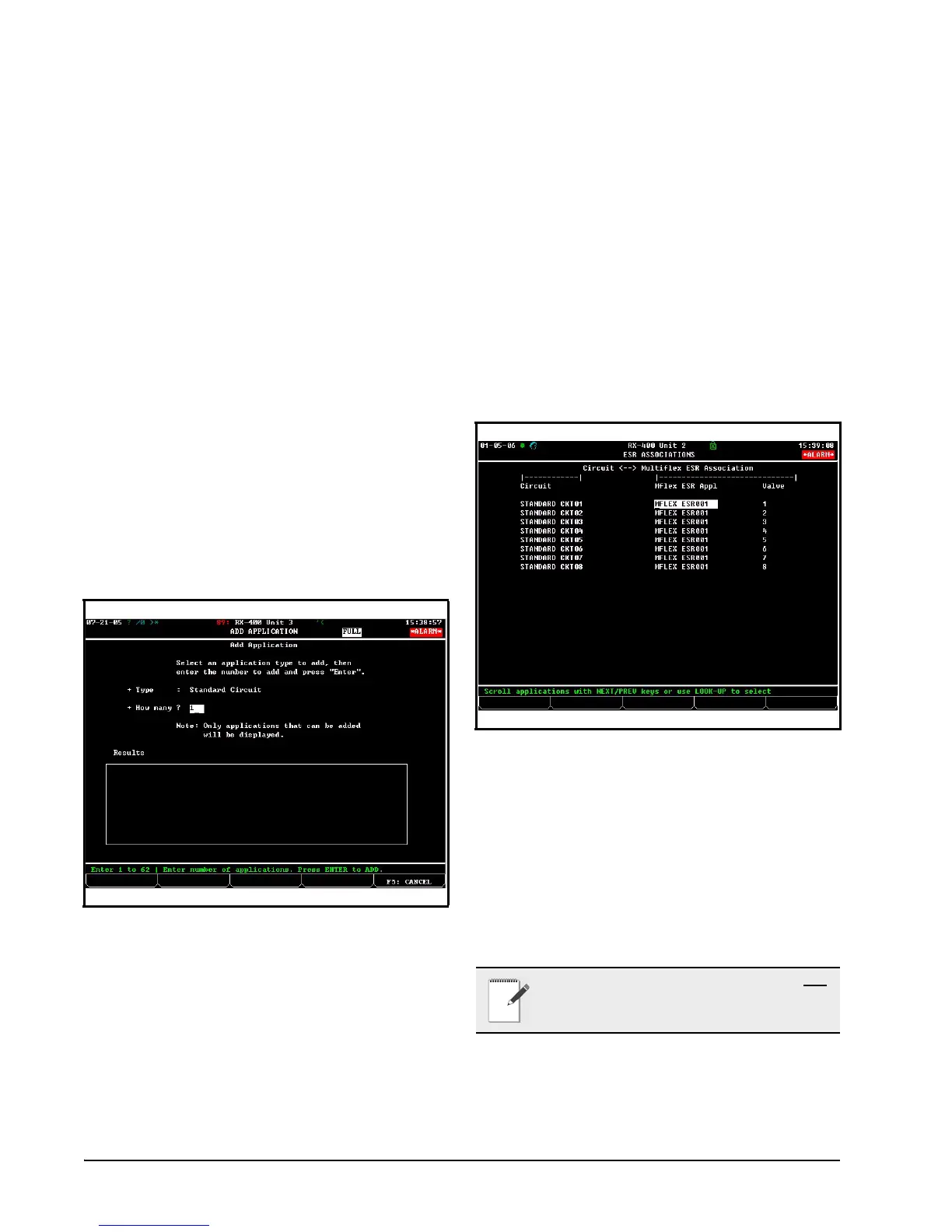7 • MultiFlex ESR I&O Manual 026-1720 Rev 4 06-APR-2010
2. Press
3. Press the down arrow key until the MultiFlex
ESR field is highlighted.
4. Enter the number of MultiFlex ESRs con-
nected to the E2 and press
5. Press to save changes and exit the
screen.
6.3. Step 2: Add a Standard Circuit
Before a standard circuit can be set up and asso-
ciated with the board, you must first add the cir-
cuit in the E2 from the Add Application screen.
1. Press
2. Press
3. Choose Standard Circuit from the list
(Press F4 for look-up) and use the arrow keys
to move to the How Many? field. Enter the
number of circuits you wish to add and press
6.4. Step 3: Associate the MultiFlex
ESR
Each standard circuit controls a single valve. In
this step, you must associate or "map" the valve
on the MultiFlex ESR board to a particular cir-
cuit. When a valve on the MultiFlex ESR board
is associated with a circuit, the two are automati-
cally connected and can communicate. This auto
hookup of circuit valve control and alarm
parameters between the circuit and the Multi-
Flex ESR application minimizes the set up of
standard circuit(s) for MultiFlex ESR (Step 4).
To access the MultiFlex ESR Association screen
from the Home screen:
1. Press
2. Press
3. Use the arrow keys to highlight the circuit
you wish to edit, and press
The Circuit column displays all configured stan-
dard circuits in the E2. The MFlex ESR Appl
column displays a list of all MultiFlex ESR
applications in the E2 (press F4 to choose which
MultiFlex ESR board to associate with the cir-
cuit). The Valve column, selectable between 1
and 8 for the valve number, displays the valve
number the circuit is connected to.
Figure 6-2 - Add Application Screen
Figure 6-3 - Associations Screen
NOTE: A valve may be associated to only one
circuit. Multiple valves cannot be assigned to a
single circuit.
