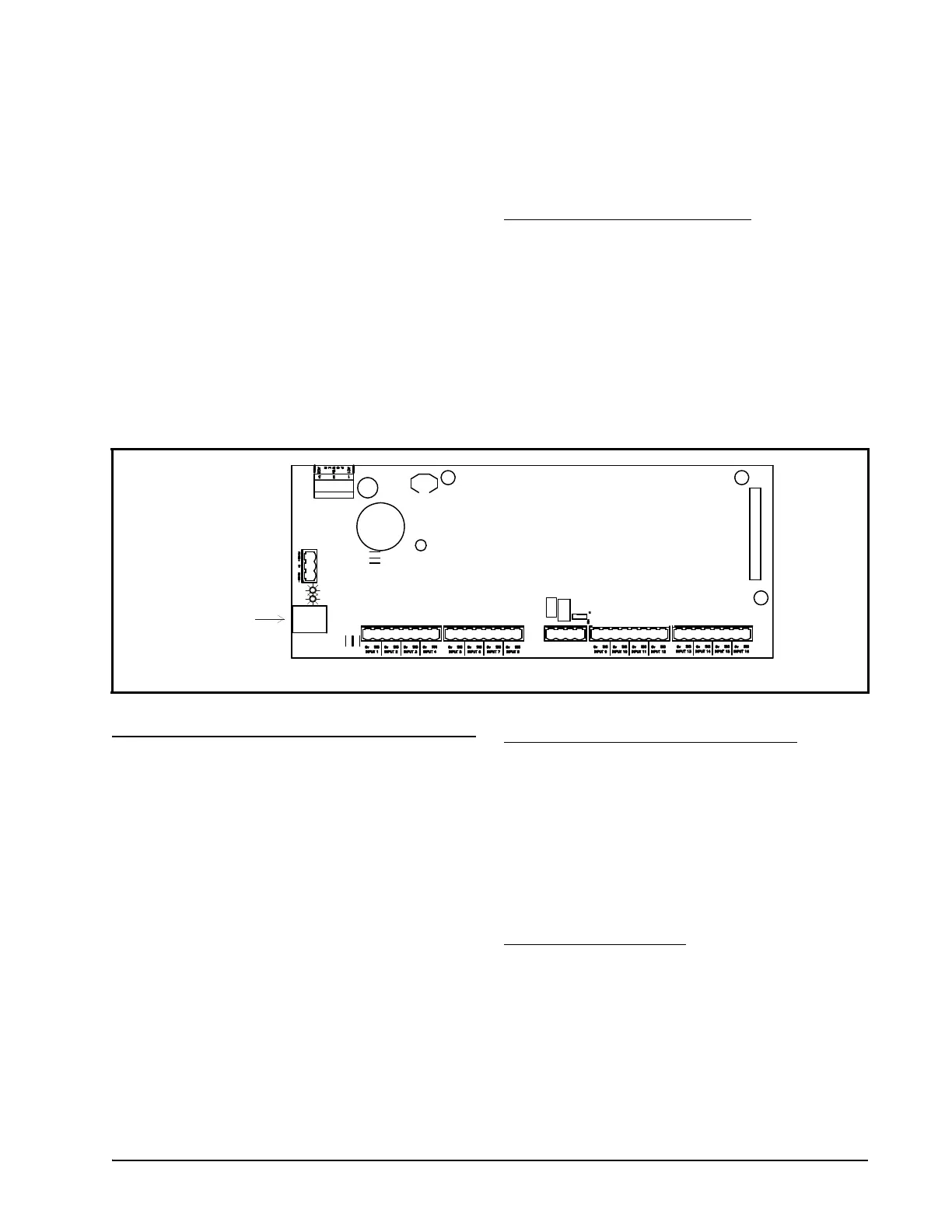MultiFlex I/O Board Hand-Held Terminal Screens The MultiFlex Hand-Held Terminal Interface • 21
6 The MultiFlex Hand-
Held Terminal Interface
All MultiFlex boards have a Hand-Held Ter-
minal interface, which can be used to view status
for the board without having to use the site con-
troller. Though different for each model of Mul-
tiFlex, the Hand-Held Terminal interface allows
you to perform the same general functions:
• View failure messages that relate to the MultiFlex
• View the status of inputs (both in volts and in engi-
neering units appropriate to the sensor type)
• View the current state of relay outputs (ON or OFF)
and analog outputs (both in volts and in percentage)
• Override relay outputs to a fixed ON or OFF state,
or override analog outputs to a fixed percentage
• Configure set points
Plugging In the Hand-Held Terminal
The Hand-Held Terminal plugs into the RJ11
jack on the MultiFlex base board (located on the
bottom left side of the board, as shown in Figure
6-1). Press the Hand-Held Terminal connector
into the jack until it snaps into place. When the
connector is correctly seated, the screen to the
Hand-Held Terminal will display the message
“CPC Handheld Terminal” and then the first
screen of the MultiFlex interface.
6.1. MultiFlex I/O Board Hand-
Held Terminal Screens
6.1.1. Navigation
The Hand-Held Terminal interface consists
of a simple series of screens and menus. Figure
6-2 shows a complete map of all screens for the
MultiFlex board(s). The options for working
with inputs, relay outputs, and analog outputs
stem from an Input/Output Select Menu, which
will give you only the options appropriate for
your board’s model type. This means if you are
looking at a MultiFlex 16, there will be no
options listed for viewing relay or analog out-
puts. If you are using a MultiFlex 88 or 168,
there will be no analog or digital output options.
Scrolling Through The Hand-Held Screens
The UP ARROW and DOWN ARROW
keys are used to scroll through the screens. Some
of these screens, shown as dotted-line boxes in
Figure 6-2, are read-only, meaning there are no
editable fields; others, shown as solid-line
boxes, are either menus that require you to enter
a selection or are configuration screens that have
one or more changeable fields.
Shortcut Keys (F1 and F2)
At any time, you may press the F1 key on the
Hand-Held Terminal to return to the opening
screen, or F2 to move to the Input/Output Select
menu.
Figure 6-1 - MultiFlex HHT Jack Location
