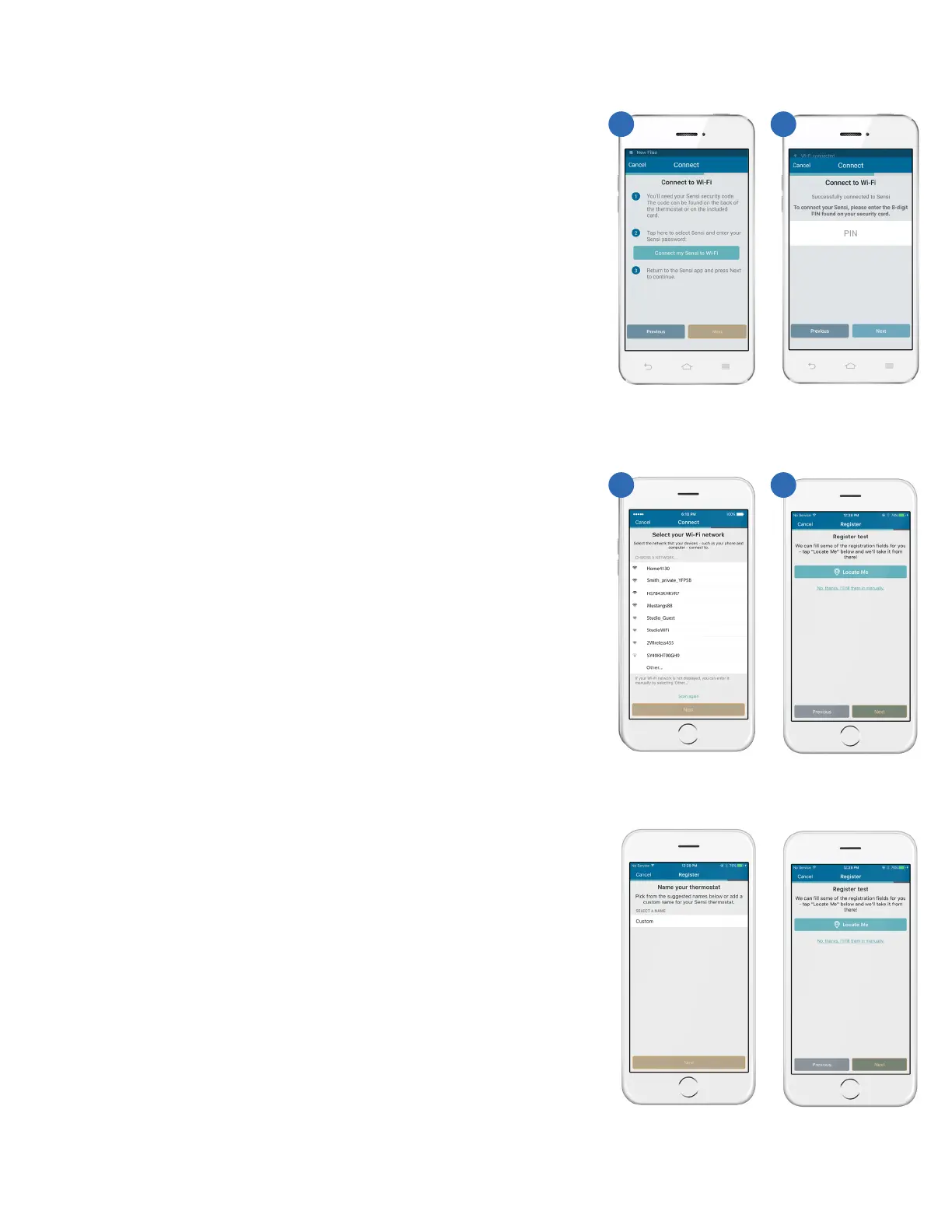Sensi
TM
Wi-Fi Programmable Thermostat | INSTALLATION GUIDE 9
CONNECTING THE SENSI THERMOSTAT
4. CONNECTING USING AN ANDROID DEVICE
Tap on the blue “Connect my Sensi to Wi-Fi” button in the app.
This takes you to your phone’s Wi-Fi network list. You will see
a Sensi network in the list of available networks. Tap the Sensi
network, and connect to it.
After you’ve successfully connected to the network, tap your
phone’s back button to return to the Sensi app. Press the
“Next” button at the bottom of the app to continue.
A. SENSI PASSWORD
Input the Sensi password as the 8-digit PIN found on
the back of the welcome guide or the back of the ther-
mostat faceplate.
5. SELECT YOUR WIFI NETWORK
Select your home Wi-Fi network from a list of available
networks. Note that this network must be 2.4GHz or Sensi
thermostat will not be able to connect to it. If you have your
network hidden, make it visible for installation purposes.
Press “Next” to continue.
6. ENTER YOUR NETWORK PASSWORD
Type in the password for your home Wi-Fi network. Press
“Next” after you’ve input the password to continue.
Name thermostat
You can select a name or choose a custom name for
your thermostat. Press “Next” to continue.
Register thermostat
After successfully connecting Sensi, the app will prompt you to
register the thermostat. You can either choose the “Locate Me”
option or fill in your street address, city, state, zip code, coun-
try and time zone manually. Press “Next” to continue.
4
5
A
6
