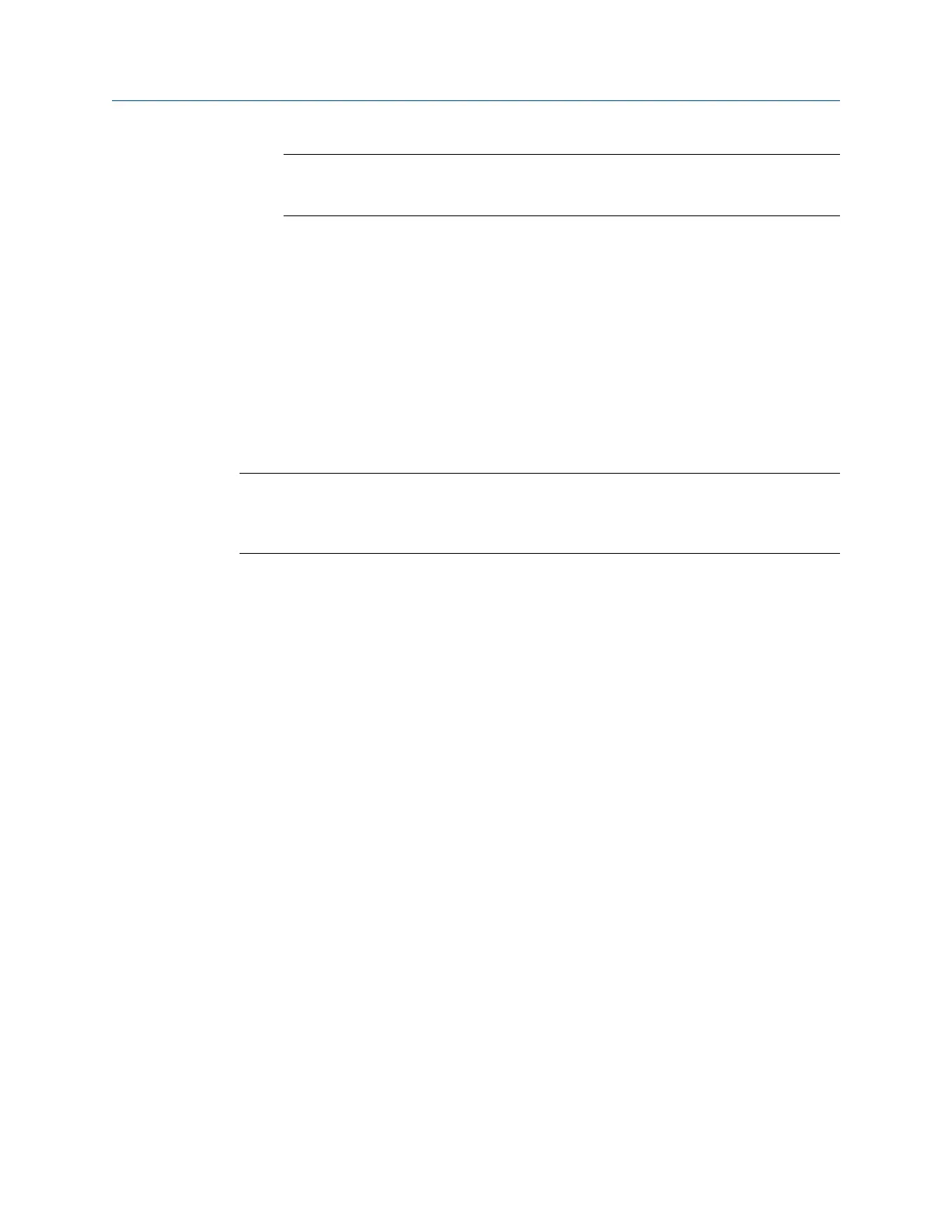Note
System backup contains user passwords and keys used for encrypting
communication. Store downloaded system backups in a secure location.
2.3.5 Web page usage
It is not recommended that users stay logged on to a single page or a large number of
users on multiple pages for long periods of time. This additional loading can slow the flow
of data. The Gateway by default logs users out who are logged on for long periods of time
with no activity.
2.3.6 Resetting to factory defaults
In the event that the user name, password, or IP address of the Gateway is lost, the
Gateway can be restored to factory defaults by the procedure below.
Note
Following this procedure will cause the network to reform and all configuration
parameters will be reset to factory defaults. Once the Gateway is reset, the user is strongly
recommended to change the default password to maintain system security.
Procedure
1. Turn off power to the Gateway, remove connectors, and un-mount the device from
the DIN rail.
2. Locate the Reset switch label on the back of the Gateway.
3. Break the label in the center and slide the switch up.
4. Mount and reconnect the Gateway; turn power ON on to the gateway.
5. Let the Gateway completely boot up (approximately 2 minutes). During this time
the red Reset light on the front of the unit will be ON.
6. Turn off power to the Gateway, remove connectors and un-mount it from the rail
again.
7. Return the Reset switch to lower position.
8. Mount and reconnect the Gateway; turn power ON on to the Gateway.
9. Verify the reset light is off, indicating the Reset switch is in the lower position. The
Gateway will now be programmed back to factory defaults including IP addresses.
The factory default IP addresses can be found in Table 2-1.
Configuration Reference Manual
September 2020 00809-0200-4410
16 Emerson.com/Rosemount
