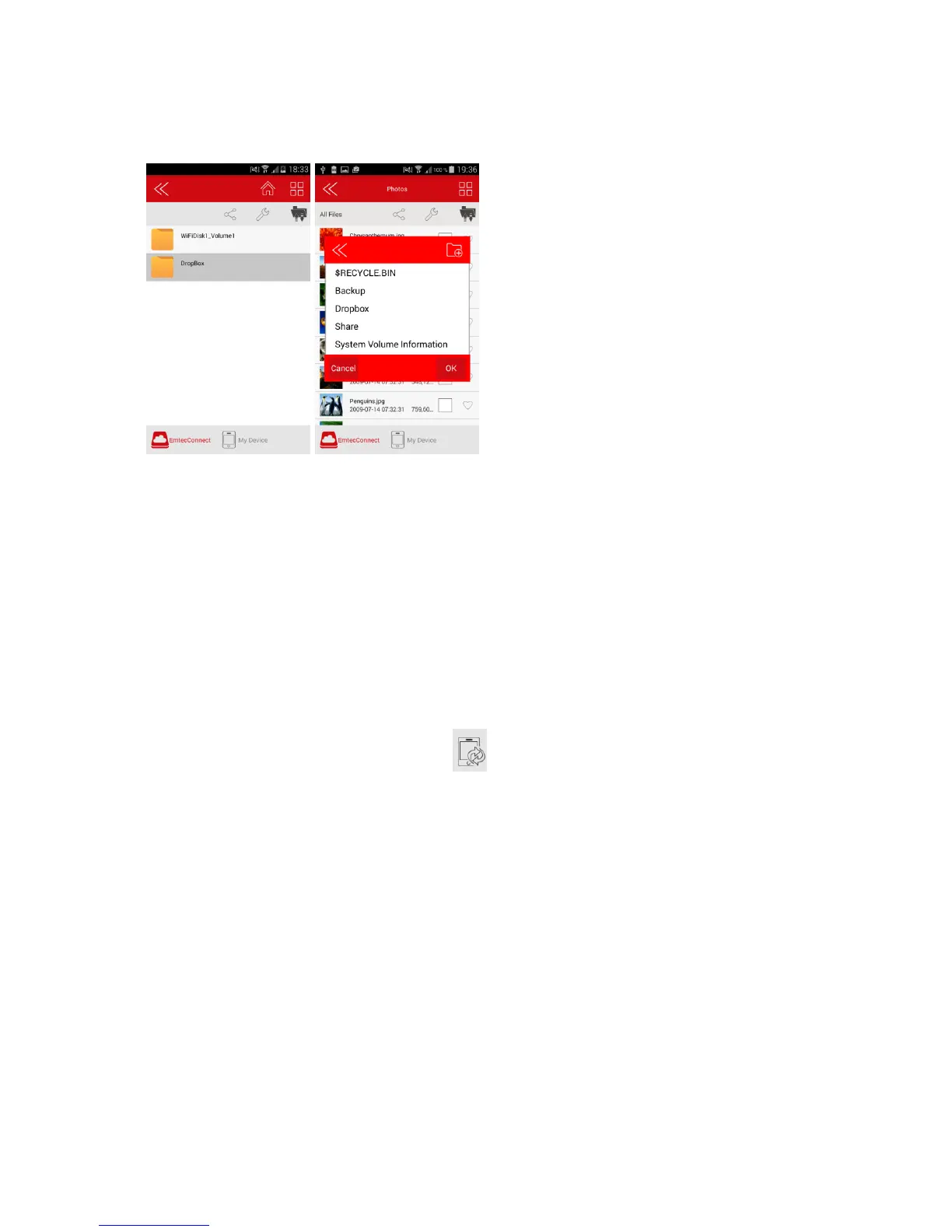27
To add files from your Wi-Fi HDD to your Dropbox, go in Explorer or Gallery and copy your files in
“Dropbox” folder.
(in Explorer) (in Gallery)
Files will be automatically synchronized to the DropBox.
New files in your DropBox will be also automatically synchronized to your Wi-Fi HDD.
6. Back-up
6.1. Contact back-up
On the homepage, click on the “Back up” icon.
Click on “Contacts Backup”.
To back up your contacts on your Wi-Fi HDD, click on “Start Backup”.
To restore your contacts, click on “Restore backup” and “OK”.
